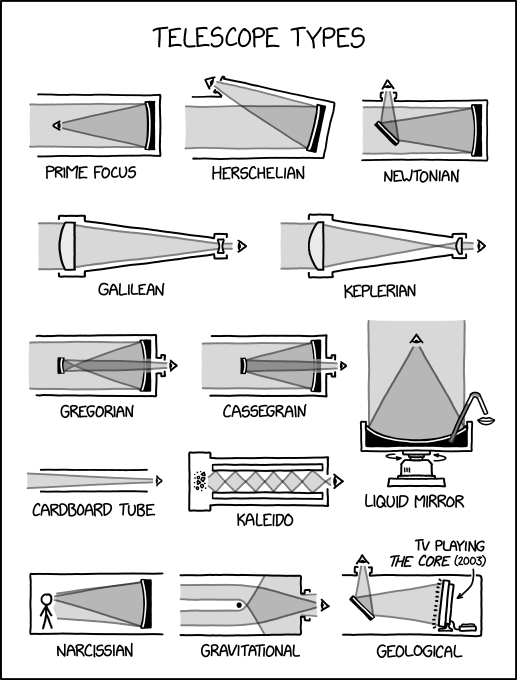(no subject)
The homoeroticism is off the charts; not just all the school girls being in love with Miranda, but also whatever was going on with Mike and Albert. I honestly had not remembered much about those characters in the movie, so seeing the level of homoeroticism there, and then discovering it's even more intense in the book was a surprise! There's stuff in the book I'm glad isn't in the movie - the fate of the Lumleys and all the stuffing about with Irma and Michael would have been a bit too soap operatic for the dreamy, vaguely horror-toned vibe Peter Weir was going for. And I do like the tighter focus allowing the vibe of 'the real horror is the school', though there is some nice atmospheric prose in the book.
I went with a friend to see the movie and we both laughed at the judgmental koala around Hanging Rock, lmao.
Though seeing some of the things non-Australians have written about this novel and movie has me like, sigh, can people try not to be weird and xenophobic about Australia?? It's not scary or strange for the southern hemisphere to have opposite seasons to the northern hemisphere, and you don't have to go on about how ~exotic~ and ~bizarre~ you find Australian things.
'I think he came back home': After Gravy passed over the rainbow bridge, the CDS sent Snowflake at j
Sometimes life brings a new beginning at exactly the moment it feels least expected. After the sudden loss of a beloved cat who passed over the rainbow bridge, the house felt quieter and heavier. Grief was still very fresh, and the idea of welcoming another pet felt far away for this pawrent.
Then, just a few weeks later, a tiny kitten appeared outside in the snow, loud, determined, and very sure she wanted help. This pawrent agreed to take her intemporary, but then that turned into something else almost immediately. She settled in without hesitation, found the food and litter box like a pro, and climbed into laps as if this had always been her home. There was no fear or adjustment period, only purring and confidence.
What made it impossible to ignore was how naturally she fit. She loved people, sought attention, followed familiar routines, and filled the space with warmth again. It did not feel like replacing anything, but rather continuing something good. In the middle of loss, this little kitten brought comfort, laughter, and a quiet sense that sometimes love finds its way back when it is needed most.
Stray kitten weighing only 6 lbs comes to feral feeding station, kind human takes her in as her own
The cat distribution system just delivered another one! Meet Bea, the beautiful, multicolored fur coat kitten who found a loving home for the holidays. She was stray, scared, skinny, and longing for a furrever home. She started showing up two months ago to a feral feeding station. The owners have the outdoor cats of their own, and a new one came along. The owners immediately noticed she wasn't one of their they had previously. Upon petting her, they noticed her ribs sticking out, and how skinny she was. Immediately concerned, they took her in, and for 5 days she was in their basement being nursed back to health. When she was well enough, they took her to the vet where they could give her proper treatment, shots, and figure out how to help her.
It's a holiday miracle when the family took her in. In just 3 weeks she gained a pound and a half, up to a more normal weight. She's looking better, fuller, her fur is shining, and she's warming up to her new owners. She even lets her owners pet, brush, and groom her. Read the full story below for all the details.
Check In: Day 17
How has writing gone today?
So you want to listen to some poetry
1969 by Alex Dimitrov is Hannah's recommendation to start with, and it's a banger. Wander the archive of that tumblr and enjoy!
Three for the Memories Coming Back Next Month!

3 for the Memories' 2025 session will be open for posts on January 3, 2026 and will run for 3 weeks until January 24. Event participation is as follows:
1) Three photos only per person during each annual session. Members are encouraged to discuss the reason for their choices.
2) Photos can be hosted at Dreamwidth or elsewhere, and should not be larger than 800 px width or height.
3) All three photos should be in the same post. Cut tags should be placed after the first photo.
3 for the Memories is not a competition, and entries are not being judged. Rather, participants are encouraged to share photos they took in 2025 that they find meaningful in some way or which represent how they experienced the year.
Questions? Visit the announcement post at
Glow Wild 2024
I realised earlier today that I never actually got around to uploading photos from last year's Glow Wild. Since we'll be going to this year's on Friday, now seems like a good time to remedy that...

( +6 )
aaaand three minutes before midnight ALSO still counts!
Reactor Mag has an excellent article up on it: Entirely Too Many Thoughts About Wake Up Dead Man.
Btw does anyone want some screengrabs to make icons from uploaded to
Rec-cember Day 17
Gilmore Girls
They Go Just as Quickly as They Come by
At first, its emptiness wasn’t as pervasive. She accepted the house, and the stillness.
It hadn’t been so long. Not really. Richard had spent longer away on business trips. The house was empty, but not unfamiliarly so. But there came a time when, if Richard had been away on a business trip, he would have been back from it. And the emptiness pressed in until it is all she can see, all she can feel.
The house is empty.
She doesn’t wander the halls. She doesn’t throw herself at his portrait. She does not have a portrait made. She doesn’t shutter the windows and regress. She doesn’t dress in all black. She isn’t part of some maudlin tale, some piece of fiction Rory and Richard had once fawned over together. She is a graduate of Smith, after all. She still belongs to any number of groups, of charities and clubs and associations. She fills her days, just as she did before.
The house, though, is still empty, when she returns to it.
If it's a moment in time, how come it feels so long?
Demonic Ox now listed for preorder
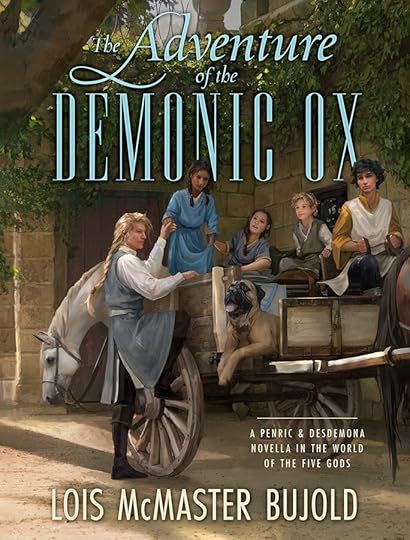
Publisher link here:
https://subterraneanpress.com/bujold-...
In addition, the book will be available from Uncle Hugo's Science Fiction Bookstore and Dreamhaven Books & Comics here in Minneapolis, though they likely haven't had time to get it entered on their store websites yet. But in due course.
Ta, L.
posted by Lois McMaster Bujold on December, 17
[ SECRET POST #6921 ]
⌈ Secret Post #6921 ⌋
Warning: Some secrets are NOT worksafe and may contain SPOILERS.
01.

( More! )
Notes:
Secrets Left to Post: 01 pages, 24 secrets from Secret Submission Post #988.
Secrets Not Posted: [ 0 - broken links ], [ 0 - not!secrets ], [ 0 - not!fandom ], [ 0 - too big ], [ 0 - repeat ].
Current Secret Submissions Post: here.
Suggestions, comments, and concerns should go here.
Woe (and cheering myself up)
I am the stage of being ill with a cold where it feels like I will never be well again, I barely even remember what it is to not cough, and all is doom. Woe, woe is me. [From experience, this stage is usually about two days before I actually get fully well, but try telling my feelings that.]
(brought to you by having to miss yet another hockey practice tonight, the penultimate one of the year, and being sad about it)
Cheering myself up with the news that Heated Rivalry comes to the UK on 10 January. I am going to be very normal about it. Meanwhile I await a delivery of Rick Riordan books from my dealer the buddy who got me into them, and Instagram is doing its usual creepily-accurate targeting, supplying me with Yorkshire Percy Jackson and advertising a PJ musical in Peterborough next spring.
Wednesday Reading Meme
Katie Chandler, Backhanded Compliments: A f/f tennis rivals-to-lovers romance that's also a name-on-wrist soulmate story, because I guess this is just what Real Books are like now. It's... okay? The smut was actually decent, and there was some interesting worldbuilding in here (everyone visits the archaeological museum of Naples and talks about the classical views of soulmates), but I think the author should have built up the rivalry before having them actually realize they were soulmates, because pre-existing character investment is not happening in original fiction, and it wasn't really clear to me why they couldn't just be together.
What I'm Reading Now
Comics Wednesday!
( Alien vs. Captain America #2, Avengers #33 )
What I'm Reading Next
I have to read one more book this year so that I do not fail my pitiful Goodreads challenge.
Feral cat shows up to glass door of house and meows for hours, good human takes her in but wonders i
When you see a cat showing up constantly to your yard, at your doorstep, and to your home, you have to know it's a sign from a higher power. There's no justification for a feral cat to be so drawn to you, so set on bonding with you and being apart of your life. Well, that's exactly what happens in this story. The protagonist says that a cat keeps showing up to her yard and it started about a month and a half ago. She was immediately loving, friendly, and rubbing herself all over the humans legs.
For a week this went on, until the cat just went straight to her glass door of the house and started meowing, and she was really meowing for hours on end. Since there's a lot of coyotes in the area, she started to get worried about the cat, and didn't know if she belonged to someone. She decided to take her to the vet, and she found that the cat wasn't microchipped. She now has a furrever home, but the protagonist also wonders if the cat did actually belong to someone. Read the full story below.
PHs #154-172 - no longer updating
This is the second of several post-deadline pinch hit batches!
These pinch hits are due at a NEW pinch hit deadline of Monday 22 December at 9am UTC.
Comments are turned off for this community. To claim a pinch hit, please email the mods at yuletideadmin@gmail.com and:
- Include the pinch hit number in the subject line
- Include the recipient's AO3 name in the subject line
- Include your AO3 username in the body of the email
For example, if your AO3 username is yuletidehippo and you want to claim Pinch Hit #42 for AwsomRecip, you might email us with the subject line "PH 42 for AwsomRecip" and "I'm yuletidehippo on AO3" in the body of the email. As was the case previously, if you don't receive a reply you did not get the pinch hit.
Also, remember our pinch hitters' prompts post! If you weren't signed up and you're pinch hitting, your rare fandom prompts are very welcome!
CLAIMED - PH #154: Critical Role (Web Series) RPF, CollegeHumor | Dropout RPF, Dimension 20 (Web Series) RPF, L.A. By Night (Web Series)
Request 1 by kinkgeek
Critical Role (Web Series) RPF
Characters: Matthew Mercer (Critical Role RPF), Liam O'Brien (Critical Role RPF)
My gift must feature all of my chosen character tags (if 0: any from tag set)
Hard DNWs: noncon/dub-con (explicitly negotiated CNC is fine), scat, watersports, vore, gore, hurt without comfort, pregnancy (except omegaverse), infidelity, sex under the age of 16. Kinktomato, these just aren't mine.
Letter:
https://criticalexchanges.dreamwidth.org/1075.html
Request 2 by kinkgeek
CollegeHumor | Dropout RPF
Characters: Vic Michaelis (Dropout RPF), Aabria Iyengar (Dropout RPF)
My gift must feature all of my chosen character tags (if 0: any from tag set)
Hard DNWs: noncon/dub-con (explicitly negotiated CNC is fine), scat, watersports, vore, gore, hurt without comfort, pregnancy (except omegaverse), infidelity, sex under the age of 16. Kinktomato, these just aren't mine.
Letter:
https://criticalexchanges.dreamwidth.org/1075.html
Request 3 by kinkgeek
Dimension 20 (Web Series) RPF
Characters: Izzy Roland (Dimension 20 (Web Series) RPF), Emily Axford (Dimension 20 (Web Series) RPF), Brian Murphy (Dimension 20 (Web Series) RPF), Brennan Lee Mulligan (Dimension 20 (Web Series) RPF)
My gift must feature one or more of my chosen character tags (giver's choice)
Hard DNWs: noncon/dub-con (explicitly negotiated CNC is fine), scat, watersports, vore, gore, hurt without comfort, pregnancy (except omegaverse), infidelity, sex under the age of 16. Kinktomato, these just aren't mine.
Letter:
https://criticalexchanges.dreamwidth.org/1075.html
Request 4 by kinkgeek
L.A. By Night (Web Series)
Characters: Gregory Demetrios (L.A. By Night)
My gift must feature all of my chosen character tags (if 0: any from tag set)
Hard DNWs: noncon/dub-con (explicitly negotiated CNC is fine), scat, watersports, vore, gore, hurt without comfort, pregnancy (except omegaverse), infidelity, sex under the age of 16. Kinktomato, these just aren't mine.
Letter:
https://criticalexchanges.dreamwidth.org/1075.html
CLAIMED - PH #155: The Unselected Journals of Emma M. Lion - Beth Brower, Seventy-Two Letters - Ted Chiang, 손 : The Guest (TV), Life with Derek, Jonathan Strange & Mr Norrell - Susanna Clarke, Summers at Castle Auburn - Sharon Shinn
Request 1 by Lirazel
The Unselected Journals of Emma M. Lion - Beth Brower
Characters: Worldbuilding (The Unselected Journals of Emma M. Lion), Mary Bairrage, Emma M. Lion, "Young" Nigel Hawkes
My gift must feature one or more of my chosen character tags (giver's choice)
Please feel free to include any canonverse characters in your fic. I love everyone, I just picked a few of my very favorites.
DNW:
+ PWP. Porn is fine, I just don't want the porn to be all the fic is. And porn is in no way necessary--you can write the most rated G fic ever if you like. I love all ratings equally.
+ Modern AUs of historical/fantasy fandoms. Canon divergence/what ifs are amazing, though, and if you want to twist the setting a little bit (giving a character magical powers or having zombies invade or something), go for it. I just do not want to read about any of these historical/fantasy characters working in a coffee shop.
+ Non-canonical major character deaths (unless someone comes back to life)
+ Character bashing
+ Unmitigated fluff (some fluff is fine! But I'd like some deeper feelings to dig into.)
+ Onscreen noncon
+ Focus on babies/children
+ Watersports/scat
+ BDSM outside the bedroom
Letter:
https://lirazel.dreamwidth.org/1223531.html
Request 2 by Lirazel
Seventy-Two Letters - Ted Chiang
Characters: Worldbuilding (Seventy-Two Letters - Ted Chiang)
My gift must feature one or more of my chosen character tags (giver's choice)
Of course this story is fascinating because it's Chiang, but it's also extremely frustrating to read when you're both Jewish and queer. My big request: tell me what's going on outside these privileged white dudes! Make it Jewish or make it queer or make it both, but let's dig into the meaty stuff!
DNW:
+ PWP. Porn is fine, I just don't want the porn to be all the fic is. And porn is in no way necessary--you can write the most rated G fic ever if you like. I love all ratings equally.
+ Modern AUs of historical/fantasy fandoms. Canon divergence/what ifs are amazing, though, and if you want to twist the setting a little bit (giving a character magical powers or having zombies invade or something), go for it. I just do not want to read about any of these historical/fantasy characters working in a coffee shop.
+ Non-canonical major character deaths (unless someone comes back to life)
+ Character bashing
+ Unmitigated fluff (some fluff is fine! But I'd like some deeper feelings to dig into.)
+ Onscreen noncon
+ Focus on babies/children
+ Watersports/scat
+ BDSM outside the bedroom
Letter:
https://lirazel.dreamwidth.org/1223531.html
Request 3 by Lirazel
손 : The Guest (TV)
Characters: Choi Yoon, Yoon Hwa Pyung, Kang Gil Young
My gift must feature all of my chosen character tags (if 0: any from tag set)
They're my OT3, so if you want to write ship-fic of any kind, I would be delighted, but I am equally happy to receive something gen.
DNW:
+ PWP. Porn is fine, I just don't want the porn to be all the fic is. And porn is in no way necessary--you can write the most rated G fic ever if you like. I love all ratings equally.
+ Modern AUs of historical/fantasy fandoms. Canon divergence/what ifs are amazing, though, and if you want to twist the setting a little bit (giving a character magical powers or having zombies invade or something), go for it. I just do not want to read about any of these historical/fantasy characters working in a coffee shop.
+ Non-canonical major character deaths (unless someone comes back to life)
+ Character bashing
+ Unmitigated fluff (some fluff is fine! But I'd like some deeper feelings to dig into.)
+ Onscreen noncon
+ Focus on babies/children
+ Watersports/scat
+ BDSM outside the bedroom
Letter:
https://lirazel.dreamwidth.org/1223531.html
Request 4 by Lirazel
Life with Derek
Characters: Casey McDonald, Derek Venturi
My gift must feature all of my chosen character tags (if 0: any from tag set)
Look, we both know why I'm requesting this fandom and these two characters. Do I really need to elaborate? (If I do, you can check the DA letter)
Fandom specific DNW:
Anything incorporating the movie or Life with Luca, AUs where they aren't step-siblings.
DNW:
+ PWP. Porn is fine, I just don't want the porn to be all the fic is. And porn is in no way necessary--you can write the most rated G fic ever if you like. I love all ratings equally.
+ Modern AUs of historical/fantasy fandoms. Canon divergence/what ifs are amazing, though, and if you want to twist the setting a little bit (giving a character magical powers or having zombies invade or something), go for it. I just do not want to read about any of these historical/fantasy characters working in a coffee shop.
+ Non-canonical major character deaths (unless someone comes back to life)
+ Character bashing
+ Unmitigated fluff (some fluff is fine! But I'd like some deeper feelings to dig into.)
+ Onscreen noncon
+ Focus on babies/children
+ Watersports/scat
+ BDSM outside the bedroom
Letter:
https://lirazel.dreamwidth.org/1223531.html
Request 5 by Lirazel
Jonathan Strange & Mr Norrell - Susanna Clarke
Characters: Worldbuilding (Jonathan Strange & Mr Norrell - Susanna Clarke)
My gift must feature one or more of my chosen character tags (giver's choice)
DNW:
+ PWP. Porn is fine, I just don't want the porn to be all the fic is. And porn is in no way necessary--you can write the most rated G fic ever if you like. I love all ratings equally.
+ Modern AUs of historical/fantasy fandoms. Canon divergence/what ifs are amazing, though, and if you want to twist the setting a little bit (giving a character magical powers or having zombies invade or something), go for it. I just do not want to read about any of these historical/fantasy characters working in a coffee shop.
+ Non-canonical major character deaths (unless someone comes back to life)
+ Character bashing
+ Unmitigated fluff (some fluff is fine! But I'd like some deeper feelings to dig into.)
+ Onscreen noncon
+ Focus on babies/children
+ Watersports/scat
+ BDSM outside the bedroom
Letter:
https://lirazel.dreamwidth.org/1223531.html
Request 6 by Lirazel
Summers at Castle Auburn - Sharon Shinn
Characters: Coriel Halsing, Kent Ouvrelet
My gift must feature one or more of my chosen character tags (giver's choice)
DNW:
+ PWP. Porn is fine, I just don't want the porn to be all the fic is. And porn is in no way necessary--you can write the most rated G fic ever if you like. I love all ratings equally.
+ Modern AUs of historical/fantasy fandoms. Canon divergence/what ifs are amazing, though, and if you want to twist the setting a little bit (giving a character magical powers or having zombies invade or something), go for it. I just do not want to read about any of these historical/fantasy characters working in a coffee shop.
+ Non-canonical major character deaths (unless someone comes back to life)
+ Character bashing
+ Unmitigated fluff (some fluff is fine! But I'd like some deeper feelings to dig into.)
+ Onscreen noncon
+ Focus on babies/children
+ Watersports/scat
+ BDSM outside the bedroom
Letter:
https://lirazel.dreamwidth.org/1223531.html
CLAIMED - PH #156: Margie the Cat-Goose Dragon - lhoandbehold, Piranesi - Susanna Clarke, Poker Face (TV 2023), Murderbot (TV), Alien: Earth (TV 2025)
Request 1 by longwhitecoats
Margie the Cat-Goose Dragon - lhoandbehold
Characters: Margie the Cat-Goose Dragon
My gift must feature all of my chosen character tags (if 0: any from tag set)
My general DNWs (Do Not Wants) are: Teenagers or younger people having sex; omegaverse; mpreg; pregnancy depicted or mentioned; stories that focus on young children; real-world politics or wars; issuefic; dubcon or noncon; animal harm; teeth injury; torture.
Letter:
https://longwhitecoats.dreamwidth.org/196417.html
Request 2 by longwhitecoats
Piranesi - Susanna Clarke
Characters: Piranesi | Matthew Rose Sorensen, The House (Piranesi), Sixteen | Sarah Raphael, Worldbuilding (Piranesi)
My gift must feature one or more of my chosen character tags (giver's choice)
My general DNWs (Do Not Wants) are: Teenagers or younger people having sex; omegaverse; mpreg; pregnancy depicted or mentioned; stories that focus on young children; real-world politics or wars; issuefic; dubcon or noncon; animal harm; teeth injury; torture.
Letter:
https://longwhitecoats.dreamwidth.org/196417.html
Request 3 by longwhitecoats
Poker Face (TV 2023)
Characters: Charlie Cale, Noreen (Poker Face)
My gift must feature one or more of my chosen character tags (giver's choice)
My general DNWs (Do Not Wants) are: Teenagers or younger people having sex; omegaverse; mpreg; pregnancy depicted or mentioned; stories that focus on young children; real-world politics or wars; issuefic; dubcon or noncon; animal harm; teeth injury; torture.
Letter:
https://longwhitecoats.dreamwidth.org/196417.html
Request 4 by longwhitecoats
Murderbot (TV)
Characters: Murderbot (Murderbot TV)
My gift must feature all of my chosen character tags (if 0: any from tag set)
My general DNWs (Do Not Wants) are: Teenagers or younger people having sex; omegaverse; mpreg; pregnancy depicted or mentioned; stories that focus on young children; real-world politics or wars; issuefic; dubcon or noncon; animal harm; teeth injury; torture.
Fandom-specific DNWs: Please no spoilers from books more recent than Artificial Condition.
Letter:
https://longwhitecoats.dreamwidth.org/196417.html
Request 5 by longwhitecoats
Alien: Earth (TV 2025)
Characters: Wendy (Alien: Earth TV 2025), The Eye | T. Ocellus (Alien: Earth TV 2025), Kirsh (Alien: Earth TV 2025), Kumi Morrow (Alien: Earth TV 2025)
My gift must feature one or more of my chosen character tags (giver's choice)
My general DNWs (Do Not Wants) are: Teenagers or younger people having sex; omegaverse; mpreg; pregnancy depicted or mentioned; stories that focus on young children; real-world politics or wars; issuefic; dubcon or noncon; animal harm; teeth injury; torture.
Fandom-specific DNW clarifications: I consider Wendy teenage or younger, so I don't want a story about anything sexual having to do with her or the other Lost Boys, but I am okay with gen stories that focus on her and the other Lost Boys. Also, I don't categorize xenomorphs as "animals" and am okay with stories where they get hurt or killed.
Letter:
https://longwhitecoats.dreamwidth.org/196417.html
CLAIMED - PH #157: A League of Their Own (1992), Great Cities Series - N. K. Jemisin, Wolfs (2024)
Request 1 by malfeasance
A League of Their Own (1992)
Characters: Dottie Hinson, Jimmy Dugan, Kit Keller, Marla Hooch
My gift must feature one or more of my chosen character tags (giver's choice)
Yeah treats!
DNW: Unhappy endings (or focus on death, sickness, suffering, etc. throughout the story). Smut-wise I love kink of all sorts but please no scat, vomit, gore/vore, infantilism/diapers.
ODAO:
This was one of my "wear out the tapes" movies as a kid, and I still love it. The dynamic between the sisters! Marla and Kit, with whom I identified with in so many ways! The ways in which Dottie and Jimmy starting out thinking nothing of each other but grow to trust one another as equals.
Futures: Kit as a leading figure in the league! Uh... Dottie sloppily falls in love with Jimmy (and vice versa), and does nothing about it, of course, but then Bob comes back and he's different in ways she never expected and she's different in ways he never expected and as they try to figure out how to keep their marriage alive it quickly becomes clear that whatever's missing is Jimmy Dugan-shaped.
Any little locker room-dugout scene of strategizing or planning, of these women knowing their shit. Seeing them coach Little League in the future. AU in which Kit moves to Hawaii and takes up surfing (because all of those Lori Petty movies blend together for me as a kind of women-are-hot awakening moment) and is AMAZING at it.
THANK YOU for agreeing to write for these fandoms, author!
No letter
Request 2 by malfeasance
Great Cities Series - N. K. Jemisin
Characters: Manny | The Avatar of Manhattan (Great Cities - Jemisin), The Avatar of New York (Great Cities - Jemisin), Brooklyn Thomason | The Avatar of Brooklyn, Padmini Prakash | The Avatar of Queens (Great Cities - Jemisin)
My gift must feature one or more of my chosen character tags (giver's choice)
Yeah treats!
DNW: Unhappy endings (or focus on death, sickness, suffering, etc. throughout the story). Smut-wise I love kink of all sorts but please no scat, vomit, gore/vore, infantilism/diapers.
Fandom-specific DNW: You don't have to focus on their relationship, but please no break-ups for (or set-up of another relationship instead of) Manny/New York.
ODAO:
I read this series this summer and fell in love with most of its characters (Bronca wasn't nominated this year but if you'd like to add her or focus on her that would be A-okay by me!) and with its eldritch creepiness and its love of New York, which was home for several years.
I would love to see more Manny/New York; they're on the cusp of something and I would love any further development, whether it be PWP (PWP with feelings? YES please), a slice of life, a date. New York taking Manny on a tour of paintings he's done around the city?
I would LOVE to know more about Manny--about Chicago, about his backstory, about where he was before he got on that train to Penn Station. I would also love to see some more interactions between Manny and Madison, or adventures in the magic taxi. For that matter, more about any of them!
Queens, Brooklyn, Jersey City, and the Bronx having a girls' night: Padmini and Venezia convincing Bronca to relax and settle into that facemask; badass women doing relaxing things.
Any world-building or expansion of what we know would also be deeply welcome!
THANK YOU for agreeing to write for these fandoms, author!
No letter
Request 3 by malfeasance
Wolfs (2024)
Characters: Pam's Man | Nick (Wolfs 2024), Margaret's Man | Jack (Wolfs 2024)
My gift must feature all of my chosen character tags (if 0: any from tag set)
Yeah treats!
DNW: Unhappy endings (or focus on death, sickness, suffering, etc. throughout the story). Smut-wise I love kink of all sorts but please no scat, vomit, gore/vore, infantilism/diapers.
ODAO:
This incredibly stupid movie gave me great pleasure when I finally watched it this year during a slow evening. I'd love to know more about this weird world of fixers, so any background on who the nefarious employer is who is trying to eliminate them (and ideally how they foil the employer's plans) would be great.
I would love to see Pam's Man/Margaret's Man: either just immediately after surviving the diner attack, or long in the future, doing domestic shit together (you liked the baggage cart trick? Just wait until you learn how he's sped up the process of chopping onions for curry).
Them continuing to keep an eye on the Kid, as a joint project they take on together--one which keeps them in each other's orbit as independent people, not contractors, allowing them to become friends (or more).
THANK YOU for agreeing to write for these fandoms, author!
No letter
PH #158: Dwight in Shining Armor (TV), Mythica (Movies), Rivals (TV 2024), The Ark (TV 2023)
Request 1 by meridian_rose (meridianrose)
Dwight in Shining Armor (TV)
Characters: Dwight (Dwight in Shining Armor), Chlodwig (Dwight in Shining Armor)
My gift must feature all of my chosen character tags (if 0: any from tag set)
DNW: animal abuse/death; main character death; rape/non-con; explicit fic/PWP; pregnancy; infidelity; trans headcanons; omegaverse; anything relating to pandemics/quarantine/virus/face-coverings. Any canon exceptions and optional details are in my DYA letter.
Letter:
https://docs.google.com/document/d/1uCDCcT9Vj6zqJnSp1zUdWnre6KWfosZ6mYo31RQ748c/edit?tab=t.0
Request 2 by meridian_rose (meridianrose)
Mythica (Movies)
Characters: Dagen (Mythica Movies)
My gift must feature all of my chosen character tags (if 0: any from tag set)
DNW: animal abuse/death; main character death; rape/non-con; explicit fic/PWP; pregnancy; infidelity; trans headcanons; omegaverse; anything relating to pandemics/quarantine/virus/face-coverings. Any canon exceptions and optional details are in my DYA letter.
Letter:
https://docs.google.com/document/d/1uCDCcT9Vj6zqJnSp1zUdWnre6KWfosZ6mYo31RQ748c/edit?tab=t.0
Request 3 by meridian_rose (meridianrose)
Rivals (TV 2024)
Characters: Rupert Campbell-Black, Basil "Bas" Baddingham
My gift must feature all of my chosen character tags (if 0: any from tag set)
DNW: animal abuse/death; main character death; rape/non-con; explicit fic/PWP; pregnancy; infidelity; trans headcanons; omegaverse; anything relating to pandemics/quarantine/virus/face-coverings. Any canon exceptions and optional details are in my DYA letter.
Letter:
https://docs.google.com/document/d/1uCDCcT9Vj6zqJnSp1zUdWnre6KWfosZ6mYo31RQ748c/edit?tab=t.0
Request 4 by meridian_rose (meridianrose)
The Ark (TV 2023)
Characters: Sharon Garnet, Spencer Lane
My gift must feature all of my chosen character tags (if 0: any from tag set)
DNW: animal abuse/death; main character death; rape/non-con; explicit fic/PWP; pregnancy; infidelity; trans headcanons; omegaverse; anything relating to pandemics/quarantine/virus/face-coverings. Any canon exceptions and optional details are in my DYA letter.
Letter:
https://docs.google.com/document/d/1uCDCcT9Vj6zqJnSp1zUdWnre6KWfosZ6mYo31RQ748c/edit?tab=t.0
CLAIMED - PH #159: 気になってる人が男じゃなかった | Ki ni Natteru Hito ga Otoko ja Nakatta | The Guy She Was Interested in Wasn't a Guy at All (Manga), 圕の大魔術師 | Toshokan no Daimajutsushi | Magus of the Library (Manga), Blue Prince (Video Game), Chuubo's Marvelous Wish-Granting Engine (RPG), 魔男のイチ | Madan no Ichi | Ichi the Witch (Manga)
Request 1 by PenguinZero
気になってる人が男じゃなかった | Ki ni Natteru Hito ga Otoko ja Nakatta | The Guy She Was Interested in Wasn't a Guy at All (Manga)
Characters: Koga Mitsuki, Oosawa Aya
My gift must feature all of my chosen character tags (if 0: any from tag set)
No prompts
Letter:
https://penguinzero.dreamwidth.org/1611.html
Request 2 by PenguinZero
圕の大魔術師 | Toshokan no Daimajutsushi | Magus of the Library (Manga)
Characters: Worldbuilding (Magus of the Library)
My gift must feature all of my chosen character tags (if 0: any from tag set)
No prompts
Letter:
https://penguinzero.dreamwidth.org/1611.html
Request 3 by PenguinZero
Blue Prince (Video Game)
Characters: Mary Matthew Jones | Marion Marigold, Worldbuilding (Blue Prince)
My gift must feature one or more of my chosen character tags (giver's choice)
No prompts
Letter:
https://penguinzero.dreamwidth.org/1611.html
Request 4 by PenguinZero
Chuubo's Marvelous Wish-Granting Engine (RPG)
Characters: Natalia Koutolika, Jasper Irinka
My gift must feature all of my chosen character tags (if 0: any from tag set)
No prompts
Letter:
https://penguinzero.dreamwidth.org/1611.html
Request 5 by PenguinZero
魔男のイチ | Madan no Ichi | Ichi the Witch (Manga)
Characters: Any
My gift must feature all of my chosen character tags (if 0: any from tag set)
No prompts
Letter:
https://penguinzero.dreamwidth.org/1611.html
CLAIMED - PH #160: わたしは壁になりたい | Watashi wa Kabe ni Naritai | I Want To Be a Wall (Manga), 凸变英雄X | To Be Hero X (Cartoon), Dead Plate (RachelDrawsThis Video Game)
Request 1 by PresidentCoconut
わたしは壁になりたい | Watashi wa Kabe ni Naritai | I Want To Be a Wall (Manga)
Characters: Hanazono Yuriko, Hanazono Gakurouta
My gift must feature all of my chosen character tags (if 0: any from tag set)
I adore this story with every fiber of my being. It’s very much an exploration of a queer relationship, its struggles, and how individual queer people interact with media. I really think a lot of my preferences boil down to how aromantic/asexual people find their place in a world that wasn’t designed with them in mind, and this delivers whole heartedly. Write about Yuriko and Gakurouta’s domestic life, write about asexuality and fujoshi-ism, write about how different kinds of queer identity interact in a heteronormative society. Literally write me anything and I will be indebted to you forever. I will start frothing at the mouth. It might actually just straight up kill me from serotonin overload. That is very much a threat.
General DNW:
Explicit NSFW
Crossovers/Fusion AUs
Songfics
Unrequested (Romantic) Ships
Omegaverse
First/second person
Major Character Death
Hurt/No Comfort, angst without a happy ending
Vomit
General Likes:
Formation of Queer/Personal Identity
(Platonic) Relationship Explorations
Character Studies
No letter
Request 2 by PresidentCoconut
凸变英雄X | To Be Hero X (Cartoon)
Characters: Worldbuilding (To Be Hero X), X (To Be Hero X), Wang Yi | Ghostblade (To Be Hero X), Queen (To Be Hero X)
My gift must feature one or more of my chosen character tags (giver's choice)
I am very much enamored by the world of To Be Hero X, and specifically the strong ties it draws between capitalism and the corruption of hero society. To be quite honest, you have free reign on which characters you choose to focus on, the ones I tagged above are simply my favorites. Honestly, this is my go crazy option. No guidelines, few limits, just write about something in the world of TBHX that interests you. Or you can write about capitalism... I certainly wouldn't stop you.
General DNW:
Explicit NSFW
Crossovers/Fusion AUs
Songfics
Unrequested (Romantic) Ships
Omegaverse
First/second person
Major Character Death
Hurt/No Comfort, angst without a happy ending
Vomit
General Likes:
Formation of Queer/Personal Identity
(Platonic) Relationship Explorations
Character Studies
Worldbuilding
No letter
Request 3 by PresidentCoconut
Dead Plate (RachelDrawsThis Video Game)
Characters: Rody Lamoree, Vincent "Vince" Charbonneau, Marianne "Manon" Vacher
My gift must feature one or more of my chosen character tags (giver's choice)
I have become a studio investigrave fan within the last year, and something that fascinates me most about the way that they create games, is the ways in which interactive storytelling is integrated into the writing. I think the standout moments of Dead Plate is the quiet moments you as Rody sit there and wait for Manon to take your call. It's so good! I don't know if working with these ideas is something you are interested in, but I would be totally down for reading something of a more atypical style, whether it be nonlinear or even through nontraditional prose.
If that's not really something you are interested in, I am also pretty enamored with the repeated idea of cannibalism as love, and I absolutely think that it could work really well in conjunction with reflections of queer identity, especially queer identity in the 60s. I welcome all configurations of ships between Rody/Vince/Manon, so write whatever interests you most.
General DNW:
Explicit NSFW
Crossovers/Fusion AUs
Songfics
Unrequested (Romantic) Ships
Omegaverse
First/second person
Major Character Death
Hurt/No Comfort, angst without a happy ending
Vomit
General Likes:
Formation of Queer/Personal Identity
(Platonic) Relationship Explorations
Character Studies
No letter
CLAIMED - PH #161: The Chronicles of Chrestomanci - Diana Wynne Jones, The Day Before the Revolution - Ursula K. Le Guin, The Saint of Steel - T. Kingfisher
Request 1 by raven (singlecrow)
The Chronicles of Chrestomanci - Diana Wynne Jones
Characters: Janet Chant
My gift must feature all of my chosen character tags (if 0: any from tag set)
Optional details in letter. DNW: violence against women and omegaverse.
Letter:
https://raven.dreamwidth.org/865017.html
Request 2 by raven (singlecrow)
The Day Before the Revolution - Ursula K. Le Guin
Characters: Laia Asieo Odo
My gift must feature all of my chosen character tags (if 0: any from tag set)
Optional details in letter. DNW: violence against women and omegaverse, except that violence against women during a revolution does happen, so in this request please can any violence against women not be graphic or lingered on.
Letter:
https://raven.dreamwidth.org/865017.html
Request 3 by raven (singlecrow)
The Saint of Steel - T. Kingfisher
Characters: Bishop Beartongue (Saint of Steel), Marguerite Florian
My gift must feature all of my chosen character tags; or it may use exceptions I explain in the form
Optional details in letter; DNW violence against women or omegaverse. This is a request where I'd really like it to be about Beartongue, and would like Marguerite as well if that works for the story but I would be happy with just Beartongue. more details on that in the letter.
Letter:
https://raven.dreamwidth.org/865017.html
CLAIMED - PH #162: Mother 2: Gyiyg no Gyakushuu | EarthBound, Bishoujo Senshi Sailor Moon | Pretty Guardian Sailor Moon (Live Action TV), Mahou Sentai Magiranger, Taproot - Keezy Young (Graphic Novel), Fire Emblem: Rekka no Ken | Fire Emblem: Blazing Sword
Request 1 by SaraJaye
Mother 2: Gyiyg no Gyakushuu | EarthBound
Characters: Ness (Mother 2), Porky Minch, Tracy (Mother 2), Picky Minch
My gift must feature one or more of my chosen character tags (giver's choice)
DNWs
*Pregnancy drama/complications (unplanned pregnancy, miscarriage, stillbirth, difficult labor, fertility issues, death in childbirth, premature babies, postpartum depression)
*Character and ship bashing
*Infidelity
*Animal cruelty
**Character death
*Fictional characters as a mouthpiece for the author's beliefs
*Shoehorned social/political issues into a story where they wouldn't fit
*Rape and sexual harassment
*Girls only becoming lesbians because men hurt them
*Erasure of canon character homosexuality and bisexuality
*Mpreg
*Omegaverse
*Gender-normative or seme/uke roles played straight
Smut DNWs
*Gore
*Bathroom kink (scat, watersports, vomit, etc)
*Rimming
*Rape
*Extreme underage (12-13 year olds having hormones is fine, 15 is okay for touching, but no younger than 17 for actual sex)
*Parent/child
*Aunt or uncle/nephew or niece
*Infantilization
*Bimbofication
*Ageplay
*Mommy/Daddy kink
Fandom-specific DNWs:
* Pretty Guardian Sailor Moon: Mio Kuroki
* Earthbound, Magiranger: Anything over PG-13
Letter:
https://sarajayechan.dreamwidth.org/3072975.html
Request 2 by SaraJaye
Bishoujo Senshi Sailor Moon | Pretty Guardian Sailor Moon (Live Action TV)
Characters: Kunzite (Sailor Moon Live Action), Zoisite (Sailor Moon Live Action), Hino Rei (Sailor Moon Live Action), Aino Minako (Sailor Moon Live Action)
My gift must feature one or more of my chosen character tags (giver's choice)
DNWs
*Pregnancy drama/complications (unplanned pregnancy, miscarriage, stillbirth, difficult labor, fertility issues, death in childbirth, premature babies, postpartum depression)
*Character and ship bashing
*Infidelity
*Animal cruelty
**Character death
*Fictional characters as a mouthpiece for the author's beliefs
*Shoehorned social/political issues into a story where they wouldn't fit
*Rape and sexual harassment
*Girls only becoming lesbians because men hurt them
*Erasure of canon character homosexuality and bisexuality
*Mpreg
*Omegaverse
*Gender-normative or seme/uke roles played straight
Smut DNWs
*Gore
*Bathroom kink (scat, watersports, vomit, etc)
*Rimming
*Rape
*Extreme underage (12-13 year olds having hormones is fine, 15 is okay for touching, but no younger than 17 for actual sex)
*Parent/child
*Aunt or uncle/nephew or niece
*Infantilization
*Bimbofication
*Ageplay
*Mommy/Daddy kink
Fandom-specific DNWs:
* Pretty Guardian Sailor Moon: Mio Kuroki
* Earthbound, Magiranger: Anything over PG-13
Letter:
https://sarajayechan.dreamwidth.org/3072975.html
Request 3 by SaraJaye
Mahou Sentai Magiranger
Characters: Ozu Urara, Ozu Kai, Ozu Miyuki, Ozu Makito
My gift must feature one or more of my chosen character tags (giver's choice)
DNWs
*Pregnancy drama/complications (unplanned pregnancy, miscarriage, stillbirth, difficult labor, fertility issues, death in childbirth, premature babies, postpartum depression)
*Character and ship bashing
*Infidelity
*Animal cruelty
**Character death
*Fictional characters as a mouthpiece for the author's beliefs
*Shoehorned social/political issues into a story where they wouldn't fit
*Rape and sexual harassment
*Girls only becoming lesbians because men hurt them
*Erasure of canon character homosexuality and bisexuality
*Mpreg
*Omegaverse
*Gender-normative or seme/uke roles played straight
Smut DNWs
*Gore
*Bathroom kink (scat, watersports, vomit, etc)
*Rimming
*Rape
*Extreme underage (12-13 year olds having hormones is fine, 15 is okay for touching, but no younger than 17 for actual sex)
*Parent/child
*Aunt or uncle/nephew or niece
*Infantilization
*Bimbofication
*Ageplay
*Mommy/Daddy kink
Fandom-specific DNWs:
* Pretty Guardian Sailor Moon: Mio Kuroki
* Earthbound, Magiranger: Anything over PG-13
Letter:
https://sarajayechan.dreamwidth.org/3072975.html
Request 4 by SaraJaye
Taproot - Keezy Young (Graphic Novel)
Characters: Hamal (Taproot), Blue (Taproot), Chloe (Taproot)
My gift must feature one or more of my chosen character tags (giver's choice)
DNWs
*Pregnancy drama/complications (unplanned pregnancy, miscarriage, stillbirth, difficult labor, fertility issues, death in childbirth, premature babies, postpartum depression)
*Character and ship bashing
*Infidelity
*Animal cruelty
**Character death
*Fictional characters as a mouthpiece for the author's beliefs
*Shoehorned social/political issues into a story where they wouldn't fit
*Rape and sexual harassment
*Girls only becoming lesbians because men hurt them
*Erasure of canon character homosexuality and bisexuality
*Mpreg
*Omegaverse
*Gender-normative or seme/uke roles played straight
Smut DNWs
*Gore
*Bathroom kink (scat, watersports, vomit, etc)
*Rimming
*Rape
*Extreme underage (12-13 year olds having hormones is fine, 15 is okay for touching, but no younger than 17 for actual sex)
*Parent/child
*Aunt or uncle/nephew or niece
*Infantilization
*Bimbofication
*Ageplay
*Mommy/Daddy kink
Fandom-specific DNWs:
* Pretty Guardian Sailor Moon: Mio Kuroki
* Earthbound, Magiranger: Anything over PG-13
Letter:
https://sarajayechan.dreamwidth.org/3072975.html
Request 5 by SaraJaye
Fire Emblem: Rekka no Ken | Fire Emblem: Blazing Sword
Characters: Serra (Fire Emblem), Priscilla (Fire Emblem), Oswin (Fire Emblem), Uther (Fire Emblem)
My gift must feature one or more of my chosen character tags (giver's choice)
DNWs
*Pregnancy drama/complications (unplanned pregnancy, miscarriage, stillbirth, difficult labor, fertility issues, death in childbirth, premature babies, postpartum depression)
*Character and ship bashing
*Infidelity
*Animal cruelty
**Character death
*Fictional characters as a mouthpiece for the author's beliefs
*Shoehorned social/political issues into a story where they wouldn't fit
*Rape and sexual harassment
*Girls only becoming lesbians because men hurt them
*Erasure of canon character homosexuality and bisexuality
*Mpreg
*Omegaverse
*Gender-normative or seme/uke roles played straight
Smut DNWs
*Gore
*Bathroom kink (scat, watersports, vomit, etc)
*Rimming
*Rape
*Extreme underage (12-13 year olds having hormones is fine, 15 is okay for touching, but no younger than 17 for actual sex)
*Parent/child
*Aunt or uncle/nephew or niece
*Infantilization
*Bimbofication
*Ageplay
*Mommy/Daddy kink
Fandom-specific DNWs:
* Pretty Guardian Sailor Moon: Mio Kuroki
* Earthbound, Magiranger: Anything over PG-13
Letter:
https://sarajayechan.dreamwidth.org/3072975.html
CLAIMED - PH #163: Bury Our Bones in the Midnight Soil - V. E. Schwab, 云泽传 | Legend Of Yunze (Web Series), Death Becomes Her - Mattison & Carey/Pennette, The Incandescent - Emily Tesh
Request 1 by sephstone
Bury Our Bones in the Midnight Soil - V. E. Schwab
Characters: Sabine Olivares, Charlotte Hastings (Bury Our Bones in the Midnight Soil)
My gift must feature one or more of my chosen character tags (giver's choice)
General likes and some additional optional details can be found at the linked letter!
DNW:
Unrequested setting change AUs
Unrequested pregnancy
Unrequested babies or kids as major characters
Suggested Prompts:
- What if Sabine didn't adopt the 'finish what you start' rule? Or what if she took it to mean 'finish what you start…eventually'? I was a little disappointed that Sabine turned Lottie so soon and would love to see some scenes that expand on that period, either before Lottie finds out what Sabine is, or after she finds out, but before Sabine turns her.
- Maybe Sabine catches up with Lottie a few times over the years after Lottie leaves her—how does the encounter go? How does Lottie leave again? Is she at war with herself? Drawn to Sabine despite it all? Repulsed?
- I was kinda hoping for Sabine to eventually come out of this book as my sapphic Lestat, so while I get the thematic significance of the ending, it was pretty disappointing at the same time. I'd love an ending re-write/post-canon hand-wave in which Alice does not succeed so easily against Sabine and/or Charlotte. What does their future look like then? (I didn't request Alice, but feel free to include her as much as you'd like here… or not at all, if that's how things play out)
- I'd love something from Sabine's POV after Lottie enters the picture. Perhaps something set during the time she's pursuing Lottie ? Or the events leading up to Charlotte leaving? Does Sabine feel the rot taking her? Does she think she's become a monster, or are her actions completely reasonable from her POV? Is Lottie telling the whole truth about her?
- I'd love more exploration of Lottie's feelings on being a vampire and her relationship (or current lack thereof) with Sabine and/or Alice.
- Schwab has mentioned Florence Welch as an inspiration for Sabine. Sticking with the 'I want my sapphic Lestat' theme, what if, after somehow hand-waving the ending of the novel away, Sabine goes on a Florence-esque music tour? This could be totally serious or absolute crack. I'm totally on board for either! It can be 'I am the vampire Sabine. I'm six feet tall, which was impressive in the 1530s when I was a young mortal woman. It's still impressive now. I have thick red hair and a mouth that is well shaped but a little too big for my face…" etc. I don't know. Take it where you want. Have fun!
- Going in a bit of a different direction from the other prompts, most of the women in this book seemed pretty gender conforming. Did they ever feel confined by their gender and push against those constructs? Would love to see some gender fuckery at some point in their long histories.
Letter:
https://docs.google.com/document/d/18AmHaiwsY8R1tXG0ePGewR3GPJ8OpGwguDvtB0IojAY/edit?usp=sharing
Request 2 by sephstone
云泽传 | Legend Of Yunze (Web Series)
Characters: Any
My gift must feature one or more of my chosen character tags (giver's choice)
General likes and some additional optional details can be found at the linked letter!
DNW:
Unrequested setting change AUs
Unrequested pregnancy
Unrequested babies or kids as major characters
Fic set during the Modern AU special
Suggested Prompts:
- I'm desperate for another season of this series, but in the absence of that, I'm desperate for fic set post-canon. At the end of Season 2, A-Ze has been changed by the Divine Gemstone, and although she seems to recognize Zhaoyun, she is far from herself. This seems a perfect setup for some classic hurt/comfort. Does A-Ze recover, or has she changed forever?
- Leading off the last prompt, does A-Ze realize what's going on? Can she feel the Divine Gemstone taking over? Is there an internal struggle? I would love to read additional exploration of the end of Season 2 from A-Ze's POV.
- I would be interested in seeing these characters on a plethora of new adventures. There seems a lot of potential to really lean into spooky, supernatural, and/or demonic 'trick' elements with this canon. I love journeys, haunted forests, ghosts, supernatural creatures and vampires, and would love to read these two encountering any of the above or a creature of your own imagination.
- Toward the end of Season 2, Zhaoyun chooses to embrace her demon half. I would love to read a character study of Zhaoyun post-canon as she finds balance between the demon and the divine.
- Early on in Season 2, Zhaoyun and A-Ze encounter a fox demon who attempts to confuse them with illusions, which we only get to see short snippets of. I'd love to see these illusions expanded, or an alternate outcome with the fox demon herself (the binding spells being used in this scene could come into play here)
- At the end of season 1, Fuxi, another demon from Mount Ziyang, appears to threaten A-Ze in an attempt to get Jiang Zhaoyun to reveal her demon side. A fight ensues, and when Fuxi wins the first round, she turns to A-Ze and asks if A-Ze would like to have some fun with her. She calls A-Ze an amusing little pet. A-Ze, under Fuxi's spell, agrees to some fun with Fuxi, though we never get to see the type of fun that Fuxi has in mind. If you go with this prompt, please keep it in the realm of dub con.
- I'm intrigued by Zhaoyun's relationship with Yan Qi and would love to see more. How did Yan Qi find out that Zhaoyun is a demon? How does she end up so tied to Zhaoyun that she appears even in the Modern AU special, aiding Zhaoyun to keep the demon at bay? How many times has she saved Zhaoyun from herself?
Letter:
https://docs.google.com/document/d/18AmHaiwsY8R1tXG0ePGewR3GPJ8OpGwguDvtB0IojAY/edit?usp=sharing
Request 3 by sephstone
Death Becomes Her - Mattison & Carey/Pennette
Characters: Madeline Ashton, Helen Sharp (Death Becomes Her)
My gift must feature all of my chosen character tags (if 0: any from tag set)
General likes and some additional optional details can be found at the linked letter!
DNW:
Unrequested setting change AUs
Unrequested pregnancy
Unrequested babies or kids as major characters
Suggested Prompts:
- I would love a fic set at some point in Helen and Madeline's history. Maybe something focused on one of the prior incidences of Madeline stealing one of Helen's boyfriends, or an instance where Helen did look down on Madeline, and how those incidents were rooted in their own personal insecurities (and perhaps, misplaced obsession, with each other)
- I'd love a fic expanding on the bit in 'Tell me Ernest' where Madeline asks Ernest about Helen in the sack. I've known this girl for twenty years and never have I ever heard her make a uh-oh-woah. Has Madeline thought about this a lot? Has she tried to overhear Helen with lovers, or perhaps tried (and apparently failed) to elicit those sounds from Helen herself?
- In 'That Was Then, This is Now,' Helen opens the song with the following:
Did you see her when she saw us?
I could feast on that for days
She was jealous, green with envy
When I said "My fiance"
So delicious, so addicting
So we're going back for more
I'd love a fic that really just wallows in this feeling between these two, either from Madeline's perspective, or Helen's. I could feast on that for days. Me too!
- Perhaps a story focused on Helen's state of mind following Madeline and Ernest's marriage. Ooh, or an expansion of 'Madeline's been on my mind today' that really gets into Helen's mind, her obsession.
- By the end of the show, Madeline and Helen realize that they're each others' person, for better or worse. I'd love to see more of what eternal life together is like for them. Do they ever fall into their old ways? Are they together together? if so, what does that mean when you're technically dead/can't physically feel anything? What does intimacy look like? If they aren't together romantically, do they still search for love with others? Do they compete for that love, or do they support each other in their endeavors and relationships in ways they never could prior to the potion and the actions that resulted in their 'deaths'?
- Ooh, I'd love to see post-canon Mad and Hel just navigating mundane every day life activities while dealing with their deteriorating physical condition and maintenance/upkeep of said condition. Some suggestions (but feel free to pick something else if it tickles your fancy):
--- Maybe Mad and Hel on a tropical vacation.
--- Mad and Hel go to the theatre.
--- Mad and Hel shopping trip.
--- Mad and Hel go out to dinner at a restaurant and get smashed and cause a scene (can they even get drunk anymore? I don't know if it makes sense technically, but I'd love to see it!).
--- Not exactly mundane, but maybe Mad and Hel crash one of Viola's parties for her potion people.
Letter:
https://docs.google.com/document/d/18AmHaiwsY8R1tXG0ePGewR3GPJ8OpGwguDvtB0IojAY/edit?usp=sharing
Request 4 by sephstone
The Incandescent - Emily Tesh
Characters: Laura Kenning, Sapphire "Saffy" Walden
My gift must feature all of my chosen character tags (if 0: any from tag set)
General likes and some additional optional details can be found at the linked letter!
DNW:
Unrequested setting change AUs
Unrequested pregnancy
Unrequested babies or kids as major characters
Suggested Prompts:
- As the primary narrator/POV character, we get a lot of focus on Saffy's day-to-day as the Director of Magic at Chetwood in the book; I'd love a fic that focuses on a day in Laura Kenning's life as Chief Marshal in charge of school security, or perhaps a fic centered on one of Laura's night patrols.
- Early on in the book, Saffy says that "Kenning had chosen her rules of engagement." I would love to read a fic from the start of their working relationship. Did Saffy try to be less formal (maybe even flirty) at the start only to be rebuffed by Laura's Marshal formality?
- We get some of the Phoenix's POV in the book, but I think a story from the POV of one of the smaller more mundane demons/imps might be fun. Perhaps one that interacts regularly with Saffy and/or Laura. What does the demon think of the Director of Magic and the Chief Marshal?
- Perhaps some missing scenes from the aftermath of the Old Faithful incident and/or Saffy and Laura's encounter in London at Christmas.
- During the scene with the photocopier imp, Saffy introduces the concept of the smaller demons that possess complex and person-shaped places and that even the marshals had eventually given up trying to exorcise all of these 'nuisance' imps. Even so, the photocopier has a sign on it that says 'DO NOT EXORCISE.' Was this a minor battle between Saffy and the Marshals (and Laura specifically) that Saffy eventually won? I would love to see fic centered around a difference in opinion on taking on the smaller imps and demons around Chetwood.
- And, of course, I would love to see something set post-canon. How does Saffy adjust to the loss of the Phoenix, her limb, and Chetwood? What does the early months of her relationship with Laura look like? Does Laura explain the internet? Is Saffy actually as bad at life, us, everything, as she thinks she will be?
Letter:
https://docs.google.com/document/d/18AmHaiwsY8R1tXG0ePGewR3GPJ8OpGwguDvtB0IojAY/edit?usp=sharing
CLAIMED - PH #164: And Then There Were None - Agatha Christie (Novel), Enchanted (Disney Movies), The Gilded Age (TV 2022)
Request 1 by serafew
And Then There Were None - Agatha Christie (Novel)
Characters: Vera Claythorne (ATTWN), Philip Lombard (ATTWN)
My gift must feature one or more of my chosen character tags (giver's choice)
Likes: Adventure, Angst (w/ or w/o Happy Ending), Arranged Marriages, Banter, Casual Intimacy, Canon-Compliant, Canon Divergence, Competency Kink, Character Studies, Daemon AUs, Developing Relationships, Emotional Intimacy, Fairy tale/Myth inspired retellings, Fake/Pretend Relationships, Faustian Bargains, Gothic Atmospheres, Hair Kink, Horror, Hurt/Comfort, Ghosts, Grief/Mourning, Missing Scenes, Mystery, Pre/Post-canon, Psychological Horror, Psychological Thrillers, Reconnecting/Reconciliations, Relationship Studies, Scar touching, Secret Marriages, Shakespearean Retellings/Inspired Works, Soulmates, Seasonal Imagery, Time Loops, Trauma Recovery, Trope Subversion, Works focused around female pleasure
DNWs: E-rated smut/PWP , Bestiality, Omegaverse, Rape/non-con, Scat/Waterworks, Unrequested gender/sexuality headcanons, fics focused around menstruation (brief mentions are fine, I'd just rather not it be the focus of the fic), feet kink, underage, vampire AUs, incest
Fandom DNW: Fluff
**You do not have to use all of my requested characters
Additional prompts in letter and treats are welcome!
Letter:
https://serafew.dreamwidth.org/337.html
Request 2 by serafew
Enchanted (Disney Movies)
Characters: Giselle (Disney), Edward (Disney: Enchanted)
My gift must feature one or more of my chosen character tags (giver's choice)
Likes: Adventure, Angst (w/ or w/o Happy Ending), Arranged Marriages, Banter, Casual Intimacy, Canon-Compliant, Canon Divergence, Competency Kink, Character Studies, Daemon AUs, Developing Relationships, Emotional Intimacy, Fairy tale/Myth inspired retellings, Fake/Pretend Relationships, Faustian Bargains, Gothic Atmospheres, Hair Kink, Horror, Hurt/Comfort, Ghosts, Grief/Mourning, Missing Scenes, Mystery, Pre/Post-canon, Psychological Horror, Psychological Thrillers, Reconnecting/Reconciliations, Relationship Studies, Scar touching, Secret Marriages, Shakespearean Retellings/Inspired Works, Soulmates, Seasonal Imagery, Time Loops, Trauma Recovery, Trope Subversion, Works focused around female pleasure
DNWs: E-rated smut/PWP , Bestiality, Omegaverse, Rape/non-con, Scat/Waterworks, Unrequested gender/sexuality headcanons, fics focused around menstruation (brief mentions are fine, I'd just rather not it be the focus of the fic), feet kink, underage, vampire AUs, incest
Fandom DNWs: Permanent Main Character Death, Permanent breakup of the canon couples
**You do not have to use all of my requested characters
Additional prompts in letter and treats are welcome!
Letter:
https://serafew.dreamwidth.org/337.html
Request 3 by serafew
The Gilded Age (TV 2022)
Characters: Bertha Russell, Marian Brook
My gift must feature one or more of my chosen character tags (giver's choice)
Likes: Adventure, Angst (w/ or w/o Happy Ending), Arranged Marriages, Banter, Casual Intimacy, Canon-Compliant, Canon Divergence, Competency Kink, Character Studies, Daemon AUs, Developing Relationships, Emotional Intimacy, Fairy tale/Myth inspired retellings, Fake/Pretend Relationships, Faustian Bargains, Gothic Atmospheres, Hair Kink, Horror, Hurt/Comfort, Ghosts, Grief/Mourning, Missing Scenes, Mystery, Pre/Post-canon, Psychological Horror, Psychological Thrillers, Reconnecting/Reconciliations, Relationship Studies, Scar touching, Secret Marriages, Shakespearean Retellings/Inspired Works, Soulmates, Seasonal Imagery, Time Loops, Trauma Recovery, Trope Subversion, Works focused around female pleasure
DNWs: E-rated smut/PWP , Bestiality, Omegaverse, Rape/non-con, Scat/Waterworks, Unrequested gender/sexuality headcanons, fics focused around menstruation (brief mentions are fine, I'd just rather not it be the focus of the fic), feet kink, underage, vampire AUs, incest
Fandom DNWs: Permanent Main Character Death, Permanent breakup of the canon couples, Infidelity, Setting Change AUs
**You do not have to use all of my requested characters
Additional prompts in letter and treats are welcome!
Letter:
https://serafew.dreamwidth.org/337.html
PH #165: 2020's Men's Tennis RPF, The Bikeriders (2023), Challengers (Movie 2024)
Request 1 by serve_cunt
2020's Men's Tennis RPF
Characters: Jannik Sinner (2020's Men's Tennis RPF), Carlos Alcaraz (2020's Men's Tennis RPF)
My gift must feature all of my chosen character tags; or it may use exceptions I explain in the form
The sincaraz dynamic has become SO compelling over the last year. They're alone at the top of the rankings, in a world all their own basically. They will probably face each other in most important finals for the forseeable future — each is deeply invested in beating the other. Carlos is clearly SO invested in the meaning and drama of the rivalry, Jannik seems to keep Carlos (and the rest of the world) more at bay... I love fics that really play with that, so whether or not Jannik is ALSO interested in Carlos is up to your discretion.
No letter
Request 2 by serve_cunt
The Bikeriders (2023)
Characters: Benny (The Bikeriders), Johnny (The Bikeriders), Cal (The Bikeriders), Danny Lyon
My gift must feature one or more of my chosen character tags (giver's choice)
I thought this movie was fine, but the setting was GREAT. would love a story involving the gang, specifically about loyalty to the detriment of your own happiness and about being Known and Loved Anyway.
No letter
Request 3 by serve_cunt
Challengers (Movie 2024)
Characters: Patrick Zweig (Challengers (Movie 2024)), Art Donaldson (Challengers (Movie 2024))
My gift must feature one or more of my chosen character tags (giver's choice)
Would love an outsider POV of this love triangle?? like from Art's trainer or something along those lines.
No letter
PH #166: Love Bullet (Manga), WordGirl (Cartoon), Making Fiends, Knights of Guinevere (GLITCH Web Series)
Request 1 by Starfood
Love Bullet (Manga)
Characters: Chiyo (Love Bullet), Ena (Love Bullet), Kanna (Love Bullet)
My gift must feature one or more of my chosen character tags (giver's choice)
I love my cupid girls! And I want to see your take on Ena/Kanna or Chiyo/Ena! Have fun and be as creative as you want!
Smut is optional and welcome.
Likes: Rooftop conversations, liminal spaces, queer exploration, existentialism, ice skating, only one bed, sex pollen, complicated relationships
DNW: Ai-generated, scat, ABO, ABDL, foot fetish, noncon (for this prompt. dubcon welcome)
No letter
Request 2 by Starfood
WordGirl (Cartoon)
Characters: Becky Botsford | WordGirl, Theodore "Tobey" McCallister III
My gift must feature all of my chosen character tags (if 0: any from tag set)
Give me some Tobecky smut with dom Becky! You’re welcome to be as explicit or implicit as you like.
Feel free to throw them in any setting you please — a camping trip, the beach, a museum after operating hours, etc.
Bonus points for flirting, enemies to lovers, sexual tension, roughhousing, Tobey with a praise kink!
DNW: Ai-generated, scat, ABO, ABDL, foot fetish
Fandom specific DNW: Dom Tobey, noncon (dubcon is welcome), Sub Becky, extreme underage (16 and up, please, preferably they are adults — you can reference them having sex in the past as teens if you wish)
No letter
Request 3 by Starfood
Making Fiends
Characters: Charlotte (Making Fiends), Vendetta (Making Fiends)
My gift must feature all of my chosen character tags (if 0: any from tag set)
Give me some Charlotte/vendetta horror, but with Charlotte as the (sweet, smiling) aggressor and Vendetta as the (terrified, desperate) victim! Charlotte appears innocent on the outside, but in reality, she’s as twisted as Vendetta, and if anything, far, far more disturbed than her. Eventual smut (dubcon or noncon) is preferred.
Likes: twisted fluff, sex pollen, dubcon, noncon (For this prompt!), body horror, stalking, bathtub sex, liminal spaces (I.e. waiting at the bus stop), blood play, angst, ambiguity, toxic yuri
Bonus if Vendetta ends up developing Stockholm syndrome or aroused if you take the root of Charlotte eventually non-conning her!
DNW: Ai-generated, scat, ABO, ABDL, foot fetish
fandom specific DNW: Vendetta getting her way, vendetta non conning Charlotte, tooth-rotting fluff, happy ending, extreme underage (16 and up, please)
No letter
Request 4 by Starfood
Knights of Guinevere (GLITCH Web Series)
Characters: Frankie (Knights of Guinevere), Andi (Knights of Guinevere), Guinevere (Knights of Guinevere), Olivia Park (Knights of Guinevere)
My gift must feature one or more of my chosen character tags (giver's choice)
Give me your take on Andy/Frankie or Guinevere/Sophia Park!
Smut is optional and welcome.
You are welcome to create dubcon/noncon for Guinevere/Sophia Park.
Likes: 2nd POV, nonlinear narrative, twisted fluff, complicated relationships, vaginal fingering, body worship, ankle kisses, dumpster diving
DNW: Ai-generated, scat, ABO, ABDL, foot fetish, Noncon (for Andi/Frankie only. Okay for Sophia Park/Guinevere!)
No letter
PH #167: D.P. | Deserter Pursuit (TV), 견우와 선녀 | Head Over Heels (TV), 이상한 변호사 우영우 | Extraordinary Attorney Woo (TV), 굿보이 | Good Boy (TV), 손해 보기 싫어서 | No Gain No Love (TV), Good Doctor (Korea TV), 당신이 잠든 사이에 | While You Were Sleeping (TV), Unnatural (Japan TV)
Request 1 by TeaRoses
D.P. | Deserter Pursuit (TV)
Characters: An Jun Ho, Han Ho Yeol
My gift must feature all of my chosen character tags (if 0: any from tag set)
I felt like they had a lot of chemistry, whether you take it as bromance or romance. Just them being bros and maybe casefic (not necessarily something elaborate) would be great. Something with them flirting/getting together/hooking up would also be great. Just please don't pair them with other people in the fic.
Please see letter for more optional details!
DNW: Major character death, noncon, dubcon, unrequested changes to a character’s sexual orientation or gender identity, unrequested polyamory, incest, cannibalism, farting, unhappy/tragic endings, break-up of canon pairings (with exceptions noted in certain fandoms!), alternate universe e.g. vampire AU, coffee shop AU, (Alternate timeline and canon divergence are fine), mpreg, ABO, pregnancy with complications
Smut DNW: rimming, humiliation, watersports, scat, dubcon, noncon, kink featuring severe pain (consensual light spanking is OK) withdrawal used as birth control (withdrawal for fun is fine), explicit scenes featuring characters under age 18.
I welcome treats!
Letter:
https://rosehiptea.dreamwidth.org/288362.html
Request 2 by TeaRoses
견우와 선녀 | Head Over Heels (TV)
Characters: Bae Gyeonu, Park Seonga (Head Over Heels TV), Pyo Jiho (Head Over Heels TV)
My gift must feature all of my chosen character tags (if 0: any from tag set)
I love these three as a trio in general and as an OT3. They just all seem to have such love and devotion for each other.
If you do go the romantic route, please keep the fic T or below if it takes place when they’re in high school. After the time skip any rating is great!
DNW: Adding more people to the relationship if they are an OT3 in the fic, sexual situations involving someone possessed by Bong Su.
Please see letter for more optional details!
DNW: Major character death, noncon, dubcon, unrequested changes to a character’s sexual orientation or gender identity, unrequested polyamory, incest, cannibalism, farting, unhappy/tragic endings, break-up of canon pairings (with exceptions noted in certain fandoms!), alternate universe e.g. vampire AU, coffee shop AU, (Alternate timeline and canon divergence are fine), mpreg, ABO, pregnancy with complications
Smut DNW: rimming, humiliation, watersports, scat, dubcon, noncon, kink featuring severe pain (consensual light spanking is OK) withdrawal used as birth control (withdrawal for fun is fine), explicit scenes featuring characters under age 18.
I welcome treats!
Letter:
https://rosehiptea.dreamwidth.org/288362.html
Request 3 by TeaRoses
이상한 변호사 우영우 | Extraordinary Attorney Woo (TV)
Characters: Choi Su Yeon, Dong Geurami
My gift must feature all of my chosen character tags (if 0: any from tag set)
I like the idea of these two dating or in a relationship. I also like the idea of them being friends and supporting each other. Just please don't pair them up with other people (Su Yeon's pairing with Kwon is fair to acknowledge as it's canon. But breaking them up is OK too.)
Please see letter for more optional details!
DNW: Major character death, noncon, dubcon, unrequested changes to a character’s sexual orientation or gender identity, unrequested polyamory, incest, cannibalism, farting, unhappy/tragic endings, break-up of canon pairings (breaking up Su Yeon and Kwon is fine), alternate universe e.g. vampire AU, coffee shop AU, (Alternate timeline and canon divergence are fine), mpreg, ABO, pregnancy with complications
Smut DNW: rimming, humiliation, watersports, scat, dubcon, noncon, kink featuring severe pain (consensual light spanking is OK) withdrawal used as birth control (withdrawal for fun is fine), explicit scenes featuring characters under age 18.
I welcome treats!
Letter:
https://rosehiptea.dreamwidth.org/288362.html
Request 4 by TeaRoses
굿보이 | Good Boy (TV)
Characters: Yoon Dongju, Kim Jonghyeon (Good Boy)
My gift must feature all of my chosen character tags (if 0: any from tag set)
I love these two. They had so much chemistry with each other and I think they’d be great as boyfriends or as friends/rivals like in canon. Just please don't pair them up with other people (canon pairing with Hanna exempted from that, but please no OT3.)
Please see letter for more optional details!
DNW: Major character death, noncon, dubcon, unrequested changes to a character’s sexual orientation or gender identity, unrequested polyamory, incest, cannibalism, farting, unhappy/tragic endings, break-up of canon pairings (breaking up Dongju and Hanna amicably is fine), alternate universe e.g. vampire AU, coffee shop AU, (Alternate timeline and canon divergence are fine), mpreg, ABO, pregnancy with complications
I headcanon them both strongly as bi and would rather that is not explicitly contradicted in the fic. But just not mentioning orientation (whether it's a slash fic or not) is perfectly fine.
Smut DNW: rimming, humiliation, watersports, scat, dubcon, noncon, kink featuring severe pain (consensual light spanking is OK) withdrawal used as birth control (withdrawal for fun is fine), explicit scenes featuring characters under age 18.
I welcome treats!
Letter:
https://rosehiptea.dreamwidth.org/288362.html
Request 5 by TeaRoses
손해 보기 싫어서 | No Gain No Love (TV)
Characters: Nam Jayeon, Bok Gyuhyun
My gift must feature all of my chosen character tags (if 0: any from tag set)
I loved these two together and wished we’d had more of them in canon. For me it was an enemies to lovers that truly worked. Though a gen fic about them is great too - just please don't pair them up with other people.
Please see letter for more optional details!
DNW: Major character death, noncon, dubcon, unrequested changes to a character’s sexual orientation or gender identity, unrequested polyamory, incest, cannibalism, farting, unhappy/tragic endings, break-up of canon pairings, alternate universe e.g. vampire AU, coffee shop AU, (Alternate timeline and canon divergence are fine), mpreg, ABO, pregnancy with complications
Please do not write the entire fic in the Spice Up Our Love universe.
Smut DNW: rimming, humiliation, watersports, scat, dubcon, noncon, kink featuring severe pain (consensual light spanking is OK) withdrawal used as birth control (withdrawal for fun is fine), explicit scenes featuring characters under age 18.
I welcome treats!
Letter:
https://rosehiptea.dreamwidth.org/288362.html
Request 6 by TeaRoses
Good Doctor (Korea TV)
Characters: Cha Yoon Seo (Good Doctor), Park Shi On (Good Doctor)
My gift must feature all of my chosen character tags (if 0: any from tag set)
I love them as a couple, working out their differences and learning about love and romance. Though a gen fic is great too, just please don't pair them up with other people.
Please see letter for more optional details!
DNW: Major character death, noncon, dubcon, unrequested changes to a character’s sexual orientation or gender identity, unrequested polyamory, incest, cannibalism, farting, unhappy/tragic endings, break-up of canon pairings, alternate universe e.g. vampire AU, coffee shop AU, (Alternate timeline and canon divergence are fine), mpreg, ABO, pregnancy with complications
Smut DNW: rimming, humiliation, watersports, scat, dubcon, noncon, kink featuring severe pain (consensual light spanking is OK) withdrawal used as birth control (withdrawal for fun is fine), explicit scenes featuring characters under age 18.
I welcome treats!
Letter:
https://rosehiptea.dreamwidth.org/288362.html
Request 7 by TeaRoses
당신이 잠든 사이에 | While You Were Sleeping (TV)
Characters: Jung Jae Chan, Nam Hong Joo, Han Woo Tak
My gift must feature all of my chosen character tags (if 0: any from tag set)
I love them as an OT3 because they all just liked each other so much, but that's also what makes them great as friends!
DNW: Adding more people to the relationship if they are an OT3 in the fic
Please see letter for more optional details!
DNW: Major character death, noncon, dubcon, unrequested changes to a character’s sexual orientation or gender identity, unrequested polyamory, incest, cannibalism, farting, unhappy/tragic endings, break-up of canon pairings (with exceptions noted in certain fandoms!), alternate universe e.g. vampire AU, coffee shop AU, (Alternate timeline and canon divergence are fine), mpreg, ABO, pregnancy with complications
Smut DNW: rimming, humiliation, watersports, scat, dubcon, noncon, kink featuring severe pain (consensual light spanking is OK) withdrawal used as birth control (withdrawal for fun is fine), explicit scenes featuring characters under age 18.
I welcome treats!
Letter:
https://rosehiptea.dreamwidth.org/288362.html
Request 8 by TeaRoses
Unnatural (Japan TV)
Characters: Nakado Kei, Misumi Mikoto
My gift must feature all of my chosen character tags (if 0: any from tag set)
I thought they had a lot of chemistry together, but they also work so well as colleagues and friends so a gen fic is great too. Just please don't pair them up with other people in the fic.
Please see letter for more optional details!
DNW: Major character death, noncon, dubcon, unrequested changes to a character’s sexual orientation or gender identity, unrequested polyamory, incest, cannibalism, farting, unhappy/tragic endings, break-up of canon pairings (with exceptions noted in certain fandoms!), alternate universe e.g. vampire AU, coffee shop AU, (Alternate timeline and canon divergence are fine), mpreg, ABO, pregnancy with complications
Smut DNW: rimming, humiliation, watersports, scat, dubcon, noncon, kink featuring severe pain (consensual light spanking is OK) withdrawal used as birth control (withdrawal for fun is fine), explicit scenes featuring characters under age 18.
I welcome treats!
Letter:
https://rosehiptea.dreamwidth.org/288362.html
PH #168: Perpetrator (2023), Hellbender (2021), Satanic Panic (2019)
Request 1 by TechnicolorRevel
Perpetrator (2023)
Characters: Jonny Baptiste (Perpetrator), Jean Baptiste (Perpetrator), Hildie Baptiste (Perpetrator), Electra (Perpetrator)
My gift must feature one or more of my chosen character tags (giver's choice)
DNW
AI content
First Person POV
Scat
Spitting
Urethral sounding
Tribbing/scissoring/vulva to vulva sex
Cervix Penetration
Soulmate/one and only AUs
Permanent Character Death
Suicide/self harm/eating disorders
Mundane AUs in fantastical settings (e.g., putting Sabrina Spellman in a coffee shop AU)
Hopeless endings
Torture/interrogation
Characters explicitly discussing and/or naming their sexuality/gender
Sexuality/gender used as a plot device
Characters using different pronouns than their canonical ones
Any ships not requested - I'm alright with combining the ships I've requested, but please do not include any I did not. (Mentions of past relationships are fine, though!)
W&M with food (versus paint, slime, etc)
Explicitly stated monogamy (I'm fine with a requested two-person ship being the only ship in the work, and no one has to be explicitly polyam, I just don't want any of the characters in them explicitly saying they'll only ever love each other/they gave up a FWB for their partner/they're not poly/they'll never fuck anyone else/they turned down other intimate or sexual relationships because of their partner).
Polyam fic focusing on the POV character setting their partner up with someone else.
Explicit on screen polyamory or consent negotiations
Christmas (beyond background mentions)
General Likes
Fairy tales motifs | domesticity | transformation, physical and emotional | genderfuckery | snapshots in time | awkward emotional sincerity | places with personality | pining | daemon AUs | non-monogamy | cooking and baking | second person | horror movies | dad jokes | uncommon signs of affection | physical affection | grey area relationships | accidental marriage | dreamscapes | devotion
Perpetrator
This is one of my absolute favorite films - the weird, dreamy atmosphere combined with the raw, horny discomfort of being a teenager. Especially being a teenager. I love the metaphorical power of becoming someone else (and having it passed on by other people), I love the way it's about women support each other, I love how gross it is and how… understanding it is of how selfish and kind teen girls can be. I love how it captures that weird complicated feeling of knowing that the adults in your life love you and want to help you however they can, but also that they can't always help you. It's just… urgh. And the way that they all get together to save the girls, the way they defeat her father… urgh. I love it. I love it so much. It's such a weirdly kind film, an understanding film, but also vicious and painful in all the best ways possible. The whole world of it feels so hyper-real, from the way everyone talks to the endless use of mirrors. The way that everything is just a little too gross (… the blood vomit scene) but also so very… real? I think this is the first film I've ever seen where someone's period blood became a plot device, and I'm all for it. And just the… strangeness that comes with growing up, from joining a community, from realizing that you're part of a long line of people who are like and unlike you. I think there's so much fun to be had in this world, with these characters.
Letter:
https://technicolorrevel.dreamwidth.org/19416.html
Request 2 by TechnicolorRevel
Hellbender (2021)
Characters: Mother (Hellbender), Izzy (Hellbender)
My gift must feature one or more of my chosen character tags (giver's choice)
DNW
AI content
First Person POV
Scat
Spitting
Urethral sounding
Tribbing/scissoring/vulva to vulva sex
Cervix Penetration
Soulmate/one and only AUs
Permanent Character Death
Suicide/self harm/eating disorders
Mundane AUs in fantastical settings (e.g., putting Sabrina Spellman in a coffee shop AU)
Hopeless endings
Torture/interrogation
Characters explicitly discussing and/or naming their sexuality/gender
Sexuality/gender used as a plot device
Characters using different pronouns than their canonical ones
Any ships not requested - I'm alright with combining the ships I've requested, but please do not include any I did not. (Mentions of past relationships are fine, though!)
W&M with food (versus paint, slime, etc)
Explicitly stated monogamy (I'm fine with a requested two-person ship being the only ship in the work, and no one has to be explicitly polyam, I just don't want any of the characters in them explicitly saying they'll only ever love each other/they gave up a FWB for their partner/they're not poly/they'll never fuck anyone else/they turned down other intimate or sexual relationships because of their partner).
Polyam fic focusing on the POV character setting their partner up with someone else.
Explicit on screen polyamory or consent negotiations
Christmas (beyond background mentions)
General Likes
Fairy tales motifs | domesticity | transformation, physical and emotional | genderfuckery | snapshots in time | awkward emotional sincerity | places with personality | pining | daemon AUs | non-monogamy | cooking and baking | second person | horror movies | dad jokes | uncommon signs of affection | physical affection | grey area relationships | accidental marriage | dreamscapes | devotion
Hellbender
This is an odd little film. I didn't entirely know what I was expecting when I put it on, but going from That opening scene (the hanging!) moving to Mother and Izzy singing together in their badass corpse makeup… it all feels so very isolated and off balance, and I mean that as the highest compliment. I love the claustrophobic openness of the setting - the way it's just the two of them in the woods, even after she meets the other girl. And I love the way that so much of it is about the ways people hurt each other, the ways people are connected to the natural world. The way that it's about growing up and finding out who you are - what you are - and how dangerous that can be for those around you, the way you can pull away from your parents and what that might mean. What it means to be part of society versus pointedly not of society, the way that Izzy didn't get a choice of being in society versus Mother did, the dangers of it all… it's such a juicy contrast, and there's so many fun things you can do with it!
Letter:
https://technicolorrevel.dreamwidth.org/19416.html
Request 3 by TechnicolorRevel
Satanic Panic (2019)
Characters: Judi Ross (Satanic Panic), Danica Ross (Satanic Panic)
My gift must feature one or more of my chosen character tags (giver's choice)
DNW
AI content
First Person POV
Scat
Spitting
Urethral sounding
Tribbing/scissoring/vulva to vulva sex
Cervix Penetration
Soulmate/one and only AUs
Permanent Character Death
Suicide/self harm/eating disorders
Mundane AUs in fantastical settings (e.g., putting Sabrina Spellman in a coffee shop AU)
Hopeless endings
Torture/interrogation
Characters explicitly discussing and/or naming their sexuality/gender
Sexuality/gender used as a plot device
Characters using different pronouns than their canonical ones
Any ships not requested - I'm alright with combining the ships I've requested, but please do not include any I did not. (Mentions of past relationships are fine, though!)
W&M with food (versus paint, slime, etc)
Explicitly stated monogamy (I'm fine with a requested two-person ship being the only ship in the work, and no one has to be explicitly polyam, I just don't want any of the characters in them explicitly saying they'll only ever love each other/they gave up a FWB for their partner/they're not poly/they'll never fuck anyone else/they turned down other intimate or sexual relationships because of their partner).
Polyam fic focusing on the POV character setting their partner up with someone else.
Explicit on screen polyamory or consent negotiations
Christmas (beyond background mentions)
General Likes
Fairy tales motifs | domesticity | transformation, physical and emotional | genderfuckery | snapshots in time | awkward emotional sincerity | places with personality | pining | daemon AUs | non-monogamy | cooking and baking | second person | horror movies | dad jokes | uncommon signs of affection | physical affection | grey area relationships | accidental marriage | dreamscapes | devotion
Satanic Panic
I love this movie so much. It's so… ridiculous and so sincere at the same time. The way that it talks about income inequality and the unfairness of capitalism. The way it points out sexism. The fact that at one point Rebecca Romijn's character puts her whole arm down into her husband's neck… altogether A+. It has weird incest vibes if you wanna go towards there, it's got fun weird femslash vibes if you want to go there, it's got fun world building… it's an altogether excellent fun romp, & I really recommend it if you want a fun, ridiculously gory horror movie with a surprising amount of heart!
Treats Welcome
Letter:
https://technicolorrevel.dreamwidth.org/19416.html
CLAIMED - PH #169: 盗墓笔记2之怒海潜沙&秦岭神树 | The Lost Tomb 2: Explore with the Note (TV 2019), The Addams Family (Movies - Sonnenfeld), 蟲師 | Mushishi (Anime & Manga), 老九门 | Old Nine Gates (TV)
Request 1 by Thimblerig
盗墓笔记2之怒海潜沙&秦岭神树 | The Lost Tomb 2: Explore with the Note (TV 2019)
Characters: Wang Pangzi (The Lost Tomb 2), Xie Yuchen (The Lost Tomb 2)
My gift must feature one or more of my chosen character tags (giver's choice)
Hey, thank you for writing for me!
I would like a story featuring EITHER Wang Pangzi OR Xie Yuchen (or both if that appeals). Other characters are very welcome. You can do a series prequel or missing scene or canon divergence or setting AU so long as it's, like, flamboyant (Film Noir, Space Opera)
Something that interests me about how Lost Tomb 2 treats these characters is how they both have one foot heavily rooted in darkness and the other in brighter things. Xie Yuchen is very much a mob boss, he has mob underlings, he deals in intermob disputes and attempted coups, this guy has likely murdered somebody or ordered a murder and that's just business... but he genuinely supports the arts, he looks after his henchmen and their families, a box of baby shoes and unknown family photos turns up in a raided storage archive and he tries to get the original owner traced. The sweetest mob boss you'll ever see, you know? And. Pangzi has a very real edge of mean in his bluster in Lost Tomb 2, while simultaneously being very nurturing and kind to Wu Xie. He threatens to hit a dazed A-Ning in the Xisha Tomb to test how aware she is... then drags her to safety. Etc. And he's got a very careful sense of fashion for how physically active he is. I suppose I'm wondering how much that edge of meanness is protective coloration from a rough life. How does he feel about that? When he doesn't have to bluster to see Wu Xie and Xiaoge look at him like *that*, how does that work for him?
Optional-characters-are-optional that I'd be interested in seeing: Huo Xiuxiu, A-Ning, Wu Xie, Xiaoge, Hei Xiazi, Zhai Xingyao.
General Likes: humour, fluff, world-building, complicated but kind relationships, poly, ace themes, awkward bodies, caught in the rain
DNW: Explicit sex scenes (soft focus or fade-to-black fine), graphic violence, noncon, underage sex/romance, mutilation/amputation, gore, character bashing
I'm happy to receive treats!
No letter
Request 2 by Thimblerig
The Addams Family (Movies - Sonnenfeld)
Characters: Wednesday Addams (The Addams Family (Movies - Sonnenfeld)), Morticia Addams (The Addams Family (Movies - Sonnenfeld)), Gomez Addams (The Addams Family (Movies - Sonnenfeld))
My gift must feature one or more of my chosen character tags (giver's choice)
Gimme some of that morbid joy from the movies, your choice as to what. Feel free to add in other characters.
General Likes: humour, fluff, world-building, complicated but kind relationships, poly, ace themes, awkward bodies, caught in the rain
DNW: Explicit sex scenes (soft focus or fade-to-black fine), graphic violence, noncon, underage sex/romance, mutilation/amputation, gore, character bashing
I'm happy to receive treats!
No letter
Request 3 by Thimblerig
蟲師 | Mushishi (Anime & Manga)
Characters: Ginko (Mushishi), Worldbuilding (Mushishi)
My gift must feature all of my chosen character tags (if 0: any from tag set)
I love the weird and wonderful bugs existing in this world, and the complicated way people's feeling interact with them.
A new case fic is welcome, but if you want Ginko relating with an existing character that's cool too. (However, if you write Adashino, I would rather that be a friendship than a romance.)
Gimme some of that morbid joy from the movies, your choice as to what. Feel free to add in other characters.
General Likes: humour, fluff, world-building, complicated but kind relationships, poly, ace themes, awkward bodies, caught in the rain, trapped in a cabin with an unexpected person while the snow falls softly down...
DNW: Explicit sex scenes (soft focus or fade-to-black fine), graphic violence, noncon, underage sex/romance, mutilation/amputation, gore, character bashing
I'm happy to receive treats!
No letter
Request 4 by Thimblerig
老九门 | Old Nine Gates (TV)
Characters: Qi Tie Zui, Er Yue Hong, Ya Tou (Old Nine Gates)
My gift must feature one or more of my chosen character tags (giver's choice)
Additional characters or non-canon ships are fine. Just give me something that chews on any of the requested characters, yeah? I love playing around with the unreliable canon that is Daomu Biji, so if you feel like framing this as an anecdote, something Wu Xie reconstructed from notes and guessed half of, or a series of letters or newspaper articles, go to town. Something from before Yatou got sick and was largely confined to the household might also be fun.
General Likes: humour, fluff, world-building, complicated but kind relationships, poly, ace themes, awkward bodies, caught in the rain
DNW: Explicit sex scenes (soft focus or fade-to-black fine), graphic violence, noncon, underage sex/romance, mutilation/amputation, gore, character bashing, no 'Yatou was just a beard' AUs please.
I'm happy to receive treats!
No letter
CLAIMED - PH #170: ダブルドッグバディ | Double Beastly Trouble (Manga), イグナートの花嫁 | Ignat no Hanayome | Bride of Ignat (Manga), Noctilucent: Before Dawn (Video Game), Samurai Cats - juunigou (Twitter), 獅子の踊り子 | Shishi no Odoriko (Manga), 苏丹的游戏 | Sultan's Game (Video Game)
Request 1 by VSSAKJ
ダブルドッグバディ | Double Beastly Trouble (Manga)
Characters: Any
My gift must feature all of my chosen character tags (if 0: any from tag set)
I'm interested in both the filthy (an inter-larga contest where the prize is Ewan; a conflict between Agiro, Seto and Zazie that shifts into dominance play; larga learning to give pleasure instead of just taking it, praise kink very welcome) and the tame (Seto and Zazie pre-Ewan; points of difference between Seto and Zazie; getting inside Agiro's head; Ewan and Moran's childhood).
Treats welcome if you're so inclined (and thank you!).
Do not want:
- Breeding/breeding kink
- Inflation
- Lactation
- Pregnancy
Letter:
https://shinsengumi.dreamwidth.org/87562.html
Request 2 by VSSAKJ
イグナートの花嫁 | Ignat no Hanayome | Bride of Ignat (Manga)
Characters: Any
My gift must feature all of my chosen character tags (if 0: any from tag set)
Interested in Rita and Ignat learning about one another while growing closer; exploring the potential for dragon-based religion or spirituality in the mountain villages; hurt/comfort, caretaking and aftercare; shading in Sven and Rita's history or more of Rita's lonely life growing up; parallels in isolation between Rita and Ignat; and Ignat's lovely beast biology making things interesting.
Treats welcome if you're so inclined (and thank you!).
Do not want:
- Breeding/breeding kink
- Inflation
- Lactation
- Pregnancy
Letter:
https://shinsengumi.dreamwidth.org/87562.html
Request 3 by VSSAKJ
Noctilucent: Before Dawn (Video Game)
Characters: Anli (Noctilucent), Delos (Noctilucent), Owyn (Noctilucent), Yve (Noctilucent)
My gift must feature all of my chosen character tags; or it may use exceptions I explain in the form
Additional tag explanation: Please choose (at least) two! Anli &/ Delos, Owyn or Yve is of course classic, but I also welcome Delos &/ Owyn or Yve, and Owyn &/ Yve together. I will never say no to a three or fourway, platonic or romantic.
Interested in someone, anyone, even multiple ones taking care of Anli's needs for a change; someone teaching someone else a new skill like hunting or mending; giving Delos some unique biological features like Yve and Owyn have; imagining how characters dealt with viali poison prior to Anli; a whole team teaching Owyn about the kind of prep that's actually necessary for his massive cock; and Anli taking care of multiple viali flares at once, poor dear. ♪
Treats welcome if you're so inclined (and thank you!).
Do not want:
- Breeding/breeding kink
- Inflation
- Lactation
- Pregnancy
Letter:
https://shinsengumi.dreamwidth.org/87562.html
Request 4 by VSSAKJ
Samurai Cats - juunigou (Twitter)
Characters: Any
My gift must feature all of my chosen character tags (if 0: any from tag set)
Interested in delineating the relationship between these anthropomorphised cats. Is the black cat actually their MOTHER, and the samurai are TWINS who were identical until one of them lost an eye? How did that eye get lost and who was it in defense of? Is the black cat a PRINCESS and they are her two BODYGUARDS? Were the samurai RIVALS and now they are PARTNERS, making black cat their DAUGHTER? Is she ADOPTED or from a PRIOR RELATIONSHIP? One simple picture: one hundred possible answers.
Treats welcome if you're so inclined (and thank you!).
Do not want:
- Breeding/breeding kink
- Inflation
- Lactation
- Pregnancy
Letter:
https://shinsengumi.dreamwidth.org/87562.html
Request 5 by VSSAKJ
獅子の踊り子 | Shishi no Odoriko (Manga)
Characters: Any
My gift must feature all of my chosen character tags (if 0: any from tag set)
Interested in exploring the dynamics of this world, seeing where characters' lives go after the manga concludes, imagining how characters' lives were before the manga began, and Havil stirring shit while looking so damn good. Crybaby Amran always a bonus. I love Yoru and would be happy to see him building relationships with other characters, be they fellow nominees, in-universe OCs or non-nominatees (like Lailah and Nina).
Treats welcome if you're so inclined (and thank you!).
Do not want:
- Breeding/breeding kink
- Inflation
- Lactation
- Pregnancy
Letter:
https://shinsengumi.dreamwidth.org/87562.html
Request 6 by VSSAKJ
苏丹的游戏 | Sultan's Game (Video Game)
Characters: Worldbuilding (Sultan's Game), Qais (Sultan's Game)
My gift must feature one or more of my chosen character tags (giver's choice)
Interested in exploring this lurid world under the Sultan's thumb and its myriad of exciting inhabitants. Tell me about your favourite character or relationship. Tell me about your favourite route to survival and victory—or tell me about your favourite bad end, the character you'll always side with no matter how many times it gets you killed. Tell me about more inventions, more magic, more strange connections between people who don't seem to have any reason to be connected—more of the Sultan's court and characters who only appear in limited storylines. Tell me the tale of a relationship built in the bookshop, in the bath house, in the prison, in the guesthouse, in the house of delights.
Treats welcome if you're so inclined (and thank you!).
Do not want:
- Breeding/breeding kink
- Inflation
- Lactation
- Pregnancy
Letter:
https://shinsengumi.dreamwidth.org/87562.html
CLAIMED - PH #171: Dot (BBC Radio), In the Light - Mott/Wright & Silvestri, Nyaight of the Living Cat (Anime), The First Fifteen Lives of Harry August - Claire North, The Hidden Almanac (Podcast), Blackadder Goes Forth (TV)
Request 1 by WyvernQuill
Dot (BBC Radio)
Characters: Dot (Dot BBC Radio), Millicent Hillary Hillary Jones
My gift must feature all of my chosen character tags (if 0: any from tag set)
(I am happy to receive treats!)
General DNWs: rape/non-con; underage; particularly graphic or detailed descriptions of gore; hurt-no-comfort; tragic endings; descriptions of vomiting (nausea or brief mentions are fine); permanent romantic rejection and/or permanently unrequited feelings between requested characters; permanent major character death (major character injury, minor character death, temporary character death, characters presumed dead, character undeath like ghosts, etc., are all fine); extreme character bashing (I realise that this can be difficult to define, especially with some of the canonically-horrible-and-antagonistic characters I request - please just use your best judgement on this and try to steer clear of outright bashing).
Fandom-specific DNWs: modern AU; focus on Nazis/Nazi ideology/Nazi Germany (the WW2 setting makes mentions inevitable, but I would prefer it if the engagement stayed on similar levels as in canon, i.e. relatively vague, distant, and satirical)
What I love about this radio show: all the characters are so horrible to each other in the most hilarious ways, I just adore it - similarly, Dot tying herself up in her own elaborate plans is always funny. I also like the occasional deeper insights into their positions as women in British society and during a war - those moments of bittersweetness, when the laughter sticks in your throat a bit. Dot and Millicent's increasingly homoerotic bickering and rivalry is a particular joy, as is the general air of lesbianism in the whole show. Feel free to include any of the other characters if you'd like to!
Short prompts: something playing with Dot's canonical resemblance to Vera Lynn, Dot and Millicent in a sticky situation that might prompt moments of unexpected bravery or emotional confessions, their first- wait, *second* kiss and/or first time having sex, something wintery or Christmas-y (gift exchange in the Cabinet War Rooms?)
(General likes, opt-ins, mini-challenges I'm interested in, and more detailed prompts can all be found in my letter.)
Finally: Thank you so much in advance, and please don't worry too much about my optional details/promps - just have fun, and I'm sure I'll enjoy the end product!
Letter:
https://docs.google.com/document/d/e/2PACX-1vTMeUTR5L2i0cPL1erUBuigq-2oAIUnQY47XetX6qhPF3njKPrkP4hIj8O_Vz2DWLPcem28FM6fGS1t/pub
Request 2 by WyvernQuill
In the Light - Mott/Wright & Silvestri
Characters: Ana Faustus, Gretchen Wagner, The Traveler (In The Light), Dr. Johann Faustus
My gift must feature one or more of my chosen character tags (giver's choice)
(I am happy to receive treats!)
General DNWs: rape/non-con; underage; particularly graphic or detailed descriptions of gore; hurt-no-comfort or tragic endings (though hurt with a bit of comfort or bittersweet endings with at least a glimmer of hope are fine and even encouraged!) descriptions of vomiting (nausea or brief mentions are fine); permanent romantic rejection and/or permanently unrequited feelings between requested characters; permanent non-canonical major character death (major character injury, minor character death, temporary character death, characters presumed dead, character undeath - ghosts etc. - and canonical deaths, etc., are all fine); extreme character bashing (I realise that this can be difficult to define, especially with some of the canonically-horrible-and-antagonistic characters I request - please just use your best judgement on this and try to steer clear of outright bashing).
Fandom-specific DNWs: modern AU (though I am open to other AUs that remain in the setting, and canon divergence)
What I love about this musical: I particularly enjoy Gretchen as a character, her relationship to books and learning, and the potential the musical opens up for reading her character as queer and attracted to Ana (though there's also some delicious dark tension in Johann/The Traveler and their pact, or Johann and Ana's troubled relationship...) However, the characters are *all* fascinating to me, individually or together, so please focus on whichever you prefer!
Short prompts: post-canon semi-fix-it where Gretchen managed to save only Ana, or the Traveler saved only Johann, Ana POV of canon events/other characters, Gretchen character study pre-/during/post-canon, Johann curious about the Traveler...
(General likes, opt-ins, mini-challenges I'm interested in, and more detailed prompts can all be found in my letter.)
Finally: Thank you so much in advance, and please don't worry too much about my optional details/promps - just have fun, and I'm sure I'll enjoy the end product!
Letter:
https://docs.google.com/document/d/e/2PACX-1vTMeUTR5L2i0cPL1erUBuigq-2oAIUnQY47XetX6qhPF3njKPrkP4hIj8O_Vz2DWLPcem28FM6fGS1t/pub
Request 3 by WyvernQuill
Nyaight of the Living Cat (Anime)
Characters: Grandma (Nyaight of the Living Cat), Kaoru (Nyaight of the Living Cat), Tsutsumi (Nyaight of the Living Cat), Worldbuilding (Nyaight of the Living Cat)
My gift must feature all of my chosen character tags; or it may use exceptions I explain in the form
(I am happy to receive treats!)
General DNWs: rape/non-con; underage; particularly graphic or detailed descriptions of gore; hurt-no-comfort; tragic endings; descriptions of vomiting (nausea or brief mentions are fine); permanent romantic rejection and/or permanently unrequited feelings between requested characters; permanent major character death (major character injury, minor character death, temporary character death, characters presumed dead, character undeath like ghosts, etc., are all fine); extreme character bashing (I realise that this can be difficult to define, especially with some of the canonically-horrible-and-antagonistic characters I request - please just use your best judgement on this and try to steer clear of outright bashing).
Fandom-specific DNWs: physical harm to the cats (beyond canon-typical light tossing or spraying with water); focus on pet death or mourning of a dead pet (brief mentions okay); fully mundane no-cat-apocalypse AU
What I love about this anime: the humour, the worldbuilding, the fun mix of genuine tension and the silliness of the premise, the love for cats, the way the characters try to survive together, Kaoru and Tsutsumi's care for each other
Exception to the chosen character tags: I do not want fic about Kaoru or Tsutsumi individually, but fic about just the two of them, or fic about just worldbuilding, or just Grandma, would all be fine.
Short prompts: worldbuilding, maybe through in-universe documents/epistolary fic; Kaoru/Tsutsumi trying to date in the post-catpocalypse; presumed-"dead" close calls; Grandma character study; heist-y supply runs; something silly
(General likes, opt-ins, mini-challenges I'm interested in, and more detailed prompts can all be found in my letter.)
Finally: Thank you so much in advance, and please don't worry too much about my optional details/promps - just have fun, and I'm sure I'll enjoy the end product!
Letter:
https://docs.google.com/document/d/e/2PACX-1vTMeUTR5L2i0cPL1erUBuigq-2oAIUnQY47XetX6qhPF3njKPrkP4hIj8O_Vz2DWLPcem28FM6fGS1t/pub
Request 4 by WyvernQuill
The First Fifteen Lives of Harry August - Claire North
Characters: Harry August, Vincent Rankis
My gift must feature all of my chosen character tags (if 0: any from tag set)
(I am happy to receive treats!)
General DNWs: underage; particularly graphic or detailed descriptions of gore; hurt-no-comfort or tragic endings (but as long as there is a faint glimmer of comfort or hope, feel free to lean heavily into hurt, dark- or bittersweetness!); descriptions of vomiting (nausea or brief mentions are fine); permanent romantic rejection and/or permanently unrequited feelings between requested characters; permanent major character death (everything is fine as long as the characters return in their next life, including murder or suicide); extreme character bashing (I realise that this can be difficult to define, especially with some of the canonically-horrible-and-antagonistic characters I request - please just use your best judgement on this and try to steer clear of outright bashing).
Fandom-specific DNWs: "mundane"/normal AUs where they only live a single life
What I love about this book: Harry's unreliable narration, Vincent's sometimes-inscrutable thoughts and motivations, their strange and horrid relationship across multiple lives, the failed-memory-wipe "you don't know I know" complications...
Short prompts: ending fix-it, anything from Vincent's POV (before, during, after canon?), anything playing with memory erasure, a darker universe where Harry stays on Vincent's side and they "win", a historical AU with the two of them looping in a different century?, a timeloop *in* the looping lives (they'd probably hate that, wouldn't they)
(General likes, opt-ins, mini-challenges I'm interested in, and more detailed prompts can all be found in my letter.)
Finally: Thank you so much in advance, and please don't worry too much about my optional details/promps - just have fun, and I'm sure I'll enjoy the end product!
Letter:
https://docs.google.com/document/d/e/2PACX-1vTMeUTR5L2i0cPL1erUBuigq-2oAIUnQY47XetX6qhPF3njKPrkP4hIj8O_Vz2DWLPcem28FM6fGS1t/pub
Request 5 by WyvernQuill
The Hidden Almanac (Podcast)
Characters: Reverend Mord (The Hidden Almanac), Pastor Drom (The Hidden Almanac)
My gift must feature all of my chosen character tags (if 0: any from tag set)
(I am happy to receive treats!)
General DNWs: rape/non-con; underage; particularly graphic or detailed descriptions of gore; hurt-no-comfort; tragic endings; descriptions of vomiting (nausea or brief mentions are fine); permanent romantic rejection and/or permanently unrequited feelings between requested characters; permanent major character death (major character injury, minor character death, temporary character death, characters presumed dead, character undeath - ghosts etc. - and canonical deaths, etc., are all fine); extreme character bashing (I realise that this can be difficult to define - please just use your best judgement on this and try to steer clear of outright bashing).
Fandom-specific DNWs: “mundane”/normal AUs (AUs which keep Mord and Drom and their world in some way supernatural are perfectly fine and encouraged!)
What I love about this podcast: the comedy, the radio format, the weird and wonderful worldbuilding, Mord's love for nature and humanity, and his and Drom's friendship most of all! The ending had me so emotional, and I love how these two extremely different people look out for each other and ultimately make each other's lives brighter.
Short prompts: anything about Mord and Drom's relationship (platonic, queerplatonic, romantic, sexual, I'm open for whichever way you want to spin it), post-canon fic, pre-canon fic (first meetings, anyone?), Mord being very protective of Drom (especially after the events of the finale), reincarnation AU where this is not the first time Mord has met Drom but she doesn't remember, canon divergence where Mord's grace really does pass unto Drom and he dies (so obviously Drom WILL find a way to bring him back), soulmate AU where you have your soulmate's last words to you as a tattoo (and this makes the finale briefly sadder, and then a lot funnier), anything about Mord thinking about maybe taking his mask off in front of Drom post-canon, something festive (like, how do they celebrate Dies Natalis Solis Invicti together?)
(General likes, opt-ins, mini-challenges I'm interested in, and more detailed prompts can all be found in my letter.)
Finally: Thank you so much in advance, and please don't worry too much about my optional details/promps - just have fun, and I'm sure I'll enjoy the end product!
Letter:
https://docs.google.com/document/d/e/2PACX-1vTMeUTR5L2i0cPL1erUBuigq-2oAIUnQY47XetX6qhPF3njKPrkP4hIj8O_Vz2DWLPcem28FM6fGS1t/pub
Request 6 by WyvernQuill
Blackadder Goes Forth (TV)
Characters: Kevin Darling (BGF), Edmund Blackadder (BGF)
My gift must feature all of my chosen character tags (if 0: any from tag set)
(I am happy to receive treats!)
General DNWs: rape/non-con; underage; particularly graphic or detailed descriptions of gore; hurt-no-comfort; tragic endings; descriptions of vomiting (nausea or brief mentions are fine); permanent romantic rejection and/or permanently unrequited feelings between requested characters; permanent major character death (major character injury, minor character death, temporary character death, characters presumed dead, character undeath - ghosts etc. - implication that they're still heading towards their canonical deaths, etc., are all fine); extreme character bashing (I realise that this can be difficult to define, especially with some of the canonically-horrible-and-antagonistic characters I request - please just use your best judgement on this and try to steer clear of outright bashing).
What I love about this show: the comedy! Edmund Blackadder being a cunning little bastard, but (in his Goes Forth iteration especially) also often the most reasonable and insightful character around - unfortunately, he constantly uses that reason and insight to benefit himself, and *only* himself. I also love his dynamic with Darling, the ways Blackadder seems to delight in winding him up, and Darling retaliating by pettily sabotaging his plans. I just love that antagonistic(-homoerotic-romantic?) tension. (I also adore all the other characters in the cast, so if you'd like to include them, don't hold back!)
Short prompts: a Blackadder and a Darling of a different historical era (female incarnations welcome!), everyone is behaving entirely opposite of how they usually are and Blackadder hates it, epistolary fic told via letters to/from home, Blackadder tries to bribe Darling for once, something with Christmas, snow/winter, or trains
(General likes, opt-ins, mini-challenges I'm interested in, and more detailed prompts can all be found in my letter.)
Finally: Thank you so much in advance, and please don't worry too much about my optional details/promps - just have fun, and I'm sure I'll enjoy the end product!
Letter:
https://docs.google.com/document/d/e/2PACX-1vTMeUTR5L2i0cPL1erUBuigq-2oAIUnQY47XetX6qhPF3njKPrkP4hIj8O_Vz2DWLPcem28FM6fGS1t/pub
CLAIMED - PH #172: Kneecap (2024), Babylon Berlin (TV), Tombstone (1993), Chad Powers (TV 2025)
Request 1 by yeats
Kneecap (2024)
Characters: Liam Óg Ó hAnnaidh, Naoise Ó Caireallain
My gift must feature all of my chosen character tags (if 0: any from tag set)
general dislikes: darkness, crackfic, unrequested asexual or trans headcanons, first or second person narration, character death, non-con, scat/watersports, entirely introspective character studies without any interactions among characters, het sex where the male character is dominant.
No letter
Request 2 by yeats
Babylon Berlin (TV)
Characters: Charlotte Ritter, Gereon Rath
My gift must feature all of my chosen character tags (if 0: any from tag set)
general dislikes: darkness, crackfic, unrequested asexual or trans headcanons, first or second person narration, character death, non-con, scat/watersports, entirely introspective character studies without any interactions among characters, het sex where the male character is dominant.
No letter
Request 3 by yeats
Tombstone (1993)
Characters: Doc Holliday (Tombstone), Wyatt Earp (Tombstone)
My gift must feature all of my chosen character tags (if 0: any from tag set)
general dislikes: darkness, crackfic, unrequested asexual or trans headcanons, first or second person narration, character death, non-con, scat/watersports, entirely introspective character studies without any interactions among characters, het sex where the male character is dominant.
No letter
Request 4 by yeats
Chad Powers (TV 2025)
Characters: Russ Holliday | Chad Powers (Chad Powers), Danny (Chad Powers)
My gift must feature all of my chosen character tags (if 0: any from tag set)
general dislikes: darkness, crackfic, unrequested asexual or trans headcanons, first or second person narration, character death, non-con, scat/watersports, entirely introspective character studies without any interactions among characters, het sex where the male character is dominant.
No letter
PHs #136-153 - no longer updating
This is one of several post-deadline pinch hit batches!
These pinch hits are due at a NEW pinch hit deadline of Monday 22 December at 9am UTC.
Comments are turned off for this community. To claim a pinch hit, please email the mods at yuletideadmin@gmail.com and:
- Include the pinch hit number in the subject line
- Include the recipient's AO3 name in the subject line
- Include your AO3 username in the body of the email
For example, if your AO3 username is yuletidehippo and you want to claim Pinch Hit #42 for AwsomRecip, you might email us with the subject line "PH 42 for AwsomRecip" and "I'm yuletidehippo on AO3" in the body of the email. As was the case previously, if you don't receive a reply you did not get the pinch hit.
Also, remember our pinch hitters' prompts post! If you weren't signed up and you're pinch hitting, your rare fandom prompts are very welcome!
CLAIMED - PH #136: Nana (Anime & Manga), Lamb - Christopher Moore, Tenkuu no Escaflowne | The Vision of Escaflowne, The Godfather (1972 1974 1990), Weird: The Al Yankovic Story (Movie 2022)
Request 1 by 1candyangle
Nana (Anime & Manga)
Characters: Oosaki Nana, Komatsu Nana | Hachi
My gift must feature one or more of my chosen character tags (giver's choice)
Nana likes: devotion, support, consequences to addiction, multiple types of love, good or bad relationships. Make up, break ups, opening/closing relationships to new partners.
General likes: when characters are given a reason to cry, possessiveness, feral behaviour, action,
fucky/toxic relationships, power dynamics, food, music, loving each other too much to function, and humor (puns, ridiculous situations, dark irony)
Smut is welcomed. No preference in dynamics or omegaverse designations.
Go wild, go unhinged, have fun.
General soft dislikes: sissification, non-canon age differences, pet-like animal-human hybrids (werewolves, cursed creatures and monsters do not count as hybrids)
DNW: heavy recreational drug or alcohol use in a positive light (non-con drugging is fine, same with a passing glass of wine, just no drunk or high shenanigans please. Dealing with the aftermath of a binge session is more than okay in the context of addiction), cheating, sexual content under age 13, graphic eye trauma
No letter
Request 2 by 1candyangle
Lamb - Christopher Moore
Characters: Biff (Lamb), Maggie (Lamb), Josh (Lamb)
My gift must feature one or more of my chosen character tags (giver's choice)
Lamb likes: theology (insane and standard), world building, the Implications, unconditional love, conditional love, AUs of all flavours
General likes: when characters are given a reason to cry, possessiveness, feral behaviour, action, fucky/toxic relationships, power dynamics, food, music, loving each other too much to function, and humor (puns, ridiculous situations, dark irony)
Smut is welcomed. No preference in dynamics or omegaverse designations.
Go wild, go unhinged, have fun.
General soft dislikes: sissification, non-canon age differences, pet-like animal-human hybrids (werewolves, cursed creatures and monsters do not count as hybrids)
DNW: heavy recreational drug or alcohol use in a positive light (non-con drugging is fine, same with a passing glass of wine, just no drunk or high shenanigans please. Dealing with the aftermath of a binge session is more than okay in the context of addiction), cheating, sexual content under age 13, graphic eye trauma
No letter
Request 3 by 1candyangle
Tenkuu no Escaflowne | The Vision of Escaflowne
Characters: Van Fanel, Kanzaki Hitomi, Dilandau Albatou
Escaflowne likes: Van and Hitomi saving each other, or little quiet moments when their guards are down and they show their genuine affection. Mecha battles are always fun, same with world building. For Dilandau, his brain and crazy intrigue me, I love him.
General likes: when characters are given a reason to cry, possessiveness, feral behaviour, action,
fucky/toxic relationships, power dynamics, food, music, loving each other too much to function, and humor (puns, ridiculous situations, dark irony)
Smut is welcomed. No preference in dynamics or omegaverse designations.
Go wild, go unhinged, have fun.
General soft dislikes: sissification, non-canon age differences, pet-like animal-human hybrids (werewolves, cursed creatures and monsters do not count as hybrids)
DNW: heavy recreational drug or alcohol use in a positive light (non-con drugging is fine, same with a passing glass of wine, just no drunk or high shenanigans please. Dealing with the aftermath of a binge session is more than okay in the context of addiction), cheating, sexual content under age 13, graphic eye trauma
No letter
Request 4 by 1candyangle
The Godfather (1972 1974 1990)
Characters: Any
My gift must feature all of my chosen character tags (if 0: any from tag set)
Godfather likes: nitty-gritty mafia life, fun with tropes (conventionally playing it straight or turning a common mafia trope on its head), real world implications, generational trauma, violence to make statements, poor life choices
General likes: when characters are given a reason to cry, possessiveness, feral behaviour, action, fucky/toxic relationships, power dynamics, food, music, loving each other too much to function, and humor (puns, ridiculous situations, dark irony)
Smut is welcomed. No preference in dynamics or omegaverse designations.
Go wild, go unhinged, have fun.
General soft dislikes: sissification, non-canon age differences, pet-like animal-human hybrids (werewolves, cursed creatures and monsters do not count as hybrids)
DNW: heavy recreational drug or alcohol use in a positive light (non-con drugging is fine, same with a passing glass of wine, just no drunk or high shenanigans please. Dealing with the aftermath of a binge session is more than okay in the context of addiction), cheating, sexual content under age 13, graphic eye trauma
No letter
Request 5 by 1candyangle
Weird: The Al Yankovic Story (Movie 2022)
Characters: Any
My gift must feature all of my chosen character tags (if 0: any from tag set)
Weird Al likes: absolute insanity and crackfic would be fun, or lean into the ridiculousness of everything and play it straight. Feel free to experiment with unconventional formats if you like to (1st person pov, outsider, songfic, poetry, etc)
General likes: when characters are given a reason to cry, possessiveness, feral behaviour, action, fucky/toxic relationships, power dynamics, food, music, loving each other too much to function, and humor (puns, ridiculous situations, dark irony)
Smut is welcomed. No preference in dynamics or omegaverse designations.
Go wild, go unhinged, have fun.
General soft dislikes: sissification, non-canon age differences, pet-like animal-human hybrids (werewolves, cursed creatures and monsters do not count as hybrids)
DNW: heavy recreational drug or alcohol use in a positive light (non-con drugging is fine, same with a passing glass of wine, just no drunk or high shenanigans please. Dealing with the aftermath of a binge session is more than okay in the context of addiction), cheating, sexual content under age 13, graphic eye trauma
No letter
CLAIMED - PH #137: Lymond Chronicles - Dorothy Dunnett, Vicky Bliss - Elizabeth Peters, Penny Dreadful (TV), Dark Is Rising Sequence - Susan Cooper
Request 1 by aceofkittens
Lymond Chronicles - Dorothy Dunnett
Characters: Francis Crawford of Lymond and Sevigny
My gift must feature all of my chosen character tags; or it may use exceptions I explain in the form
DNW: Any kind of animal death / torture / abuse (having references to canon animal death, e.g., Luadhas, is fine, but really would prefer that this not be part of the story at all); non-canon smut / hookups; non-canon human character death; genderswap; anachronistic AU settings
Likes: Missing scenes or reimagined existing scenes with Francis POV. Francis being tormented - physically or psychologically. Whump and H/C. Crawford family dynamics. Somerville family dynamics. Archie yelling at Francis! :)
Prompts:
* So many key scenes throughout the books lack Lymond's POV. Many of my previous requests have already been fulfilled, I can always use more internal anguish! :) Really, you can't go wrong here, I will eat it up.
* Francis & Philippa - I love everything about them. I want more!
* Francis & Somerville family - I love Kate & Philippa's dynamic throughout the series. "Do learn tolerance, infant!" Any bit of mother-daughter interaction is great. And I would be into reading some post-GOK "missing scenes" that include Gideon. If you go this route, Francis doesn't have to be physically IN the story, but can be mentioned / referenced / elephant in the room, etc.
* Archie & Francis - As I said, Archie berating Francis is so much fun. At any point in the series, for all sorts of different reasons.
* Francis & Crawford family - Any exploration of Crawford family dysfunction makes me happy. One sequence I've been thinking about a lot lately is the party at the Hôtel d'Hercule, and how Francis basically devastated Sybilla, but how we don't see the aftermath from her perspective. So that could be interesting - her trying to protect Richard from The Truth, but he sees it as her protecting Francis yet again. Similarly, Francis doesn't have to be physically present in the story, but can be mentioned / referenced / etc.
* Francis & Phelim O'LiamRoe & the REAL Thady Boy - I'm rereading QP right now and I'd forgotten that 1) Lymond went to Ireland and spent a week at O'LiamRoe's house basically taking notes and probably wreaking havoc. And there's a real Thady Boy - what if he sues Lymond for ruining his reputation! Lots of potential hilarious ideas here, I'd be happy with any missing scene or some sort of hijinks.
No letter
Request 2 by aceofkittens
Vicky Bliss - Elizabeth Peters
Characters: Vicky Bliss, John Tregarth, Anton Schmidt
My gift must feature all of my chosen character tags; or it may use exceptions I explain in the form
DNW: Any kind of animal death / torture / abuse; non-canon character death; any kind of horrible downer story
Likes: John Tregarth was actually inspired by Francis Crawford. :) Happy to see some hurt / comfort, existential angst, etc. However, what I love about these books is how delightfully funny and full of heart they are, so that's what I'd like to read. Smut of all kinds is fine! Also, I like pirates, but POTC pirates, not Somalian pirates.
Exceptions: I adore Schmidt and I think that character is what brings a huge amount of heart to the books, but if he doesn't fit the story, he can be optional.
Prompts:
* Any sort of light-hearted minor crime caper with this duo, can be set at any point during the series, I'm not picky
* General silliness with disguises, mistaken identity, etc.
* A mysterious McGuffin threatens to disrupt a moment of domestic Bliss
* Obvious crossover possibilities with Indiana Jones, the Mummy, etc.
No letter
Request 3 by aceofkittens
Penny Dreadful (TV)
Characters: Vanessa Ives
My gift must feature all of my chosen character tags (if 0: any from tag set)
DNW: Any kind of animal death / torture / abuse. Also, I hated Season 3, so prefer pre-S3 stories.
Likes: Missing scenes, character studies, psychological torture, hurt / comfort, whump, smut - all good! Something pre-canon could be very cool. Fixing the atrocity of the S3 ending would be great.
Prompts:
* In case it's not clear, I'd love a better ending for Vanessa. It doesn't have to be hearts and flowers and happily ever after with Ethan Chandler, but just about ANYTHING would be better than how they wrapped it up.
* What if Vanessa hadn't broken it off with Dorian Gray? Hail Satan! (Also, I know that Dorian is not in the character set, but my insane crossover idea is - what if Dorian Gray is somehow the same person as Orpheus from Hadestown and the Emcee from Cabaret?! And Vanessa sees this all in a vision? This may be a story I have to write for myself)
* I do love the dysfunctional relationship between Vanessa and Sir Malcolm, so perhaps a parlour scene where they are terrible to one another yet also somehow familial and loving
No letter
Request 4 by aceofkittens
Dark Is Rising Sequence - Susan Cooper
Characters: Will Stanton (Dark is Rising), Merriman Lyon, Jane Drew (Dark is Rising), The Greenwitch (Dark Is Rising)
My gift must feature one or more of my chosen character tags (giver's choice)
DNW: Any kind of animal death / torture / abuse. For this series, I actually don't want H/C, whump, or anything shippy.
Likes: I love the first three books (Over Sea, Under Stone; Dark is Rising; Greenwitch) and re-read them all the time.
Prompts:
* There's a theme here... I never liked the way the series ended - unsatisfying and I hated that the Drews forgot everything, especially Jane. Some kind of "later-on" fix-it would be great.
* Maybe a separate little adventure with Will, Jane, and Merriman - that happens before The Grey King?
* Dreams! Would be neat to see Jane dreaming like she does in Greenwitch, and maybe discovering some kind of power granted by the sea?
No letter
CLAIMED - PH #138: 薬屋のひとりごと - 日向夏 | Kusuriya no Hitorigoto | The Apothecary Diaries - Hyuuga Natsu, 薬屋のひとりごと | Kusuriya no Hitorigoto | The Apothecary Diaries (Anime), Higurashi no Naku Koro ni | Higurashi When They Cry, Suspiria (1977), Picnic at Hanging Rock - Joan Lindsay
Request 1 by aquietjune
薬屋のひとりごと - 日向夏 | Kusuriya no Hitorigoto | The Apothecary Diaries - Hyuuga Natsu
Characters: Any
My gift must feature all of my chosen character tags (if 0: any from tag set)
General and fandom-specific likes in my letter!
**DNWs:**
* Smut-centered work
* Permanent mutilation, loss of hearing, sight, mobility, or life (scars ok)
* Omegaverse
* Soulmates
* Reader fics
* Purely mundane AUs (school, uni, office, coffee shop…)
* Aging up (canonically young) characters to old (70+) age
Letter:
https://aquietjune.dreamwidth.org/7993.html
Request 2 by aquietjune
薬屋のひとりごと | Kusuriya no Hitorigoto | The Apothecary Diaries (Anime)
Characters: Any
My gift must feature all of my chosen character tags (if 0: any from tag set)
General and fandom-specific likes in my letter!
**DNWs:**
* Smut-centered work
* Permanent mutilation, loss of hearing, sight, mobility, or life (scars ok)
* Omegaverse
* Soulmates
* Reader fics
* Purely mundane AUs (school, uni, office, coffee shop…)
* Aging up (canonically young) characters to old (70+) age
Letter:
https://aquietjune.dreamwidth.org/7993.html
Request 3 by aquietjune
Higurashi no Naku Koro ni | Higurashi When They Cry
Characters: Furude Rika, Sonozaki Mion, Maebara Keiichi, Sonozaki Shion
My gift must feature one or more of my chosen character tags (giver's choice)
General and fandom-specific likes in my letter!
**DNWs:**
* Smut-centered work
* Permanent mutilation, loss of hearing, sight, mobility, or life (scars ok)
* Omegaverse
* Soulmates
* Reader fics
* Purely mundane AUs (school, uni, office, coffee shop…)
* Aging up (canonically young) characters to old (70+) age
Letter:
https://aquietjune.dreamwidth.org/7993.html
Request 4 by aquietjune
Suspiria (1977)
Characters: Worldbuilding (Suspiria 1977), Miss Tanner (Suspiria 1977), Helena Markos (Suspiria 1977)
My gift must feature one or more of my chosen character tags (giver's choice)
General and fandom-specific likes in my letter!
**DNWs:**
* Smut-centered work
* Permanent mutilation, loss of hearing, sight, mobility, or life (scars ok)
* Omegaverse
* Soulmates
* Reader fics
* Purely mundane AUs (school, uni, office, coffee shop…)
* Aging up (canonically young) characters to old (70+) age
Letter:
https://aquietjune.dreamwidth.org/7993.html
Request 5 by aquietjune
Picnic at Hanging Rock - Joan Lindsay
Characters: Irma Leopold, Michael Fitzhubert, Albert Crundall
My gift must feature one or more of my chosen character tags (giver's choice)
General and fandom-specific likes in my letter!
**DNWs:**
* Smut-centered work
* Permanent mutilation, loss of hearing, sight, mobility, or life (scars ok)
* Omegaverse
* Soulmates
* Reader fics
* Purely mundane AUs (school, uni, office, coffee shop…)
* Aging up (canonically young) characters to old (70+) age
Letter:
https://aquietjune.dreamwidth.org/7993.html
CLAIMED - PH #139: Superman: The Animated Series, Longhope Abbey Series - Mia Vincy, Spymaster Series - Joanna Bourne
Request 1 by avani
Superman: The Animated Series
Characters: Lois Lane (Superman: The Animated Series), Clark Kent (Superman: The Animated Series)
My gift must feature all of my chosen character tags (if 0: any from tag set)
Give me more of their deliciously snarky dynamic and genuine delight in banter-- ("Well, Lois, the truth is I'm actually Superman in disguise, and I only pretend to be a journalist in order to hear about disasters as they happen and then squeeze you out of the byline." "...You're a sick man, Kent.") --and I will be over the moon! Possible ideas: any Daily Planet shenanigans. Undercover as lovers (or undercover not-as-lovers). Exclusive: Excerpts from the private notebook of an ace reporter ("sic" used liberally)! If you're into AUs, LOIS LANE, LAST DAUGHTER OF EARTH. The identity reveal we never quite got.
Treats welcome!
DNW: Stuff I’m not so keen on: rape, incest, mentions of RL pandemics/quarantines or cancer? more into het and femslash than slash. no modern AUs please.
No letter
Request 2 by avani
Longhope Abbey Series - Mia Vincy
Characters: Arabella Larke, Guy Roth
My gift must feature all of my chosen character tags (if 0: any from tag set)
Arabella, the prickly darling heroine of my heart (her smarts! her genuine ruthlessless. I SIGH.) Guy's devotion, however initially unwilling. Ideas: 5 times they met as children and definitely did not have feelings for each other. 5 other historical periods in which they didn't meet. 5 things that never happened to either or both of them. Also: post-canon meddling or other plotty fic. 5 books Arabella published (and what came of them)
Treats welcome!
DNW: Stuff I’m not so keen on: rape, incest, mentions of RL pandemics/quarantines or cancer? more into het and femslash than slash. no modern AUs, please.
No letter
Request 3 by avani
Spymaster Series - Joanna Bourne
Characters: Justine de Cabrillac, Adrian "Hawker" Hawkhurst
My gift must feature all of my chosen character tags (if 0: any from tag set)
So writer, if your long standing dream has been to write canon-typical plotfic, I would be so ecstatic! Couples working and bantering together is always one of my favorite things to read, and the espionage aspect of this series is a particular strength . While we see a lot of glimpses of the Adrian-Justine relationship, I think there’s always room for more, so whether you want to add a post-canon adventure, or invent one we didn’t see between flashbacks, it would be great!
Something that plays with outsider POVs would also be so fascinating, again, at any time during the series; or, what a happily ever after looks like for these two crazy kids.
*DNW caveat: it’s okay to acknowledge canon-accurate mentions of prior assault, but I would really prefer that it be kept to a minimum, with no on-screen incidences.
I was lucky enough to get amazing Cami/Pax exchange fic for the prompt "5 ways they didn't meet and one way they did" and if you want to adapt that (or another 5+1 AU format) to Adrian and Justine's story, that would be great!
Finally, although I haven’t formally requested her, Annique (and her irreverent narration) is always a delight.
Treats welcome!
DNW: Stuff I’m not so keen on: rape, incest, mentions of RL pandemics/quarantines or cancer? more into het and femslash than slash. no modern AUs, please.
No letter
PH #140: Ghost Trick: Phantom Detective, Final Fantasy VI, Sea of Stars (Video Game), 英雄伝説 空の軌跡 | Sora no Kiseki | The Legend of Heroes: Trails in the Sky Series (Video Games), Lunar (Video Games)
Request 1 by azurefishnets
Ghost Trick: Phantom Detective
Characters: Any
My gift must feature all of my chosen character tags (if 0: any from tag set)
There are so many things about this world they live in that are so interesting! There are robots! There are ghosts! There’s some kind of cold war??? There are tiny submarines that can be run by only ten crewmen! I just think there are tons of situations you could throw any group of the tagged characters at a worldbuilding moment and it would be amazing.
Specific likes in letter!
DNWS:
non-requested romantic relationships, or ways of writing requested relationships as infidelity
hurt without comfort
underage relationships
non-canon children of established canon pairings (unrelated OC children are OK if needed for plot reasons)
any kinds of consent issues as regards developing a relationship
descriptions of bodily fluids and/or explicit depictions of bodily damage
things squirming under skin
Yomiel as fic protagonist or main plot focus
Cabanela & Yomiel friendship or reconciliation
Having the old timeline be remembered by everyone
Unexamined xenophobia if writing any person with blue skin
Letter:
https://www.tumblr.com/azurefishnets/798078057082748928/yuletide-letter-2025?source=share
Request 2 by azurefishnets
Final Fantasy VI
Characters: Any
My gift must feature all of my chosen character tags (if 0: any from tag set)
So many questions and trails left to explore in this world! I love the cast, the setting, the various unanswered questions, especially surrounding the War of the Magi, relics, and the Warring Triad. Any of these questions explored in context of the tagged characters would be exciting. The World of Ruin, with its reopening of old wounds, is especially interesting to me. Hidden secrets from an obscured past… please lean into this stuff if exploring the worldbuilding!
Any missing moments between any grouping of the tagged characters in any of the places where they actually could be in canon (or, if they are traveling together post-canon) would be just wonderful. I particularly like caves, ruins, and/or links to the world that was…or the world that was before that, during the War of the Magi. I would also be very happy to see these characters post-canon, aging and trying to change the world in different ways this time.
Specific likes in letter!
DNWS:
non-requested romantic relationships, or ways of writing requested relationships as infidelity
hurt without comfort
underage relationships
non-canon children of established canon pairings (unrelated OC children are OK if needed for plot reasons)
any kinds of consent issues as regards developing a relationship
descriptions of bodily fluids and/or explicit depictions of bodily damage
things squirming under skin
Terra in a romantic pairing
Letter:
https://www.tumblr.com/azurefishnets/798078057082748928/yuletide-letter-2025?source=share
Request 3 by azurefishnets
Sea of Stars (Video Game)
Characters: Any
My gift must feature all of my chosen character tags (if 0: any from tag set)
I really and truly would love you to pick your favorite location and put any group of the tagged characters there to have a missing moment or small adventure together. There are so many wonderful places to explore and missing character moments. I have played the DLC and so anyplace including anywhere in Horloge is up for exploring.
Specific likes in letter!
DNWS:
non-requested romantic relationships, or ways of writing requested relationships as infidelity
hurt without comfort
underage relationships
non-canon children of established canon pairings (unrelated OC children are OK if needed for plot reasons)
any kinds of consent issues as regards developing a relationship
descriptions of bodily fluids and/or explicit depictions of bodily damage
things squirming under skin
Letter:
https://www.tumblr.com/azurefishnets/798078057082748928/yuletide-letter-2025?source=share
Request 4 by azurefishnets
英雄伝説 空の軌跡 | Sora no Kiseki | The Legend of Heroes: Trails in the Sky Series (Video Games)
Characters: Any
My gift must feature all of my chosen character tags (if 0: any from tag set)
These games are all about the found family and I love it but I also adore the absolute whiplash from adorable fluffiness to profound existential wtf-ness. I would be more than OK with something that explored that, maybe in conjunction with the multiple suggestions we’ve had of time loops, created beings, whatever happened to the civilization predating the Great Collapse… Anything exploring the Mistwald dreams, Phantasma, the Tetracyclic Towers, or the time on the Ark would be super cool. Interweavings and references to the other games in the series (somehow, given this is the first one in-canon but still) are more than fine with me; I've played all of them up through Trails through Daybreak II.
Specific likes in letter!
DNWS:
non-requested romantic relationships, or ways of writing requested relationships as infidelity
hurt without comfort
underage relationships
non-canon children of established canon pairings (unrelated OC children are OK if needed for plot reasons)
any kinds of consent issues as regards developing a relationship
descriptions of bodily fluids and/or explicit depictions of bodily damage
things squirming under skin
Letter:
https://www.tumblr.com/azurefishnets/798078057082748928/yuletide-letter-2025?source=share
Request 5 by azurefishnets
Lunar (Video Games)
Characters: Any
My gift must feature all of my chosen character tags (if 0: any from tag set)
I have so many questions and wonderings about what happens next or, frankly, what happened before! So much worldbuilding potential in either era, between Vane, the new dungeons that were built (or the sewers that are still somehow solidly under Meribia for that matter), the dragon caves…why did they move habitats between the old era and the new? In fact, the world seemed to change a lot between old times and new… what happened there…
Specific likes in letter!
DNWS:
non-requested romantic relationships, or ways of writing requested relationships as infidelity
hurt without comfort
underage relationships
non-canon children of established canon pairings (unrelated OC children are OK if needed for plot reasons)
any kinds of consent issues as regards developing a relationship
descriptions of bodily fluids and/or explicit depictions of bodily damage
things squirming under skin
fantasy racism toward the (sigh) Vile Tribe
Letter:
https://www.tumblr.com/azurefishnets/798078057082748928/yuletide-letter-2025?source=share
CLAIMED - PH #141: Snotgirl (Comics), 鉄風 | Teppuu (Manga), Shoujo Kakumei Utena | Revolutionary Girl Utena, Hungry Daughters of Starving Mothers - Alyssa Wong
Request 1 by bygoshbygolly
Snotgirl (Comics)
Characters: Lottie "Snottie" Person, Caroline | Coolgirl (Snotgirl)
My gift must feature all of my chosen character tags (if 0: any from tag set)
Likes: fairytales (both fairytale AUs and just the general tone and language), quiet intimacy, trust, loyalty, superhero AUs, deep friendships, wrong choices made for the right reasons, get-together fic, 'i hate them but it's complicated', slow burn, focusing on hands, monsters, everyday magic and magical realism, the gap between expectations and reality, fake dating/married, awkward flirting, canon-divergence AUs, missing scenes, metaphors taken as literal, bitterness, worldbuilding
If you want to include sex: body worship, intercrural, teasing, frottage, fingering, oral (esp. cunnilingus), and foreplay are all A+ in my book. I am lukewarm on actual penetration but do your thing
DNW: A/B/O or biological imperative, ageplay, unrequested rape, underage sex (under 16), major character death, pregnancy, nonconsensual surgery/body modification, hopeless endings, real world politics, poetry as a fill
I like gen, het, slash, and femslash. I also like unconventional formatting and style, if you want to get experimental, up-to and including IF. Feel free to get weird and self-indulgent.
Letter:
https://babster.dreamwidth.org/4997.html
Request 2 by bygoshbygolly
鉄風 | Teppuu (Manga)
Characters: Ishidou Natsuo (Teppuu)
My gift must feature all of my chosen character tags (if 0: any from tag set)
Likes: fairytales (both fairytale AUs and just the general tone and language), quiet intimacy, trust, loyalty, superhero AUs, deep friendships, wrong choices made for the right reasons, get-together fic, 'i hate them but it's complicated', slow burn, focusing on hands, monsters, everyday magic and magical realism, the gap between expectations and reality, fake dating/married, awkward flirting, canon-divergence AUs, missing scenes, metaphors taken as literal, bitterness, worldbuilding
If you want to include sex: body worship, intercrural, teasing, frottage, fingering, oral (esp. cunnilingus), and foreplay are all A+ in my book. I am lukewarm on actual penetration but do your thing
DNW: A/B/O or biological imperative, ageplay, unrequested rape, underage sex (under 16), major character death, pregnancy, nonconsensual surgery/body modification, hopeless endings, real world politics, poetry as a fill
I like gen, het, slash, and femslash. I also like unconventional formatting and style, if you want to get experimental, up-to and including IF. Feel free to get weird and self-indulgent.
Letter:
https://babster.dreamwidth.org/4997.html
Request 3 by bygoshbygolly
Shoujo Kakumei Utena | Revolutionary Girl Utena
Characters: Tenjou Utena, Himemiya Anthy
My gift must feature all of my chosen character tags (if 0: any from tag set)
Likes: fairytales (both fairytale AUs and just the general tone and language), quiet intimacy, trust, loyalty, superhero AUs, deep friendships, wrong choices made for the right reasons, get-together fic, 'i hate them but it's complicated', slow burn, focusing on hands, monsters, everyday magic and magical realism, the gap between expectations and reality, fake dating/married, awkward flirting, canon-divergence AUs, missing scenes, metaphors taken as literal, bitterness, worldbuilding
If you want to include sex: body worship, intercrural, teasing, frottage, fingering, oral (esp. cunnilingus), and foreplay are all A+ in my book. I am lukewarm on actual penetration but do your thing
DNW: A/B/O or biological imperative, ageplay, unrequested rape, underage sex (under 16), major character death, pregnancy, nonconsensual surgery/body modification, hopeless endings, real world politics, poetry as a fill
I like gen, het, slash, and femslash. I also like unconventional formatting and style, if you want to get experimental, up-to and including IF. Feel free to get weird and self-indulgent.
Letter:
https://babster.dreamwidth.org/4997.html
Request 4 by bygoshbygolly
Hungry Daughters of Starving Mothers - Alyssa Wong
Characters: Any
My gift must feature all of my chosen character tags (if 0: any from tag set)
Likes: fairytales (both fairytale AUs and just the general tone and language), quiet intimacy, trust, loyalty, superhero AUs, deep friendships, wrong choices made for the right reasons, get-together fic, 'i hate them but it's complicated', slow burn, focusing on hands, monsters, everyday magic and magical realism, the gap between expectations and reality, fake dating/married, awkward flirting, canon-divergence AUs, missing scenes, metaphors taken as literal, bitterness, worldbuilding
If you want to include sex: body worship, intercrural, teasing, frottage, fingering, oral (esp. cunnilingus), and foreplay are all A+ in my book. I am lukewarm on actual penetration but do your thing
DNW: A/B/O or biological imperative, ageplay, unrequested rape, underage sex (under 16), major character death, pregnancy, nonconsensual surgery/body modification, hopeless endings, real world politics, poetry as a fill
I like gen, het, slash, and femslash. I also like unconventional formatting and style, if you want to get experimental, up-to and including IF. Feel free to get weird and self-indulgent.
Letter:
https://babster.dreamwidth.org/4997.html
CLAIMED - PH #142: Persuasion - Jane Austen, Phantom of the Paradise (1974), Mystery Science Theater 3000, Devil's Cub - Georgette Heyer, American Dad!, Emperor's New Groove (2000), Tam Lin - Anonymous (Song), Father Ted
Request 1 by ChickletForrest
Persuasion - Jane Austen
Characters: Anne Elliot, Frederick Wentworth
My gift must feature all of my chosen character tags (if 0: any from tag set)
All of the yearning, the pining and the angst...and all of the domestic bliss, the time on a ship, and at-last smut. It really depends on where you'd like to take them. Getting together while snowed in, or because one of them is sick Maybe they end up getting together earlier in the story thanks to a better stroke of luck or never separate. Maybe they never see each other again until they're older. Persuasion in medieval times, in the 1960s, in Old Hollywood, in the wild west? Holiday fic would be lovely for them.
No letter
Request 2 by ChickletForrest
Phantom of the Paradise (1974)
Characters: Winslow Leach | The Phantom, Phoenix (Phantom of the Paradise), Beef (Phantom of the Paradise), Beach Bums (Phantom of the Paradise)
My gift must feature all of my chosen character tags (if 0: any from tag set)
I'm obsessed with all things Beef. I want an AU that shows what it would've been like had he lived. I want missing scenes that explain his rise and how he came up with his divo character, since he does arrive at Swan's door fully formed.
I want to see what Phoenix does after the disaster of her non-wedding. Is she an industry pariah? Does she rise above with a tribute album, like she's a mini-Eddie? Does she do something entirely different and write a tell-all? Or what might have happened had she truly pledged herself to Swan?
Winslow in creation. When he dies, does he really go to hell? He spares Beef and has a spy, so to speak, in Winslow's camp, but things get complex. He and Phoenix tumbling into each other's arms and consummating things.
A Winslow-doesn't-sign the contract AU might also be fun, and I can't unimagine a tin pan alley AU with Phoenix and Winslow as a couple of earnest songwriters.
Beach Bums/Juicy Fruits/The Undead background and
No letter
Request 3 by ChickletForrest
Mystery Science Theater 3000
Characters: Gypsy | GPC (MST3K), Pearl Forrester (MST3K(, Joel Robinson (MST3K), Mike Nelson (MST3K)
My gift must feature all of my chosen character tags; or it may use exceptions I explain in the form
An evergreen fandom for me; I love everything about it. Joel's sleepiness and inventiveness, and his belief in the honesty and goodness of humanity in general. Mike is far more cynical, and Emily falls somewhere in between.
I'd like to see Mike and Emily meet; we have no idea what their dynamic is because they've never been in the same room together. Mike and Joel reconnecting on earth? I like Mike/Joel as a pairing, so if you'd like to use them, or include any of the mads or robots as side characters, that'd be delightful.
No letter
Request 4 by ChickletForrest
Devil's Cub - Georgette Heyer
Characters: Dominic Alastair, Mary Challoner, Léonie de Saint-Vire, Justin Alastair
My gift must feature all of my chosen character tags (if 0: any from tag set)
Post-canon Dominic and Mary -- honeymoons, wedding nights, babyfic, etc. Or forks in the roads or AUS -- anything you think that works and fits! I love them both and I want more!
I love Justin's attempt at reforming, and Leonie's attitude. Give me pre or post-canon, missing scenes, anything you like!
No letter
Request 5 by ChickletForrest
American Dad!
Characters: Stan Smith, Steve Smith (American Dad!), Klaus Heisler, Roger Smith (American Dad!)
My gift must feature all of my chosen character tags; or it may use exceptions I explain in the form
Canon-typical shenanigans would be fun, especially if you want to create an epic holiday story like the type the show does every Christmas. But if you want to do something more serious or reflective, have at it. The show's gotten plenty of mileage out of serious Steve and Stan and Klaus and Roger-centric plotlines before, after all.
Fandom-related DNW: I'm not keen on Stan/Steve; Roger/Stan, Klaus/Stan and Roger/Klaus are all fair game and you can feel free writing them for me
No letter
Request 6 by ChickletForrest
Emperor's New Groove (2000)
Characters: Kuzco (Emperor's New Groove), Pacha (Emperor's New Groove), Chicha (Emperor's New Groove)
My gift must feature all of my chosen character tags (if 0: any from tag set)
Wackiness and also tenderness; I'm here for Pacha/Chicha, Kuzco/Pacha and Pacha/Chicha/Kuzco in equal amounts. Feel free to use any other movie character that catches your fancy as a background character. Tell me about how Pacha and Chicha met, give me post-canon fun/
Fandom-centered DNW: No infidelity between Pacha and Chicha, so if you want to go the Kuzco/Pacha route, feel free to have had them divorce or write a story where they were never together.
No letter
Request 7 by ChickletForrest
Tam Lin - Anonymous (Song)
Characters: Janet and Tam Lin's Baby (Tam Lin Song), Fairy Queen (Tam Lin Song), Tam Lin (Tam Lin Song), Janet (Tam Lin Song)
My gift must feature one or more of my chosen character tags (giver's choice)
Janet and Tam PWP that takes us through their many encounters until he learns of her pregnancy; things go very wrong and then very right when she saves him; in the aftermath, dealing with the remnants of the magic that has been bestowed them. Does the queen claim revenge? What was she like in eons before? Who does the baby grow up to be? What kind of family do Janet and Tam Lin make?
Fandom-specific DN: The Queen winning permanently in any way
No letter
Request 8 by ChickletForrest
Father Ted
Characters: Mrs. Doyle (Father Ted), Jack Hackett (Father Ted), Ted Crilly (Father Ted), Dougal McGuire (Father Ted)
My gift must feature all of my chosen character tags (if 0: any from tag set)
Anything that feel like canon would be fun. Bonus points if it's holiday flavored!
No letter
CLAIMED - PH #143: Fellow Travelers (TV), Schmigadoon! (TV), The Thursday Murder Club Series - Richard Osman
Request 1 by dafna
Fellow Travelers (TV)
Characters: Hawkins Fuller, Tim Laughlin, Marcus Gaines, Frankie Hines
My gift must feature one or more of my chosen character tags (giver's choice)
There's so much we don't know about what everyone was up to during the years not covered by the show. Pick your favorite 20th century era and tell me what one or more of these guys was doing.
Letter:
https://dafna.dreamwidth.org/tag/yuletide
Request 2 by dafna
Schmigadoon! (TV)
Characters: Worldbuilding (Schmigadoon!)
My gift must feature all of my chosen character tags (if 0: any from tag set)
As the show was sadly canceled before we could get to the Schmigantom of the Opera era, would love to get your take on the 80s (or 90s or 00s) version of the show. Particularly curious to see who would wind up in which role as well as Melissa being snarky and Josh being confused.
Letter:
https://dafna.dreamwidth.org/tag/yuletide
Request 3 by dafna
The Thursday Murder Club Series - Richard Osman
Characters: Elizabeth Best (Thursday Murder Club), Joyce Meadowcroft
My gift must feature one or more of my chosen character tags (giver's choice)
I basically just think they're delightful and want to spend time with any/all of them, with an emphasis on Elizabeth and Joyce. Maybe there's a small mystery inside the community, or they decide to take up a small local campaign for/against something. I'm a big fan of both the Joyce diary POV and the occasional outsider POV, also.
I have just read the most recent book, so please feel free to set your story anytime in the chronology. Please stick with book canon, as I prefer to ignore what the movie did with a certain character.
Letter:
https://dafna.dreamwidth.org/tag/yuletide
CLAIMED - PH #144: Wayward Children Series - Seanan McGuire, Hades II (Video Game), I Was a Teenage Exocolonist (Video Game)
Request 1 by DreamerInSilico
Wayward Children Series - Seanan McGuire
Characters: Any
My gift must feature all of my chosen character tags (if 0: any from tag set)
Treats are welcome!
DNW: Explicit sex, character x reader, pregnancy/childbirth, mundane AUs
I am so in love with this series I cannot even. I was definitely one of the kids who tried to find doors to Narnia in the back of their closets growing up. Jack is my favorite because she combines a fairly extreme level of mercenary pragmatism with a studied, highly intentional dedication to certain principles and individual people, and for her dry, ironic sense of humor.
The prompts I’ve given are kind of implicitly canon-compliant, but I think the series is really ripe for crossovers, too, and I'd be open to receiving some kind of crossover as long as it's a canon I'm familiar with. Fandoms I've written for can be pretty easily seen on my AO3, but if you wind up with some kind of crossover in mind but you can't easily tell if I know the other 'verse, feel free to ask via the mods.
Ideas (offered strictly as inspiration material; if you have another idea, follow your heart):
- For magical bullshit reasons, Sumi ends up in the Moors again. She is going to make this everyone’s problem.
- For different bullshit reasons, Kade ends up in the Moors OR Confection again. He will not make this anyone else’s problem, but he will damn well be mad about it.
- New student shows up with new magical bullshit of author’s choice and makes situations happen.
- Jack's (& by extension Jill's) early time at the school. Obviously they'd settled into being part of Team Creepy Kids by the time Nancy arrived, but how were things before that? Especially love the idea of Jack getting to know/interacting with Christopher and/or Kade, since there's a fair amount of mutual regard implied with each in Come Tumbling Down.
- Something from the early or middle years of Jack's apprenticeship, maybe a problem to solve and/or an exploration of her relationship with Dr. Bleak and/or Alexis.
- For Lundy, any sort of fill-in-the-gaps with regard to her time in the Market would be fun!
Please see my letter for general likes/dislikes - link is to my FFFX letter because I don't have time to wrestle with DW's editor right now, but that's the best/most up-to-date list.
Letter:
https://dreamerinsilico.dreamwidth.org/21190.html
Request 2 by DreamerInSilico
Hades II (Video Game)
Characters: Melinoë (Hades II Video Game), Hecate (Hades II Video Game), Nemesis (Hades II Video Game), Moros (Hades II Video Game)
My gift must feature one or more of my chosen character tags (giver's choice)
Treats are welcome!
DNW:
- Eris as a major character
- Rape/Noncon between the main characters (dubcon is fine)
- Mundane AUs
- Pregnancy/childbirth
- Age play
- Bodily waste-associated kinks
- Mommy/Daddy kink
- Forced feminization
- Trope AUs revolving around biologically-mandated sexual roles (e.g. Omegaverse)
- Character x reader
Ideas (offered strictly as inspiration material; if you have another idea, follow your heart):
- We see a little bit of Melinoe's upbringing in flashback, but I'd love to see more! Either from her point of view or Hecate's. (I particularly think a look at Hecate's interiority during that time would be fun!)
- Melinoe(&/)Nemesis: one of them gets into serious trouble and the other has to come and save/liberate their dumb ass
- Melinoe(&/)Moros: ...I'm not there in the game yet, so this prompt may or may not be any good, but the two of them working together to save the Fates, and/or interacting with them. (Or Nyx? I think she would be benevolently amused by how Moros is with Melinoe.)
- Dom!Melinoe/(Nemesis and/or Moros). I'm fascinated by their different perspectives on Mel and how that would come out in a dom/sub scenario.
Please see my letter for general likes/dislikes - link is to my FFFX letter because I don't have time to wrestle with DW's text editor right now, but that's the best/most up-to-date list. That letter also has a lengthy Hades section, with some prompts for Melinoe(&/)characters who aren't in the tagset. Feel free to use any of those that may strike your fancy!
Letter:
https://dreamerinsilico.dreamwidth.org/21190.html
Request 3 by DreamerInSilico
I Was a Teenage Exocolonist (Video Game)
Characters: Sol (I Was a Teenage Exocolonist), Dys (I Was a Teenage Exocolonist), Sym (I Was a Teenage Exocolonist), Tangent (I Was a Teenage Exocolonist)
My gift must feature one or more of my chosen character tags (giver's choice)
Treats are welcome!
DNW:
- Setting change AUs
- (Permanent) major character death
- Rape/noncon between main characters (dubcon is fine)
- Pregnancy/childbirth
- Age play
- Bodily waste-associated kinks
- Mommy/Daddy kink
- Forced feminization
- Trope AUs revolving around biologically-mandated sexual roles (e.g. Omegaverse)
- Character x reader
I’m not particularly fussed about Sol’s gender or anatomy (if you write about Sol), but mine is usually though not always a they/them nonbinary person.
Any rating is fine. Shipping-wise, I'm interested in any combination of any number of my requested characters!
Ideas (offered strictly as inspiration material; if you have another idea, follow your heart):
- Sol and Tangent dealing with Hal’s death together (probably prominently including insight from Congruence and/or Instance)
- Tangent being introduced to the Gardeners by Sol and/or Dys
- Tangent and Dys reconciliation at a different time/in a different way than how it plays out in the game
- What are the Mysterious Stranger encounters really like? How curious is Sol about them, and what does Sol do in pursuit of that curiosity besides wait for the next one?
- What is Dys's first/early meeting(s) with Sym like?
- Sym learns how to use pop culture memes like Monty Python quotes canonically; what else is his human culture absorption like?
- TRAUMA! Sym's temporary death (and losing the memory of that day), with Sol and/or Dys witnessing. Or one of the colonist kids getting seriously injured out on an expedition.
I could see tropes like soulmates, daemons, or especially hanahaki syndrome being fun here, if those appeal to you. I’m also a fan of both epistolary formats (chatfic could be fun in this fandom) and outsider POV.
Please see my letter for general likes/dislikes (including a lot of NSFW likes; I'm not the best at coming up with porn prompts, but I'm generally happy to receive it!) - link is to my FFFX letter because I don't have time to wrestle with DW's editor right now, but that's the best/most up-to-date list.
Letter:
https://dreamerinsilico.dreamwidth.org/21190.html
PH #145: カラオケ行こ! | Karaoke Iko! | Let's Go Karaoke! (Anime), カラオケ行こ! | Karaoke Iko! | Let's Go Karaoke! (Manga), ファミレス行こ。 | Famiresu Iko | Let's Go to the Family Restaurant (Manga), 極主夫道 | Gokushufudou | The Way of the House Husband (Manga)
Request 1 by elanorofcastile
カラオケ行こ! | Karaoke Iko! | Let's Go Karaoke! (Anime)
Characters: Narita Kyouji (Karaoke Iko! Anime), Oka Satomi (Karaoke Iko! Anime)
My gift must feature all of my chosen character tags (if 0: any from tag set)
Would prefer no actual underage sex, but otherwise, pretty open!
Kumicho is definitely welcome (as is any of the kumi) but didn't add his tag so you didn't feel obliged. Past (or current!) Kumicho/Kyouji is also fine to include. No preference between top Satomi or Kyouji, switching is also fun. But seriously, my only request is please no actual sex when Satomi is underage
No letter
Request 2 by elanorofcastile
カラオケ行こ! | Karaoke Iko! | Let's Go Karaoke! (Manga)
Characters: Kumicho | Head of Matsuribayashi-gumi (Karaoke Iko! Manga), Narita Kyouji (Karaoke Iko! Manga), Oka Satomi (Karaoke Iko! Manga)
My gift must feature all of my chosen character tags (if 0: any from tag set)
Would prefer no actual underage sex, but otherwise, pretty open!
Kumicho is definitely welcome (as is any of the kumi) but didn't add his tag so you didn't feel obliged. Past (or current!) Kumicho/Kyouji is also fine to include. No preference between top Satomi or Kyouji, switching is also fun. But seriously, my only request is please no actual sex when Satomi is underage
No letter
Request 3 by elanorofcastile
ファミレス行こ。 | Famiresu Iko | Let's Go to the Family Restaurant (Manga)
Characters: Oka Satomi (Famiresu Iko), Narita Kyouji (Famiresu Iko)
My gift must feature all of my chosen character tags (if 0: any from tag set)
Would prefer no actual underage sex, but otherwise, pretty open!
Kumicho is definitely welcome (as is any of the kumi) but didn't add his tag so you didn't feel obliged. Past (or current!) Kumicho/Kyouji is also fine to include. No preference between top Satomi or Kyouji, switching is also fun. But seriously, my only request is please no actual sex when Satomi is underage
No letter
Request 4 by elanorofcastile
極主夫道 | Gokushufudou | The Way of the House Husband (Manga)
Characters: Tatsu (Gokushufudou), Miku (Gokushufudou), Masa (Gokushufudou)
My gift must feature all of my chosen character tags (if 0: any from tag set)
Chants: OT3, OT3, OT3!
Getting together, established, hijinks, serious, I truly am game for whatever delights you write!
No letter
CLAIMED - PH #146: The Girl with All the Gifts (2016), My Name (TV 2021), Portrait de la jeune fille en feu | Portrait of a Lady on Fire (2019), Gone With the Wind (1939)
Request 1 by Errorprim
The Girl with All the Gifts (2016)
Characters: Any
My gift must feature all of my chosen character tags (if 0: any from tag set)
I would love pretty much anything for this fandom! Treats enabled for anyone feeling inclined :)
DNWs: extreme kinks(scat, vomit, vore, bloodplay), First Person POV, Reader Insert, High School AUs
Please see letter for additional details.
Letter:
https://docs.google.com/document/d/126vpRXd-jH3M_sn0SJR_XYz9mtJSJDp7o2wYndudZNM/edit?usp=sharing
Request 2 by Errorprim
My Name (TV 2021)
Characters: Choi Mujin
My gift must feature all of my chosen character tags (if 0: any from tag set)
I would love a fic featuring Mujin! Anything exploring his relationship with any of the other characters in the tagset would also be welcome! Treats enabled for anyone feeling inclined :)
DNWs: extreme kinks(scat, vomit, vore, bloodplay), First Person POV, Reader Insert, High School AUs
Please see letter for additional details.
Letter:
https://docs.google.com/document/d/126vpRXd-jH3M_sn0SJR_XYz9mtJSJDp7o2wYndudZNM/edit?usp=sharing
Request 3 by Errorprim
Portrait de la jeune fille en feu | Portrait of a Lady on Fire (2019)
Characters: Héloïse (Portrait of a Lady on Fire), Marianne (Portrait of a Lady on Fire)
My gift must feature all of my chosen character tags; or it may use exceptions I explain in the form
I would love a fic featuring Héloïse/Marianne, however, if the fic focuses on Héloïse, then I am fine with Marianne not being included. Treats enabled for anyone feeling inclined :)
DNWs: extreme kinks(scat, vomit, vore, bloodplay), First Person POV, Reader Insert, High School AUs
Please see letter for additional details.
Letter:
https://docs.google.com/document/d/126vpRXd-jH3M_sn0SJR_XYz9mtJSJDp7o2wYndudZNM/edit?usp=sharing
Request 4 by Errorprim
Gone With the Wind (1939)
Characters: Scarlett O'Hara (Gone With the Wind (1939)), Rhett Butler (Gone With the Wind (1939))
My gift must feature all of my chosen character tags (if 0: any from tag set)
I would love a fic featuring Rhett/Scarlett and their relationship! Treats enabled for anyone feeling inclined :)
DNWs: extreme kinks(scat, vomit, vore, bloodplay), First Person POV, Reader Insert, High School AUs
Please see letter for additional details.
Letter:
https://docs.google.com/document/d/126vpRXd-jH3M_sn0SJR_XYz9mtJSJDp7o2wYndudZNM/edit?usp=sharing
CLAIMED - PH #147: Heir Apparent - Vivian Vande Velde, Do Not Disturb - Halestorm (Music Video), Get Some - Ghosted (Music Video), The Nasty at Bellua - Danny Lore, 500 Yards - Henry Galley (NoSleep Podcast segment)
Heir Apparent - Vivian Vande Velde
Characters: Giannine Bellisario | Janine de St. Jehan
My gift must feature all of my chosen character tags (if 0: any from tag set)
More information about likes and what I love about each request in the letter.
Prompts:
+ Wulfgar the werewolf and Janine the werewolf because of him
+ Giannine starts seeing very familiar things in the actual world
+ Janine befriends the dragon and rides it to adventure or war or into the real world, whatever
+ Giannine finds that she missing the characters of the game and tries again and again to return to it
+ Giannine is haunted by Janine (and maybe the others too), either literally or metaphorically (ghost in the machine)
+ Next game Giannine must survive is set in X location (haunted spaceship, deep under the sea, her favorite book series)
DNWs
+ rape, non-con, and dub-con
+ embarrassment/humiliation
+ pregnancy
+ Heir Apparent DNW: applying current real world AI politics, criticisms, and discussions to in-universe technology
Letter:
https://escritoireazul.dreamwidth.org/486154.html
Request 2 by escritoireazul
Do Not Disturb - Halestorm (Music Video)
Characters: Male Guest (Do Not Disturb - Haelstorm MV), Host (Do Not Disturb - Haelstorm MV), Female Guest (Do Not Disturb - Haelstorm MV)
My gift must feature all of my chosen character tags (if 0: any from tag set)
More information about likes and what I love about each request in the letter.
Prompts:
+ So, werewolves just randomly end up at this odd hotel? What if it's not so random, why are they there
+ OT3 romance, werewolves taking her into an entirely new world
+ Host is just real goth and the hotel a well-designed haunted house, werewolves are the only true supernatural things and now she has to make her way through the new life
+ Sex
+ Werewolf history
+ Host history
+ Hunting together
+ Werewolf guests convince Host to turn the hotel into a sanctuary for monsters
DNWs
+ rape, non-con, and dub-con
+ embarrassment/humiliation
+ pregnancy
+ Heir Apparent DNW: applying current real world AI politics, criticisms, and discussions to in-universe technology
Letter:
https://escritoireazul.dreamwidth.org/486154.html
Request 3 by escritoireazul
Get Some - Ghosted (Music Video)
Characters: Samantha (Get Some - Ghosted (Music Video))
My gift must feature all of my chosen character tags (if 0: any from tag set)
More information about likes and what I love about each request in the letter.
Prompts:
+ Samantha's sheer enthusiasm turned toward other things
+ OT3 romance, two brand new werewolves with a slightly experienced werewolf making their way through puberty and becoming adults
+ Samantha + other werewolves -- does she run with a pack, does she get in trouble for what she's done, does she have no idea that other werewolves exist until she gets in trouble for what she's done
+ Hunting together
DNWs
+ rape, non-con, and dub-con
+ embarrassment/humiliation
+ pregnancy
+ Heir Apparent DNW: applying current real world AI politics, criticisms, and discussions to in-universe technology
Letter:
https://escritoireazul.dreamwidth.org/486154.html
Request 4 by escritoireazul
The Nasty at Bellua - Danny Lore
Characters: Kareem Nichols (Nasty at Bellua), Javier Ruiz (Nasty at Bellua)
My gift must feature one or more of my chosen character tags (giver's choice)
More information about likes and what I love about each request in the letter.
Source material: https://dannylore.com/index.php/2017/11/29/the-nasty-at-bellua-a-free-short-story/
Prompts:
+ Expand on the world building, other nasties in space, other ships dealing with them, Kareem, Javier, and Cash run into other nasties before this one, inhabitants of different planets have different ways to deal with nasties
+ Werewolves hunting their crewmates through the ship, people fighting back, the search for a cure in the robust science section, either other crewmates trying to do it or Kareem and Javier themselves fighting their way back to try
+ Unprepared rescue crew + space werewolves + trapped on a ship, hiding and running and fighting and all the danger and destruction and brutality werewolves bring
+ They are forced back to their home planet before the next change and things go very very very wrong
DNWs
+ rape, non-con, and dub-con
+ embarrassment/humiliation
+ pregnancy
+ Heir Apparent DNW: applying current real world AI politics, criticisms, and discussions to in-universe technology
Letter:
https://escritoireazul.dreamwidth.org/486154.html
Request 5 by escritoireazul
500 Yards - Henry Galley (NoSleep Podcast segment)
Characters: Nikki "Fitz" Fitzgerald
My gift must feature all of my chosen character tags (if 0: any from tag set)
More information about likes and what I love about each request in the letter.
Source material: https://www.thenosleeppodcast.com/episodes/s10/10x18
Prompts:
+ Fitz hunting other groups, other games she plays
+ Fitz and other werewolves or is she the only one, does she cause trouble for them because of the hunting they do
+ Fitz and the narrator once the narrator returns with all her questions as Fitz expects her to, the narrator being corrupted by the monster inside her, hating Fitz and what she is and what narrator has become, narrator being true to herself and trying to stop Fitz, the different ways they move through the world as monstrous women
DNWs
+ rape, non-con, and dub-con
+ embarrassment/humiliation
+ pregnancy
+ Heir Apparent DNW: applying current real world AI politics, criticisms, and discussions to in-universe technology
Letter:
https://escritoireazul.dreamwidth.org/486154.html
PH #148: Yudah Cohen Series - Rebecca Fraimow, Deadloch (TV 2023), Star Wars: The High Republic Adventures (Comics), Star Wars: The High Republic (Marvel Comics 2021), Ologies (Podcast) RPF, Score: A Hockey Musical (2010), Fallen London | Echo Bazaar
Request 1 by facingthenorthwind (spacegandalf)
Yudah Cohen Series - Rebecca Fraimow
Characters: Any
My gift must feature all of my chosen character tags (if 0: any from tag set)
This is just my DNWs but i have likes and prompts for specific ships in my letter!
Do Not Wants
- Unhappy endings
- Major Character Death, unless it's a bad guy
- Omegaverse
- Pregnancy
- Smut (fade to black totally fine)
- Humiliation
- Watersports/scat
- Big age gap (7 years-ish? i'm not going to be a massive stickler on this, it's more a power imbalance that I'm not a fan of)
- Significant power imbalance or mentor/mentee romance/sexual relationship (eg Master/Padawan)
- Unrequited love
- Incest
- Modern/mundane AUs, like highschool/college or bakery.
- Permanent amnesia
- Infidelity (polyamory is fine with consent of all parties)
- Readerfic (2nd person is fine as long as it's meant to be a specific character)
- Cancer/other terminal illness
- Suicide (suicidal thoughts and suicide attempts are fine)
- Queer tragedy
- Painful breakups (reference to past breakups is fine)
- Christmas and Christianity
- Covid
- Love triangles unless they end in polyamory
- Dubcon/noncon between nominated characters
Letter:
https://spacegandalf.dreamwidth.org/5682.html
Request 2 by facingthenorthwind (spacegandalf)
Deadloch (TV 2023)
Characters: Eddie Redcliffe, Dulcie Collins, Sven Alderman, Abby Matsuda
My gift must feature one or more of my chosen character tags (giver's choice)
This is just my DNWs but i have likes and prompts for specific ships in my letter!
Do Not Wants
- Unhappy endings
- Major Character Death, unless it's a bad guy
- Omegaverse
- Pregnancy
- Smut (fade to black totally fine)
- Humiliation
- Watersports/scat
- Big age gap (7 years-ish? i'm not going to be a massive stickler on this, it's more a power imbalance that I'm not a fan of)
- Significant power imbalance or mentor/mentee romance/sexual relationship (eg Master/Padawan)
- Unrequited love
- Incest
- Modern/mundane AUs, like highschool/college or bakery.
- Permanent amnesia
- Infidelity (polyamory is fine with consent of all parties)
- Readerfic (2nd person is fine as long as it's meant to be a specific character)
- Cancer/other terminal illness
- Suicide (suicidal thoughts and suicide attempts are fine)
- Queer tragedy
- Painful breakups (reference to past breakups is fine)
- Christmas and Christianity
- Covid
- Love triangles unless they end in polyamory
- Dubcon/noncon between nominated characters
Letter:
https://spacegandalf.dreamwidth.org/5682.html
Request 3 by facingthenorthwind (spacegandalf)
Star Wars: The High Republic Adventures (Comics)
Characters: Any
My gift must feature all of my chosen character tags (if 0: any from tag set)
This is just my DNWs but i have likes and prompts for specific ships in my letter!
Do Not Wants
- Unhappy endings
- Major Character Death, unless it's a bad guy
- Omegaverse
- Pregnancy
- Smut (fade to black totally fine)
- Humiliation
- Watersports/scat
- Big age gap (7 years-ish? i'm not going to be a massive stickler on this, it's more a power imbalance that I'm not a fan of)
- Significant power imbalance or mentor/mentee romance/sexual relationship (eg Master/Padawan)
- Unrequited love
- Incest
- Modern/mundane AUs, like highschool/college or bakery.
- Permanent amnesia
- Infidelity (polyamory is fine with consent of all parties)
- Readerfic (2nd person is fine as long as it's meant to be a specific character)
- Cancer/other terminal illness
- Suicide (suicidal thoughts and suicide attempts are fine)
- Queer tragedy
- Painful breakups (reference to past breakups is fine)
- Christmas and Christianity
- Covid
- Love triangles unless they end in polyamory
- Dubcon/noncon between nominated characters
- Krix Kamerat. You can mention him if you want but I don't want him to appear in the fic itself. I just hate that guy.
- Master/Padawan relationships even if the Padawan has been knighted — i.e., if they were ever Master/Padawan, please don't have them in a romantic or sexual relationship!
- Positioning the Jedi as "evil" or a cult — I welcome characters struggling with the Code/their place in the Jedi Order and even characters deciding to leave (otherwise I wouldn't have requested Lula), but I'm more interested in those struggles about doctrine as portrayed in canon, where the Jedi are still good.
- Jedi turning Dark (touching the dark side briefly like several of them do in canon is fine) or going evil (but recovering from having made that decision in the past is fine).
Letter:
https://spacegandalf.dreamwidth.org/5682.html
Request 4 by facingthenorthwind (spacegandalf)
Star Wars: The High Republic (Marvel Comics 2021)
Characters: Any
My gift must feature all of my chosen character tags (if 0: any from tag set)
This is just my DNWs but i have likes and prompts for specific ships in my letter!
Do Not Wants
- Unhappy endings
- Major Character Death, unless it's a bad guy
- Omegaverse
- Pregnancy
- Smut (fade to black totally fine)
- Humiliation
- Watersports/scat
- Big age gap (7 years-ish? i'm not going to be a massive stickler on this, it's more a power imbalance that I'm not a fan of)
- Significant power imbalance or mentor/mentee romance/sexual relationship (eg Master/Padawan)
- Unrequited love
- Incest
- Modern/mundane AUs, like highschool/college or bakery.
- Permanent amnesia
- Infidelity (polyamory is fine with consent of all parties)
- Readerfic (2nd person is fine as long as it's meant to be a specific character)
- Cancer/other terminal illness
- Suicide (suicidal thoughts and suicide attempts are fine)
- Queer tragedy
- Painful breakups (reference to past breakups is fine)
- Christmas and Christianity
- Covid
- Love triangles unless they end in polyamory
- Dubcon/noncon between nominated characters
- Matty/Oliviah (it just doesn't appeal to me, but you can mention it being unrequited since it's canon)
- Matty/Any male character. I would like her to be a lesbian if romance comes up, please!
- Master/Padawan relationships even if the Padawan has been knighted — i.e., if they were ever Master/Padawan, please don't have them in a romantic or sexual relationship!
- Positioning the Jedi as "evil" or a cult — I welcome characters struggling with the Code/their place in the Jedi Order and even characters deciding to leave (otherwise I wouldn't have requested Lula in THRA!), but I'm more interested in those struggles about doctrine as portrayed in canon, where the Jedi are still good.
- Jedi turning Dark (touching the dark side briefly like several of them do in canon is fine) or going evil (but recovering from having made that decision in the past is fine).
Letter:
https://spacegandalf.dreamwidth.org/5682.html
Request 5 by facingthenorthwind (spacegandalf)
Ologies (Podcast) RPF
Characters: Any
My gift must feature all of my chosen character tags (if 0: any from tag set)
This is just my DNWs but i have likes and prompts for specific ships in my letter!
Do Not Wants
- Unhappy endings
- Major Character Death, unless it's a bad guy
- Omegaverse
- Pregnancy
- Smut (fade to black totally fine)
- Humiliation
- Watersports/scat
- Big age gap (7 years-ish? i'm not going to be a massive stickler on this, it's more a power imbalance that I'm not a fan of)
- Significant power imbalance or mentor/mentee romance/sexual relationship (eg Master/Padawan)
- Unrequited love
- Incest
- Modern/mundane AUs, like highschool/college or bakery.
- Permanent amnesia
- Infidelity (polyamory is fine with consent of all parties)
- Readerfic (2nd person is fine as long as it's meant to be a specific character)
- Cancer/other terminal illness
- Suicide (suicidal thoughts and suicide attempts are fine)
- Queer tragedy
- Painful breakups (reference to past breakups is fine)
- Christmas and Christianity
- Covid
- Love triangles unless they end in polyamory
- Dubcon/noncon between nominated characters
Letter:
https://spacegandalf.dreamwidth.org/5682.html
Request 6 by facingthenorthwind (spacegandalf)
Score: A Hockey Musical (2010)
Characters: Any
My gift must feature all of my chosen character tags (if 0: any from tag set)
This is just my DNWs but i have likes and prompts for specific ships in my letter!
Do Not Wants
- Unhappy endings
- Major Character Death, unless it's a bad guy
- Omegaverse
- Pregnancy
- Smut (fade to black totally fine)
- Humiliation
- Watersports/scat
- Big age gap (7 years-ish? i'm not going to be a massive stickler on this, it's more a power imbalance that I'm not a fan of)
- Significant power imbalance or mentor/mentee romance/sexual relationship (eg Master/Padawan)
- Unrequited love
- Incest
- Modern/mundane AUs, like highschool/college or bakery.
- Permanent amnesia
- Infidelity (polyamory is fine with consent of all parties)
- Readerfic (2nd person is fine as long as it's meant to be a specific character)
- Cancer/other terminal illness
- Suicide (suicidal thoughts and suicide attempts are fine)
- Queer tragedy
- Painful breakups (reference to past breakups is fine)
- Christmas and Christianity
- Covid
- Love triangles unless they end in polyamory
- Dubcon/noncon between nominated characters
Letter:
https://spacegandalf.dreamwidth.org/5682.html
Request 7 by facingthenorthwind (spacegandalf)
Fallen London | Echo Bazaar
Characters: The Bishop of Southwark (Fallen London), Milton (Fallen London)
My gift must feature all of my chosen character tags (if 0: any from tag set)
This is just my DNWs but i have likes and prompts for specific ships in my letter!
Do Not Wants
- Unhappy endings
- Major Character Death, unless it's a bad guy
- Omegaverse
- Pregnancy
- Smut (fade to black totally fine)
- Humiliation
- Watersports/scat
- Big age gap (7 years-ish? i'm not going to be a massive stickler on this, it's more a power imbalance that I'm not a fan of)
- Significant power imbalance or mentor/mentee romance/sexual relationship (eg Master/Padawan)
- Unrequited love
- Incest
- Modern/mundane AUs, like highschool/college or bakery.
- Permanent amnesia
- Infidelity (polyamory is fine with consent of all parties)
- Readerfic (2nd person is fine as long as it's meant to be a specific character)
- Cancer/other terminal illness
- Suicide (suicidal thoughts and suicide attempts are fine)
- Queer tragedy
- Painful breakups (reference to past breakups is fine)
- Christmas and Christianity
- Covid
- Love triangles unless they end in polyamory
- Dubcon/noncon between nominated characters
Letter:
https://spacegandalf.dreamwidth.org/5682.html
CLAIMED - PH #149: Blake & Avery Series - M. J. Carter, Une vie de chat | A Cat in Paris (2010), Junkyard Cats Series - Faith Hunter, Altered Carbon (TV), Band Sinister - K. J. Charles
Request 1 by firecat
Blake & Avery Series - M. J. Carter
Characters: Jeremiah Blake, William Avery
My gift must feature all of my chosen character tags (if 0: any from tag set)
My number one want: I hope you create something you enjoy, and have fun!
I opt in to treats! I love both fic & art!
Request-specific notes/prompts (all prompts are optional):
—I love the mentor/student dynamic of these characters, where each has something to bring to the relationship — Blake bringing knowledge and experience, Avery bringing Blake out of his despondency.
—I also love the historical details of the settings, especially Victorian London, and the historical characters.
—I’d enjoy reading about: a case or a portion thereof; Avery being nosy about Blake’s past; one of them rescuing the other; uncertain first-time deepening intimacy; whatever you especially love about them
—I’d prefer a Victorian setting, but I can also see another atmospheric setting working, e.g., American noir genre.
Opt-ins for this request:
—Any maturity rating
—Any top/bottom/dom/sub configurations
—Graphic violence, blood (canon-typical)
—Enthusiastic consent, dubious consent
—Underage (12 and up)
—Temporary character death
DNWs:
Request-specific
—Dead Dove, Gore
—Modern-day AU
—Non-con between requested characters (non-con is otherwise OK; e.g. in their past or involving other characters)
—Permanent death of requested characters
General
Fat hate, deliberate weight change • Hopeless ending (ambiguous ending is fine) • Non-sapient animal suffering (cats no, catboys yes) • Pregnancy/birth of human cis women bearing human offspring • Emetophilia, Necrophilia, Scat • Characters under 12 in sexual situations (OK as background)
Additional likes and opt-ins in my letter.
Letter:
https://firecat.dreamwidth.org/1574426.html
Request 2 by firecat
Une vie de chat | A Cat in Paris (2010)
Characters: Dino | Mr. Cat (A Cat in Paris)
My gift must feature all of my chosen character tags (if 0: any from tag set)
My number one want: I hope you create something you enjoy, and have fun!
I opt in to treats! I love both fic & art!
Request-specific notes/prompts (all prompts are optional):
—I requested only the Mr Cat character and I’m fine with an adventure of his alone, but I mainly didn’t request other characters so you could add whichever other characters you wish. Original characters (animal or human) are fine too.
—Pre-canon adventures of Mr Cat and Nico
—The characters rescue other cat(s) and/or other animals
—Post-canon, what are the characters up to? It makes me sad to think Nico would have to give up using his cat-burgling talents. What if he and Mr Cat and maybe the rest of the family are their talents for good, continuing to stop criminals extra-legally?
Opt-ins for this request:
—Gen, Teen, or Mature rating
—Canon-typical violence
—Enthusiastic consent
—Mild animal suffering (e.g., if they are rescuing cats or other animals it’s OK for those animals to be imperiled or slightly wounded)
—Pregnancy/birth involving cats
DNWs:
Request-specific
—Dead Dove, Gore
—Dub-con, non-con
—Explicit rating (detailed descriptions of sex, violence, illness, injury)
—Temporary or permanent death for Mr Cat, Jeanne, Nico, or Zoe (death of other characters is OK)
—Underage sex
General
Fat hate, deliberate weight change • Hopeless ending (ambiguous ending is fine) • Extreme non-sapient animal suffering • Pregnancy/birth of human cis women bearing human offspring • Emetophilia, Necrophilia, Scat
Additional likes and opt-ins in my letter.
Letter:
https://firecat.dreamwidth.org/1574426.html
Request 3 by firecat
Junkyard Cats Series - Faith Hunter
Characters: Shining Smith (Junkyard Cats)
My gift must feature all of my chosen character tags (if 0: any from tag set)
My number one want: I hope you create something you enjoy, and have fun!
I opt in to treats! I love both fic & art!
Request-specific notes/prompts (all prompts are optional):
—This series has amazing worldbuilding with dozens of cool ideas in every chapter. I didn’t request worldbuilding as a character but if you would enjoy going there I’d love to know more of the backstory behind any of what’s happening.
—I love Shining Smith and her superpowers and especially her relationship with the telepathic cat clowder. I would love something where the cats and she work together to solve a problem.
—Feel free to bring in any of the other characters and/or original characters
—it’s fine to ship Shining Smith with any humans
Opt-ins for this request:
—Any maturity rating
—Shining Smith as a top, bottom, or switch
—Graphic violence, blood involving humans or telepathic cats
—Enthusiastic consent, dubious consent, non-con (note one exception in DNWs)
—Pregnancy/birth involving cats
—Underage (12 and up)
—Temporary character death
DNWs:
Request-specific
—Telepathic cats suffering at the end of the story (OK for them to suffer but they should be healed by the end)
—On-page non-con involving Shining Smith (OK as background; OK for other characters)
—Permanent death for Shining Smith or cats (telepathic or otherwise)
—Setting-change AUs
—Shining Smith as entirely sexually submissive (switching is fine)
General
Fat hate, deliberate weight change • Hopeless ending (ambiguous ending is fine) • Pregnancy/birth of human cis women bearing human offspring • Emetophilia, Necrophilia, Scat • Characters under 12 in sexual situations (OK as background)
Additional likes and opt-ins in my letter.
Letter:
https://firecat.dreamwidth.org/1574426.html
Request 4 by firecat
Altered Carbon (TV)
Characters: Takeshi Kovacs
My gift must feature all of my chosen character tags (if 0: any from tag set)
My number one want: I hope you create something you enjoy, and have fun!
I opt in to treats! I love both fic & art!
Request-specific notes/prompts (all prompts are optional):
—I like any of the canon settings. I’ve also read the books, so you can bring in book settings too. And/or stick Kovacs in any artificial reality setting.
—Kovacs is a little black dress for me; feel free to ship him with pretty much anyone (including his clones, original characters, historical characters he might meet in AR, etc.). I especially ship him with Poe.
—Kovacs dealing with his latest sleeve (of any gender or orientation)
—Scenes leaning into the weirdness of sex and/or combat in AR and/or in an unfamiliar sleeve and/or under the influence of drugs
—Class inequality
Opt-ins for this request:
—Any maturity rating
—Any top/bottom/dom/sub configurations
—Graphic violence, blood
—Incest, selfcest
—Dead Dove, Gore
—Enthusiastic consent, dubious consent, non-con
—Underage (12 and up)
—Temporary character death
DNWs:
Request-specific
—Permanent (stack) death for Kovacs (OK to kill off his clone(s))
General
Fat hate, deliberate weight change • Hopeless ending (ambiguous ending is fine) • Non-sapient animal suffering • Pregnancy/birth of human cis women bearing human offspring • Emetophilia, Necrophilia, Scat • Characters under 12 in sexual situations (OK as background)
Additional likes and opt-ins in my letter.
Letter:
https://firecat.dreamwidth.org/1574426.html
Request 5 by firecat
Band Sinister - K. J. Charles
Characters: Lord Corvin (Band Sinister)
My gift must feature all of my chosen character tags (if 0: any from tag set)
My number one want: I hope you create something you enjoy, and have fun!
I opt in to treats! I love both fic & art!
Request-specific notes/prompts (all prompts are optional):
—I need more Corvin! I want to read about him interacting with the other members of his Murder, with any other KJ Charles characters, with original characters.
—Corvin’s early life; how he got involved with his polycule
—FTM Corvin and/or any of the Murder characters being trans
—PWP welcome, more-than-twosomes a bonus.
—Open to setting AUs.
Opt-ins for this request:
—Any maturity rating
—Any top/bottom/dom/sub configurations
—Corvin being gay or bi/pan
—Enthusiastic consent, mildly dubious consent
—Underage (12 and up)
—Temporary character death
DNWs:
Request-specific
—Adults having sex with people under 18 (teens having sex with each other is fine)
—Characters being heartbroken at the end of the story
—Corvin becoming monogamous and/or straight
—Graphic violence, dead dove, gore
—Non-con
—Permanent death of any character
General
Fat hate, deliberate weight change • Hopeless ending (ambiguous ending is fine) • Non-sapient animal suffering • Pregnancy/birth of human cis women bearing human offspring • Emetophilia, Necrophilia, Scat • Characters under 12 in sexual situations (OK as background)
Additional likes and opt-ins in my letter.
Letter:
https://firecat.dreamwidth.org/1574426.html
CLAIMED - PH #150: Rome (TV 2005), Kingdom Come: Deliverance RPF, Rope (1948)
Request 1 by gayvillains
Rome (TV 2005)
Characters: Mark Antony (Rome TV 2005), Marcus Junius Brutus the Younger (Rome TV 2005)
My gift must feature all of my chosen character tags; or it may use exceptions I explain in the form
Exception: happy for you to swap one of them out for Cassius - so if you'd prefer to write about Cassius and Brutus, or Cassius and Antony, or all three, feel free.
I lean towards shipfic or ambiguous feelings, but please write gen if you will enjoy writing that more! Feel free to mix and match prompts; if there's a gen prompt you want to take a shippy route or vice versa, go for it. Generally happy for any non-requested canon characters to make an appearance as long as they're not the main event. Treats are very welcome!
Gen:
- an exploration of Antony and Brutus pre-canon — when we see them together for the first time, they have a fairly cemented dynamic that suggests they know each other well (Antony enjoys winding Brutus up and Brutus finds Antony intolerable). Were they ever friends? Were they rivals, perhaps for Caesar's affection/attention?
- some kind of charged confrontation at Pharsalus after they share that look in the tent. I love that Caesar sits between them and kind of obscures Antony from view, feels very symbolic in terms of their animosity and what Caesar means to them both. Once Caesar isn't present, how do they act around each other?
- Cassius and Antony missing scene or pre-canon scene that explores what kind of relationship they might have - maybe their first meeting as adolescents or some kind of senatorial conflict? I wish we'd seen more of these two interacting in the show
Shippy/ambiguous:
- Cassius/Brutus/Antony in any shape or form! Perhaps Antony growing jealous of Cassius and Brutus; Cassius picking up on Antony’s feelings and trying to manipulate them for political reasons; Brutus secretly fucking around with both of them and not telling the other; Cassius and Antony getting possessive/antagonistic over Brutus and Brutus being kind of into it (OR Cassius and Antony being antagonistic because of their feelings for Brutus and that tension turning into sexual tension/hate-fucking); Antony taking them hostage at Philippi (you could take this a darker or a lighter route)...
- Ex-somethings Brutus and Antony; lingering feelings, resentment, divorced vibes, unresolved tension; option for Cassius’ appearance and involvement with Brutus to be a catalyst for this
- Sex, intimacy, or flirtation disguised as something else — Brutus protesting enough that they can both pretend it's nonconsensual, which is somehow less damning; mutual ogling in the baths or other public places; Antony showing off at the gymnasium because he knows Brutus is watching and getting flustered/hard, etc.
- Antony being defensive of Brutus in an “only I can bully him” kind of way. One being the other’s weak spot (with potential for outside manipulation!); hurt/comfort; hurt/comfort where they're kinda bad at the comfort but definitely trying
Fandom likes: Gay!Brutus, Cassius' ambiguous feelings (how much does he care about Brutus vs. the cause? does he start developing real feelings by accident at some point?), Caesar haunting the narrative and getting in the way of relationships even when he's alive, period-typical language/attitudes & related angst, Roman myth & religion, manipulation and political intrigue, sincere affection that gets clouded by circumstance and necessity, Antony having a soft spot despite how he acts, characters being oblivious/inept, pining/mutual pining/unrequited pining, hate-fucking, codependency, in-another-life, unresolved feelings/tension, whump, etc. -- but also real affection, tenderness, hurt/comfort, touch-starved characters being touched, historical detail
DNW: tooth-rotting fluff, works made using generative AI, modern/mundane aus, crossovers, graphic descriptions of broken bones, knee injury, anachronistic gender/sexuality labels, non-canonical pet names unless requested, kidfic, unrequested gender/sexuality headcanons, therapy/therapy language.
DNW (smut): scat, watersports, emeto/sexualised vomit, belly stuffing/feederism/food kinks, formal BDSM (D/s elements that crop up naturally are fine), formal aftercare (likewise, post-sex comfort that crops up naturally is also fine) omegaverse, bestiality, oviposition, rimming, pregnancy/mpreg, ageplay.
Letter:
https://vargulfur.dreamwidth.org/1362.html
Request 2 by gayvillains
Kingdom Come: Deliverance RPF
Characters: Logan Hillier (KCD RPF), Michael Pitthan (KCD RPF)
My gift must feature all of my chosen character tags; or it may use exceptions I explain in the form
Exception: happy for you to swap one of them out for Jim - so if you'd prefer to write about Jim and Logan, or Jim and Michael, or all three, feel free.
I lean towards shipfic or ambiguous feelings, but please write gen if you will enjoy writing that more! Feel free to mix and match prompts; if there's a gen prompt you want to take a shippy route or vice versa, go for it. Generally happy for any non-requested canon characters to make an appearance as long as they're not the main event. Treats are very welcome!
Gen:
- some silly and/or drunken escapades, whether at launch parties or the pub
- behind the scenes glimpse at their theatre productions/company
- deep and meaningful conversations about their characters' relationship dynamics
- visiting the UK together and showing each other their favourite haunts
- histfic! yeet them into the past, either via time travel or a historical au
Shippy/ambiguous:
- jacking it to fanart of their characters boning
- character bleed and crossed wires; rehearsing scenes and getting a little too method; blurred boundaries via exploring characters
- drunk/tipsy streams where they struggle to behave (eg. Logan sitting on someone's knee, kissing upon chat request); Logan being a very flirty/handsy drunk; one person trying to keep the stream together while the other two become increasingly interested in each other; chat pressure and drunkenness being a catalyst for acting on their repressed desires/UST
- Logan and/or Jim supporting Michael at his HEMA stuff and getting a little too into it
Fandom likes: first times or established relationships, present day or set in their past (eg. short hair 30 y/o Logan... heart eyes), jealousy, obliviousness, meditations on acting/theatre/writing, Logan being chaotic and verbose, streaming, manhandling/horseplay/intricate masculine rituals, Michael and/or Jim constantly "yes and"-ing Logan's risky improv
DNW: tooth-rotting fluff, works made using generative AI, modern/mundane aus, crossovers, graphic descriptions of broken bones, knee injury, anachronistic gender/sexuality labels, non-canonical pet names unless requested, kidfic, unrequested gender/sexuality headcanons, therapy/therapy language, extensive polyamory navigation/labels (poly stuff is great I just don't enjoy the minutiae/discussions), COVID-19
DNW (smut): scat, watersports, emeto/sexualised vomit, belly stuffing/feederism/food kinks, formal BDSM (D/s elements that crop up naturally are fine), formal aftercare (likewise, post-sex comfort that crops up naturally is also fine) omegaverse, bestiality, oviposition, rimming, pregnancy/mpreg, ageplay
Letter:
https://vargulfur.dreamwidth.org/1362.html
Request 3 by gayvillains
Rope (1948)
Characters: Phillip Morgan, Brandon Shaw
My gift must feature all of my chosen character tags (if 0: any from tag set)
Generally happy for any non-requested canon characters to make an appearance as long as they're not the main event. Treats are very welcome!
Shippy/ambiguous:
- vignettes of their life leading up to the murder - school days, Brandon's obsession with Rupert, murder plans, social life, quotidian/domestic minutiae etc.
- bedroom dynamics - I'd be interested in any way you wanna approach this but I've been thinking a lot recently about mean pillow princess Brandon and reluctant top Phillip (dubcon/consent issues optional - you could decide how much Phillip actually enjoys it; maybe he does get something out of it!)
- an outsider's perspective on their relationship, or a look at it from various different characters' perspectives
- Rupert's involvement with one or both of them (sexual/romantic/platonic)
Fandom likes: period typical attitudes & associated angst, erotically charged murder, Brandon's dominance in their daily life as well as the bedroom (eg. him removing Phillip's gloves, giving Phillip permission to drink), psychological character studies, risky public/semi-public touching, the day-to-day of 1940s socialite life (parties, dinner, drinks, tennis, etc.), references to or scenes from their school days, historical detail, canon divergence, pre-canon
DNW: tooth-rotting fluff, works made using generative AI, modern/mundane aus, crossovers, graphic descriptions of broken bones, knee injury, anachronistic gender/sexuality labels, non-canonical pet names unless requested, kidfic, unrequested gender/sexuality headcanons, therapy/therapy language, COVID-19
DNW (smut): scat, watersports, emeto/sexualised vomit, belly stuffing/feederism/food kinks, formal BDSM (D/s elements that crop up naturally are fine), formal aftercare (likewise, post-sex comfort that crops up naturally is also fine) omegaverse, bestiality, oviposition, rimming, pregnancy/mpreg, ageplay
Letter:
https://vargulfur.dreamwidth.org/1362.html
CLAIMED - PH #151: The Venture Bros, Breathless (1983), The Bold and the Beautiful, Carrie - Stephen King, Fleetwood Mac (Band), The Piano (1993), Bloom County, Soulmate Goose AU Suggestion - shitty-check-please-aus (Tumblr Post)
Request 1 by GreenGlowingNeedle
The Venture Bros
Characters: Brock Samson, Shoreleave (Venture Bros.)
My gift must feature one or more of my chosen character tags (giver's choice)
More Brock backstory! More of Brock while he's not with the Ventures; more of him in New York.
I love Shore Leave with all my heart and I just want him to be happy! Anything that gives me this will please me. A day in his life, a successful mission or a happy first date.
If you want to go Brock/Shore Leave I will not protest!
No letter
Request 2 by GreenGlowingNeedle
Breathless (1983)
Characters: Monica Poiccard (Breathless), Jesse Lujack (Breathless)
My gift must feature all of my chosen character tags (if 0: any from tag set)
While Jesse is probably dead by the end of the movie, I'd still love to see what would happen if he gets shot but lives. Does his passion for Monica somehow flame out when they have a kid (did she even lie about being pregnant?). Missing road tip scenes. More about Jesse's comic book love.
You can give me anything from lighthearted smut to deep character studies to time loops.
Don't Want: rape, character bashing
No letter
Request 3 by GreenGlowingNeedle
The Bold and the Beautiful
Characters: Luna Nozawa
My gift must feature all of my chosen character tags (if 0: any from tag set)
I love Luna's imperfectly perfect, wild self. Anything that explains her weaknesses, her strengths. Give me a major AU!
No letter
Request 4 by GreenGlowingNeedle
Carrie - Stephen King
Characters: Carrie White (Carrie - Stephen King)
My gift must feature all of my chosen character tags; or it may use exceptions I explain in the form
High school angst agogo, with the spooky joy of the supernatural thrown in.
Carrie lives AUs are always fun, but so is Carrie as a ghost. Her as a child, or anything where she can play with her fate would be fun. I want to see her thrive, even if that thriving means her becoming a demon of another stripe.
I love Sue's "normal girl but touched by hell" reaction to life post-Bloody Prom. I want to see her guiding the next generation but also being a foolish kid. What if she hadn't miscarried?
I'd like either Sue and Carrie being friends or them being in a relationship; whatever strikes your fancy! They can go to the prom together or get tuck doing a project; anything.
No letter
Request 5 by GreenGlowingNeedle
Fleetwood Mac (Band)
Characters: Stevie Nicks, Lindsey Buckingham
My gift must feature all of my chosen character tags (if 0: any from tag set)
Give me these two being messy as heck. Different forks in the road. Getting back together for a secret rendezvous. Text message chains. Being called into action at a serious point of crisis and going from begrudging colleagues to falling in love. Or maybe they stayed together, worked it out, and ended up with kids, as Stevie mentioned they might have. Office AUs, art colony AUs. Stevie as a fae queen looking for revenge on commoner Lindsay, who stole her kingdom's music and brought it to the masses? Anything at all.
No letter
Request 6 by GreenGlowingNeedle
The Piano (1993)
Characters: Ada McGrath (TP), Flora McGrath (TP), George Baines (TP)
My gift must feature one or more of my chosen character tags (giver's choice)
How do Ada and George get on after the movie? Who does Flora grow up into? Ada/George PWP, missing scenes - anything that sparks your imagination!
No letter
Request 7 by GreenGlowingNeedle
Bloom County
Characters: Milo Bloom, Michael Binkley, Oliver Wendell Jones
My gift must feature one or more of my chosen character tags (giver's choice)
I love everyone in this Meadow, but these four are my faves. I love Milo's business oriented ways and how that tends to meld and mesh with his fleeting optimism. Oliver's belief in tech - how does he feel about AI? (Feel free to expand upon this by reading Berke's latest strips). Michael's joyful and gossip-oriented ways dealing with Deux Moi and TMZ and all of those folks. Break the fourth wall, get meta - the strip would!
It's a political season, this is a political strip, so feel free to get as political as necessary!
Don't Want: rape, character bashing
No letter
Request 8 by GreenGlowingNeedle
Soulmate Goose AU Suggestion - shitty-check-please-aus (Tumblr Post)
Characters: The Soulmate Goose of Enforcement (Soulmate Goose AU Suggestion), Worldbuilding (Soulmate Goose AU Suggestion)
My gift must feature one or more of my chosen character tags (giver's choice)
I'm gonna leave this one as wide-open as possible if we matched on this. Build me a world, yulegoat, build me the perfect goose.
No letter
CLAIMED - PH #152: Steerswoman Series - Rosemary Kirstein, Strange Horticulture (Video Game), Final Fantasy VI
Request 1 by hama
Steerswoman Series - Rosemary Kirstein
Characters: Worldbuilding (Steerswoman)
My gift must feature all of my chosen character tags; or it may use exceptions I explain in the form
Preference: worldbuilding, speculation about the setting backstory (planet ecology, history of the human population etc). Also okay with: anything set in this world, really.
No letter
Request 2 by hama
Strange Horticulture (Video Game)
Characters: Worldbuilding (Strange Horticulture)
My gift must feature all of my chosen character tags; or it may use exceptions I explain in the form
Preference: case fic. Also okay with: anything set in this world, as long as strange and interesting plants are involved.
No letter
Request 3 by hama
Final Fantasy VI
Characters: Edgar Roni Figaro
My gift must feature all of my chosen character tags; or it may use exceptions I explain in the form
Preference: Edgar-centric fic set in early days kinghood or in a speculative, post-game future Figaro. Also okay with: stories with the other characters in the character set, with the exception of Locke.
DNW Edgar/Terra or ships with Locke. Other ships are fine.
No letter
CLAIMED - PH #153: Pennington Wise Mysteries - Carolyn Wells, The Girl Scouts Series - Margaret Vandercook, The Four Corners Series - Amy Ella Blanchard, The Brooklyn Dodgers Series - John R. Tunis, Hall Family Chronicles - Jane Langton, The Callendar Family Series - John Verney
Request 1 by hhertzof
Pennington Wise Mysteries - Carolyn Wells
Characters: Pennington "Penny" Wise (Pennington Wise), Zizi (Pennington Wise)
My gift must feature all of my chosen character tags (if 0: any from tag set)
Everything I read describing this series said that Zizi was an amazing character, and I have to agree. Perfectly poised, full of nervous energy, everybody loves her and she's clearly the brains of the operation (though Pennington has his moments). I'd love either backstory or a new mystery to solve. Maybe tell the story about how and why they teamed up to solve crimes.
Warnings section (If you don't know this fandom): This was published in the early the 20th century and is very dated in some ways, especially in its handling of diversity -almost everyone is white. It's pretty tame but very much of it's time in its focus on the white middle and upper classes. The murders are not particularly graphic, but they are central to the books.
I like canon and backstory/future fic (especially the weird obscure bits, as you can tell by my requests), unexpected crossovers, snark and witty banter, capers and proper adventures and characterization pieces. Feel free to take advantage of this. I'm not particularly fond of AUs or modernizing older fandoms unless the fandom canon is "timeless".
DNW Section: Anything above PG-13 (horror or smut). I don't mind shipping (het/femslash/slash are all fine, incestuous pairings not so much). Racism (including the period-typical stuff found in the original stories) without consequences/pushback. Current events (politics/COVID). Character death. When in doubt, keep your fic about the same level as the source material and you'll be fine.
Letter:
https://evil-plotbunny.dreamwidth.org/339865.html
Request 2 by hhertzof
The Girl Scouts Series - Margaret Vandercook
Characters: Victoria "Tory" Drew, Memory Frean
My gift must feature one or more of my chosen character tags (giver's choice)
I know you probably didn't sign up to write this 100-year-old series for tweens/teens, but 4 of the 5 books are available on Gutenberg or Archive.org. I have a penchant for 1910s girls series (see previous letters for others), and no one ever knows or writes them, so anything written for this series would be lovely.
It's okay to focus on either Tory or Memory - I'd be okay with only one as the main character and the other just appearing at some point but I would like to see both in the fic.
For Tory, I'd be interested in Tory/Kara , Tory/Dorothy, or even Tory/Kara/Dorothy. The het romances feel more tacked on than usual for series of this type. Another option would be a story about her relationship with her stepmother (who seems like a perfectly nice woman) which is not resolved during the series.
For Memory, she lives alone at the edge of town, is a noted herb woman/naturalist, and not only did she not marry Tory's uncle back in the day, when they rekindle their friendship, she gets to say no to him again. Characters like her are rare in series like this, and I'd like to know more about her.
I like canon and backstory/future fic (especially the weird obscure bits, as you can tell by my requests), unexpected crossovers, snark and witty banter, capers and proper adventures and characterization pieces. Feel free to take advantage of this. I'm not particularly fond of AUs or modernizing older fandoms unless the fandom canon is "timeless".
DNW Section: Anything above PG-13 (horror or smut). I don't mind shipping (het/femslash/slash are all fine, incestuous pairings not so much). Racism (including the period-typical stuff found in the original stories) without consequences/pushback. Current events (politics/COVID). Character death. When in doubt, keep your fic about the same level as the source material and you'll be fine.
Letter:
https://evil-plotbunny.dreamwidth.org/339865.html
Request 3 by hhertzof
The Four Corners Series - Amy Ella Blanchard
Characters: Nancy Corner, Mary Lee Corner, Jean Corner, Jacqueline "Jack" Corner
My gift must feature one or more of my chosen character tags (giver's choice)
I have a penchant for 1910s girls series (see previous letters for others), and no one ever knows or writes them, so anything written for this series would be lovely.
What I'd like for this fandom: sister shenanigans, canon-typical Jack doing something outrageous accidentally and getting away with it, slice-of-life, missing scenes (there are plenty of places they haven't visited), fix-it fic for the really weird subplot in "Japan" where they decide to take an orphan boy home with them and train him as a servant. (Seriously, what was the author thinking???)
Content warnings (ie, rape, incest, racism, gore/violence): Period typical racism/sexism/classism of various types including dialect written phonetically and romantic/stereotypic views of non-white characters.
I like canon and backstory/future fic (especially the weird obscure bits, as you can tell by my requests), unexpected crossovers, snark and witty banter, capers and proper adventures and characterization pieces. Feel free to take advantage of this. I'm not particularly fond of AUs or modernizing older fandoms unless the fandom canon is "timeless".
DNW Section: Anything above PG-13 (horror or smut). I don't mind shipping (het/femslash/slash are all fine, incestuous pairings not so much). Racism (including the period-typical stuff found in the original stories) without consequences/pushback. Current events (politics/COVID). Character death. When in doubt, keep your fic about the same level as the source material and you'll be fine.
Letter:
https://evil-plotbunny.dreamwidth.org/339865.html
Request 4 by hhertzof
The Brooklyn Dodgers Series - John R. Tunis
Characters: Roy Tucker, Razzle Nugent, Jocko Klein, Spike Russell
My gift must feature all of my chosen character tags; or it may use exceptions I explain in the form
Give me another story of Roy Tucker and his team learning the lessons that only come from playing baseball at the professional level. I don't care where in the series you set it from Roy's time as a rookie to the end where he's the stable veteran advising other players the way Dave Leonard advised him, I just want some idealized historical baseball of the sort where hard work and fair play are what you need to succeed. I'd rather not acknowledge that the Dodgers ever moved from Brooklyn (maybe in Roy's universe they never did).
I chose a group of characters from mid-series - specifically the one with the author's ham-fisted attempt to do a racism is bad plot, so I'd be very happy with addressing that subplot from Jocko's POV, or a feel good story about coming together as a team, but I'd be equally happy with a story from the Dave Leonard era, or one from later on in the series (perhaps when Razzle's son joins the team or as Roy is getting ready to retire). Or perhaps address what other changes happened in this AU where the Dodgers didn't move to LA. Or just the story of a game or a championship race or an off-season/spring training story about one or more players.
Content warnings (ie, rape, incest, racism, gore/violence): Period typical racism of various types. The women aren't stereotypes but there are very few of them and they don't get much screen time.
I like canon and backstory/future fic (especially the weird obscure bits, as you can tell by my requests), unexpected crossovers, snark and witty banter, capers and proper adventures and characterization pieces. Feel free to take advantage of this. I'm not particularly fond of AUs or modernizing older fandoms unless the fandom canon is "timeless".
DNW Section: Anything above PG-13 (horror or smut). I don't mind shipping (het/femslash/slash are all fine, incestuous pairings not so much). Racism (including the period-typical stuff found in the original stories) without consequences/pushback. Current events (politics/COVID). Character death. When in doubt, keep your fic about the same level as the source material and you'll be fine.
Letter:
https://evil-plotbunny.dreamwidth.org/339865.html
Request 5 by hhertzof
Hall Family Chronicles - Jane Langton
Characters: Eddy Hall, Eleanor Hall
My gift must feature all of my chosen character tags (if 0: any from tag set)
First of all, I don't mind if you include Georgie or leave her out, but my favorite characters will always be Eleanor and Eddy. Despite The Fragile Flag being my favorite of the set (don't ask, I don't even know.)
I will never be a transendentalist, I just love these for their subtle (and sometimes not so subtle) fantasy elements. The exoticism/stereotypical view of Prince Krishna bothers me, though iirc, the author did get better about that in the later volumes (and otoh, she didn't make a big deal about interracial marriage, so there's that).
I'd love a new story in the style of the originals with some subtle magic woven through a light and fun adventure.
Content warnings (ie, rape, incest, racism, gore/violence): Period typical racism of various types. Some sexism in the early books.
I like canon and backstory/future fic (especially the weird obscure bits, as you can tell by my requests), unexpected crossovers, snark and witty banter, capers and proper adventures and characterization pieces. Feel free to take advantage of this. I'm not particularly fond of AUs or modernizing older fandoms unless the fandom canon is "timeless".
DNW Section: Anything above PG-13 (horror or smut). I don't mind shipping (het/femslash/slash are all fine, incestuous pairings not so much). Racism (including the period-typical stuff found in the original stories) without consequences/pushback. Current events (politics/COVID). Character death. When in doubt, keep your fic about the same level as the source material and you'll be fine.
Letter:
https://evil-plotbunny.dreamwidth.org/339865.html
Request 6 by hhertzof
The Callendar Family Series - John Verney
Characters: February Callendar
My gift must feature all of my chosen character tags (if 0: any from tag set)
I don't remember how I found the first of these, but I somehow acquired a set and love them. I'm a sucker for large, slightly absurd families and slightly over-the-top spy/caper adventures and these are a delight.
I've got no objection to having the others, but part of what hooked me was February's narration in the first book, so she is still my favorite.
I wouldn't mind an interstitial or post-series adventure of a similar nature to the rest of the series, or even just a slice-of-life of what February is up to after she moves out, since in later volumes her younger sisters take center stage.
Content warnings (ie, rape, incest, racism, gore/violence): Period-typical racial/gender stereotypes, minor genre-typical (teen caper style) violence.
I like canon and backstory/future fic (especially the weird obscure bits, as you can tell by my requests), unexpected crossovers, snark and witty banter, capers and proper adventures and characterization pieces. Feel free to take advantage of this. I'm not particularly fond of AUs or modernizing older fandoms unless the fandom canon is "timeless".
DNW Section: Anything above PG-13 (horror or smut). I don't mind shipping (het/femslash/slash are all fine, incestuous pairings not so much). Racism (including the period-typical stuff found in the original stories) without consequences/pushback. Current events (politics/COVID). Character death. When in doubt, keep your fic about the same level as the source material and you'll be fine.
Letter:
https://evil-plotbunny.dreamwidth.org/339865.html
Okay so more context
Dragonslayer Ornstein & Executioner Smough (also known as Oreo and S'mores, Biggie and Smalls, Pikachu and Snorlax, Rodgers and Hammerstein, and any other name the fandom can come up with) are one of the most iconic boss fights in the entire Dark Souls series.
There are much harder ones in later games (and in the DLC), but they're still legendary and still regarded as a Serious boss fight.
They're also a famous mid-game difficulty spike and cause of rage quitting. Conversely, if you can get through O&S, people often say you should have the skills to beat the rest of the base game.
The major issue is that it's a duo boss fight, with one agile speedster (Ornstein) who can zip most of the way across the room in a single move, and also throws lightning, and one heavyweight bruiser (Smough) who is slower but not that slow -- he has a charge attack to close distance fast that hits like a freight train -- and does huge amounts of damage.
So for the first phase of the fight, you have to try to keep track of where they both are simultaneously (not to mention where you are in relation to the room, so you don't back yourself into a corner and get trapped) and constantly manoeuvre to try to be able to get in a hit on one without being hit by the other.
If you kill one of them, the fight goes into a second phase where the surviving one absorbs some of their powers (so if it's Smough, he gets lightning, while if it's Ornstein he gets sized up and picks up part of Smough's moveset) and also restarts with a full and vastly increased health bar. Though there is a general consensus that the second phase is more manageable than the first phase simply because you're not having to fight two bosses at the same time.
Illustrative example of someone doing the fight:
(You can summon an NPC or other human players to try to help you, but the bosses get extra health to compensate and it's still tough. And also I have been having enormous fun trying to beat all the bosses without summons so far, and am averse to the extra complications and unpredictability of having more people -- human or NPC -- in the mix while I try to figure out a fight. Though I've also had enormous fun being a summons for other people on boss fights, so zero disrespect to people summoning*, it's an excellent game mechanic.)
As I may have mentioned once or twice, my brain has huge difficulty tracking multiple moving objects (which is why I can't drive or cycle on the road) and I have the reaction speed of a slime mould.
So yeah. I knew O&S are the big mid-game stopper and I was very aware that this could potentially be the point where I hit a wall and the game became flatly impossible for me. Or at least where I'd have to summon to get through it.
And that did not happen. I solo-ed O&S.
It took multiple sessions over multiple days before I mastered it, but that's standard for me on DS boss fights. And I had SO MUCH FUN. It's SUCH A COOL FIGHT.
I did a thing that was a real achievement for me and I am very proud, and especially given the shitshow this year has been, I'll take it.
{*Necessary disclaimer only because Dark Souls fandom has historically had a section who are toxic as fuck and would like you to know that you didn't really beat the game if you summoned or used magic or whatthefuckever else they disapprove of.}