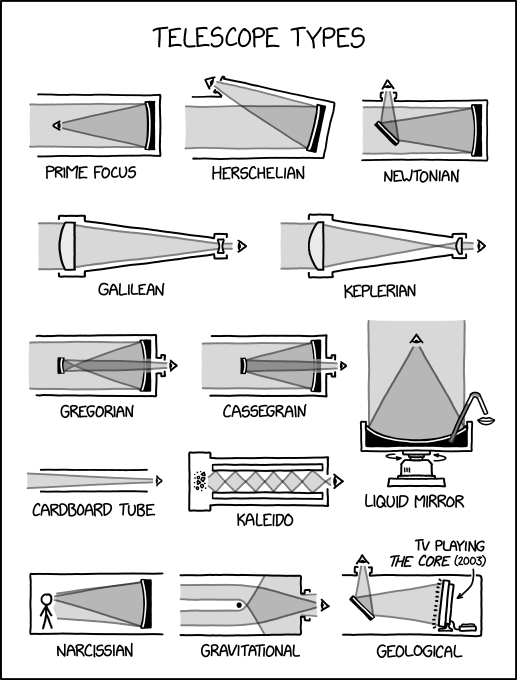NO LONGER UPDATED - PHs #173-190
Dec. 18th, 2025 03:44 pmThis is one of several post-deadline pinch hit batches!
These pinch hits are due on Monday 22 December at 9am UTC.
Comments are turned off for this community. To claim a pinch hit, please email the mods at yuletideadmin@gmail.com and:
- Include the pinch hit number in the subject line
- Include the recipient's AO3 name in the subject line
- Include your AO3 username in the body of the email
For example, if your AO3 username is yuletidehippo and you want to claim Pinch Hit #42 for AwsomRecip, you might email us with the subject line "PH 42 for AwsomRecip" and "I'm yuletidehippo on AO3" in the body of the email. As was the case previously, if you don't receive a reply you did not get the pinch hit.
Also, remember our pinch hitters' prompts post! If you weren't signed up and you're pinch hitting, your rare fandom prompts are very welcome!
claimed - PH #173: Doctor Who: Scream of the Shalka, Doctor Who (TV Movie 1996), Fields of Mistria (Video Game)
Doctor Who: Scream of the Shalka
Characters: The Master (Doctor Who: Scream of the Shalka)
My gift must feature all of my chosen character tags (if 0: any from tag set)
I’m not sure I’ve read a Shalka fic I didn’t like but I’m especially partial to anything Master-centric, including exploration of how his body functions and various challenges to his dignity. (Take that as smutty as you will.) How’s he spending his days? What’s the maintenance schedule like? How might the Doctor apologize for any instance of turning him off?
DNW: discussions of suicide
No letter
Request 2 by 2manyboys
Doctor Who (TV Movie 1996)
Characters: Any
My gift must feature all of my chosen character tags (if 0: any from tag set)
I majorly ship d/m no matter what bodies they’re in. What I’m really craving is a canon divergence of some sort that changes the ending. Maybe the Doctor gets the Master’s confession dial or a similar last words scenario and that’s what he’s reading at the beginning? Maybe when the Doctor can’t remember anything else he remembers he’s looking for his best friend? Maybe the Master doesn’t manage to hang on to one body the whole movie, or to get one at all?? If none of that sounds fun, I’m also partial to accidental confessions, outsider pov, telepathic shenanigans, and I’m sure I’ll love anything you come up with that I haven’t thought of!
No letter
Request 3 by 2manyboys
Fields of Mistria (Video Game)
Characters: Juniper (Fields of Mistria), Valen (Fields of Mistria)
My gift must feature all of my chosen character tags (if 0: any from tag set)
What I’m most hoping for is some Juniper/Valen tooth rotting fluff and/or pwp. The way I’ve been playing the game is that my farmer’s dating them both as a long con to get them together; happy for anything along those lines and/or for your own farmer to make an appearance. If you don’t ship it or wanted to write something gen, a story where they have to work together and are pleasantly surprised by how well it goes would delight me too. Feel free to go wild with something like real world au, body swap, or sex pollen — anything really :)
No letter
PH #174: Fell Murder - E. C. R. Lorac, Menewood - Nicola Griffith, Zombies Run!, The Silt Verses (Podcast)
Request 1 by Acephalous
Fell Murder - E. C. R. Lorac
Characters: Marion Garth, Elizabeth Meldon
My gift must feature all of my chosen character tags (if 0: any from tag set)
I'd love a post canon story about these two. Shippy or gen is fine.
DNWs: pregnancy fic, kid fic
No letter
Request 2 by Acephalous
Menewood - Nicola Griffith
Characters: Bryhtstige (Menewood), Cian Boldcloak (Menewood), Hild (Menewood)
My gift must feature one or more of my chosen character tags (giver's choice)
I'd love a post canon fic about Bryhstige, or a fix it fic with Hild and Cian where survives the battle/they manage to slip away before the battle.
No letter
Request 3 by Acephalous
Zombies Run!
Characters: Sam Yao, Amelia Spens
My gift must feature all of my chosen character tags (if 0: any from tag set)
I love the dynamic between these two, and how Amelia slowly develops a kind of moral compass and over time, and I would love a fic set in the aftermath of season 10, or something set after the trip to Finland in season 5.
No letter
Request 4 by Acephalous
The Silt Verses (Podcast)
Characters: Devereaux (The Silt Verses), Sebastian (The Silt Verses), Paige (The Silt Verses), Hayward (The Silt Verses)
My gift must feature all of my chosen character tags; or it may use exceptions I explain in the form
I'd love a fix-it fic for Sebastian and Deveraux, or a fic about Paige and Hayward in the last season.
DNWs: pregnancy fic, kid fic
No letter
PH #175: Space Shuttle No. 8 - เจฟ ซาเตอร์ | Jeff Satur (Music Videos), Dominion of the Fallen - Aliette de Bodard, วิมานหนาม | The Paradise of Thorns (2024)
Request 1 by AirgiodSLV
Space Shuttle No. 8 - เจฟ ซาเตอร์ | Jeff Satur (Music Videos)
Characters: Any
My gift must feature all of my chosen character tags (if 0: any from tag set)
Please don‘t feel limited to the tagset. I am 100% on board with any characters typically included in the SS8 multiverse: Passion, Rain, etc. I’d be very interested in seeing more of Morningstar from Tell Me The Name, or Lost and Found.
I’m really intrigued by what we’re learning about Lovedie—is he also The Writer? Was he the first to create/summon Sunshine? Does he know about Ride? Was he on Space Shuttle No. 8 in the Asia Tour trailer? What’s in the notebook with his name on it? I’m also on board for the ladies’ side of the story—Trinity, Em, Iris, all of them. Are they simple antagonists, or is it more complicated than that? Are they working together? Are they part of the AI simulation from the Journey Book, like Sunshine?
I love the speculative fiction/magical realism aspects of the stories—playing around with life and death, divinity and immortality, trickster god illusions and misdirection, magical or superhuman powers like levitation or bringing the world from grayscale into full color. I’m intrigued by the technological augmentations, like Ghost’s ports and Moonshine’s arm cage, and the nature-based fae influences of Lucid and Ghost.
I like that these characters are drawn to each other and tied together, but there's still that tension and wariness. They can't stay away from each other, but they don't necessarily trust each other, either. I like those sharper edges. If you want to go the fusion route, any universe I’m familiar with (The Raven Cycle/Dreamer Trilogy, Howl’s Moving Castle, The Old Guard, The Locked Tomb, etc.) would also be great to put these characters into!
DNW: Non-con, torture, soulmates, pregnancy, underage
Letter:
https://docs.google.com/document/d/1aleEk5wNqh7WAtS_sjF74TsB0LpBfH1qS3triF0FeRI/
Request 2 by AirgiodSLV
Dominion of the Fallen - Aliette de Bodard
Characters: Rong Minh Thanh Thuan, Asmodeus (Dominion of the Fallen)
My gift must feature all of my chosen character tags; or it may use exceptions I explain in the form
The 'Dragons and Blades' novellas are essentially everything I love to read in a story. They're trope-tastic (enemies-to-lovers, arranged marriage, hurt/comfort) and focus on the relationship between two characters who each have their own issues, their own responsibilities, and are actively trying to make their relationship work in spite of misunderstandings and conflicts.
I love how different their magic systems and cultures are; I love that each of them is strong and vulnerable in different ways; I love that they get so intensely under each other's skin. (I love that they're constantly distracted by how much they want each other, and that magic is often involved.)
I'd love to see Thuan and Asmodeus together, whether it's facing a relationship hurdle, solving a mystery, providing support when the other one is in need, or exploring some of those cultural differences. Please feel free to dig into the canon worldbuilding and/or draw on other sources of Vietnamese, Abrahamic, or French traditions and lore. Please also feel free to use those in service of something explicit and kinky if that’s what appeals to you!
DNW: Non-con, torture, soulmates, pregnancy, underage
Letter:
https://docs.google.com/document/d/1aleEk5wNqh7WAtS_sjF74TsB0LpBfH1qS3triF0FeRI/
Request 3 by AirgiodSLV
วิมานหนาม | The Paradise of Thorns (2024)
Characters: Thongkam Khanlongsuk, Jingna Jongyoi
My gift must feature one or more of my chosen character tags (giver's choice)
I will be honest: I just want some happiness here. A fix-it, an AU, a missing scene or stolen moment…Thongkam and Jingna deserve it. Let them eat durian and roll around in mosquito nets together to their hearts’ content.
Please feel free to cast a wider net than this fandom! If you’re into RPF, I find the way Keng Harit and Jeff Satur take turns playing ‘I will guide you with a hand at the small of your back’ at events together adorable. There is fun music fodder there too, with Keng attending Jeff’s concert and covering Rain Wedding, and the two of them singing together.
If you’re into fusions, I’m thoroughly invested in the worldbuilding of Khemjira: The Series and Pharan as a character, but not the show romance—If you’re inspired to write a Pharan/Thongkam crossover where Thongkam comes to Pharan’s village after Sek’s death, I would be over the moon. Ghosts! Discoveries! Healing! Culture! Unexpected love!
DNW: Non-con, torture, soulmates, pregnancy, underage
Letter:
https://docs.google.com/document/d/1aleEk5wNqh7WAtS_sjF74TsB0LpBfH1qS3triF0FeRI/
claimed - PH #176: Strangers in Paradise (Comics), Psycho-Pass: Mandatory Happiness, 星合の空 | Hoshiai no Sora | Stars Align, 光が死んだ夏 | Hikaru ga Shinda Natsu | The Summer Hikaru Died (Anime)
Strangers in Paradise (Comics)
Characters: Casey Bullocks-Femur, Tambi Baker
My gift must feature all of my chosen character tags (if 0: any from tag set)
I think Casey and Tambi's personalities and kinks could fit together quite well, and make for a shippy scene to warm up my Yule. If you're not comfortable writing anything explicit or are simply not aboard the ship, scenes with these two interacting with each other and perhaps with Tambi's girls would be equally great. Perhaps a rescue is in order, and the girls need to put their heads together? A bit of H/C would be wonderful!
DNW: Pregnancy or kidfic, omegaverse, readerfic
I would be thrilled to receive treats!
Letter:
https://antigravitydevice.dreamwidth.org/3569.html
Request 2 by AntigravityDevice
Psycho-Pass: Mandatory Happiness
Characters: Kagari Shuusei (Psycho-Pass: Mandatory Happiness), Tsurugi Takuma (Psycho-Pass: Mandatory Happiness)
My gift must feature all of my chosen character tags (if 0: any from tag set)
They call each other Shuu and Taku-chan like they're old buddies, they're both thrust into the middle of impossibly hard situations and just trying to make the best of it, and they have the same taste in old manga. That's more than enough to build a unique bond. Whether platonic or no, I think their coping mechanisms and easy-going mannerisms are very well matched. Taku-chan is exactly the kind of company Kagari was lacking in the original manga and anime, and I'd just like to see them interact and bounce off of each other some more -- ideally in an emotionally charged situation to dig into the ways this dystopia has screwed them both, but a relaxed scene at the Tower with a lot of banter and teasing would work wonderfully, too; think of the Toybox Brothers route. And I'm always up for smut, if you're so inclined! I bet they can't shut up while they're at it, either.
DNW: Pregnancy or kidfic, omegaverse, readerfic
I would be thrilled to receive treats!
Letter:
https://antigravitydevice.dreamwidth.org/3569.html
Request 3 by AntigravityDevice
星合の空 | Hoshiai no Sora | Stars Align
Characters: Takenouchi Shingo, Soga Tsubasa
My gift must feature all of my chosen character tags (if 0: any from tag set)
I love how earnestly this anime digs into the complex emotional issues of its characters, and takes their problems seriously. But we only got 12 episodes, which means a lot of the side characters and their stories got barely a nod in canon. Let's fix that! Shingo and Tsubasa are my faves, because I love it when self-confident and cocky characters show their vulnerable sides, and their dynamic is just so fun and endearing. I'd love to dig into the way Shingo's stepmum pushes her own insecurities onto him and tries to ruin the adorable close bond he has with his little sister. Tsubasa's frustration with his father, whose acceptance he also desperately wants, and his need to measure up to his brothers whom he loves is also intriguing. I also find their approaches to masculinity and expectations thereof very interesting; Shingo is unashamed of doing silly dances with his sister, while Tsubasa acts like he has something to prove, all the time. These are both brash kids who aren't afraid to speak their mind, so I'd like to sit them down on another park bench and give it a go.
I also ship them, so if you'd like to focus on them dealing with a crush and queer feelings in general, or even set the fic in the future and explore it some more when they're older, go right ahead!
DNW: Pregnancy or kidfic, omegaverse, readerfic
I would be thrilled to receive treats!
Letter:
https://antigravitydevice.dreamwidth.org/3569.html
Request 4 by AntigravityDevice
光が死んだ夏 | Hikaru ga Shinda Natsu | The Summer Hikaru Died (Anime)
Characters: "Hikaru" | Fake Indou Hikaru (光が死んだ夏 | Hikaru ga Shinda Natsu | The Summer Hikaru Died (Anime)), Tsujinaka Yoshiki (光が死んだ夏 | Hikaru ga Shinda Natsu | The Summer Hikaru Died (Anime))
My gift must feature all of my chosen character tags (if 0: any from tag set)
I love the complex, heart-breaking dynamic between "Hikaru" and Yoshiki; there's grief, fear, love, longing, and who knows what kind of otherworldly urges "Hikaru" brings into the mix. And mixed they are. I like poking at their vulnerable points, so anything to do with "Hikaru" feeling despondent when the human world confuses him and he can't measure up to the real Hikaru, or Yoshiki's internalised homophobia and his lonely grief for someone no one misses like he does is all delicious to me. We see their relationship build but it's still so fragile, and I love that Yoshiki has different feelings for Hikaru and "Hikaru" -- they get to decide what their relationship is and how it works, since no one else could possibly understand. That's the kind of freedom they can find even in the claustrophobia of the small village with a terrible, ancient secret.
I'd love to see some body horror and general pushing of boundaries if you want to write something more physical between them; "Hikaru" means well but he doesn't always know Yoshiki's limits, physically or mentally, and Yoshiki has a lot of issues with self-loathing and self-denial. Whatever you end up writing, I'd love their bond to feel intense and strange and inexplicable, because that's one of the things I love the most about the show.
DNW: Pregnancy or kidfic, omegaverse, readerfic
I would be thrilled to receive treats!
Letter:
https://antigravitydevice.dreamwidth.org/3569.html
claimed - PH #177: The Tillerman Cycle - Cynthia Voigt, Great Cities Series - N. K. Jemisin, 17776: What Football Will Look Like in the Future - Jon Bois, The Story Girl Series - L. M. Montgomery
The Tillerman Cycle - Cynthia Voigt
Characters: Dicey Tillerman, Jeff Greene (Tillerman Cycle), Wilhemina Smiths
My gift must feature one or more of my chosen character tags (giver's choice)
General DNW: Substance-induced dubcon portrayed positively. Graphic sex or binding legal marriage involving anyone under 16.
General likes: found/chosen family, soulbond tropes played not quite straight, earned happy endings, take-your-fandom-to-work style slice of life, weird psychic/supernatural overlay to a mundane setting.
Letter:
https://www.tumblr.com/blueorangescribble/798259795081723904/dear-author-letter-yuletide-2025
Request 2 by blueorangecrush
Great Cities Series - N. K. Jemisin
Characters: Any
My gift must feature all of my chosen character tags (if 0: any from tag set)
General DNW: Substance-induced dubcon portrayed positively. Graphic sex or binding legal marriage involving anyone under 16.
General likes: found/chosen family, soulbond tropes played not quite straight, earned happy endings, take-your-fandom-to-work style slice of life, weird psychic/supernatural overlay to a mundane setting.
Letter:
https://www.tumblr.com/blueorangescribble/798259795081723904/dear-author-letter-yuletide-2025
Request 3 by blueorangecrush
17776: What Football Will Look Like in the Future - Jon Bois
Characters: Any
My gift must feature all of my chosen character tags (if 0: any from tag set)
General DNW: Substance-induced dubcon portrayed positively. Graphic sex or binding legal marriage involving anyone under 16.
General likes: found/chosen family, soulbond tropes played not quite straight, earned happy endings, take-your-fandom-to-work style slice of life, weird psychic/supernatural overlay to a mundane setting.
Letter:
https://www.tumblr.com/blueorangescribble/798259795081723904/dear-author-letter-yuletide-2025
Request 4 by blueorangecrush
The Story Girl Series - L. M. Montgomery
Characters: Peter Craig (Story Girl - Montgomery), Felicity King (Story Girl - Montgomery)
My gift must feature all of my chosen character tags (if 0: any from tag set)
General DNW: Substance-induced dubcon portrayed positively. Graphic sex or binding legal marriage involving anyone under 16.
General likes: found/chosen family, soulbond tropes played not quite straight, earned happy endings, take-your-fandom-to-work style slice of life, weird psychic/supernatural overlay to a mundane setting.
Letter:
https://www.tumblr.com/blueorangescribble/798259795081723904/dear-author-letter-yuletide-2025
claimed - PH #178: The Departed (2006), Slow Horses (TV), Jurassic World: Chaos Theory (Cartoon), 24 (TV), Dark (TV 2017), From (TV 2022)
The Departed (2006)
Characters: Billy Costigan, Sean Dignam
My gift must feature all of my chosen character tags (if 0: any from tag set)
general likes:
codependency | messed up family dynamics | power imbalances | age gaps | vulnerability in men | awkward intimacy | UST | slow burns | first times | forehead kisses | touch starved characters | tough love as a means of showing affection | canon divergence and what-if fics | missing scenes | post-canon | fix-it fics | outsider POV | character studies | PTSD | redemption arcs | found family tropes | supernatural horror | magical realism | cosmic horror | body horror | dark humour | monsters | ghosts | time loops | doomed characters | size difference | rough manhandling | competence kink | incompetence kink | loyalty kink | praise kink | clothes sharing | cigarette sharing | character studies as porn | breathplay | clothed sex | awkward sex | crying (especially during sex) | blunt communication between sexual partners | angst (with or without a happy ending) | hurt/comfort fics (heavy on the hurt) | polyamory (especially when an established couple brings in a third | consent issues in terms of characters having sex for reasons that aren’t just straight up attraction, such as for comfort, loneliness, thinking it’s what the other person wants, hero worship, being undercover, previous emotional and personal baggage, a difficult family history leading to messed up dynamics with other parental figures, avoidance of bigger problems | soulmate, soulmark and daemon fics | any rating from gen to porn
DNWs:
AUs that are completely disconnected from canon e.g. high school and coffee shop AUs | crossovers with other fandoms | genderbending | trans headcanons | asexual headcanons | extreme feminisation of male characters | fics that are entirely tooth rotting fluff, to the point of being OOC | terminal illness | pet death | A/B/O fics | scat/watersports | mpreg | 1st person fics (exception made for medium opt-ins typically written in 1st person) | crackfic | chatfic | songfic | reader inserts
specific likes and prompts are in my letter. and treats are very welcome!
Letter:
https://www.tumblr.com/blurhawaii/797873162112172032/yuletide-2025
Request 2 by blurhawaii
Slow Horses (TV)
Characters: River Cartwright (Slow Horses TV), Jackson Lamb (Slow Horses 2022)
My gift must feature all of my chosen character tags (if 0: any from tag set)
general likes:
codependency | messed up family dynamics | power imbalances | age gaps | vulnerability in men | awkward intimacy | UST | slow burns | first times | forehead kisses | touch starved characters | tough love as a means of showing affection | canon divergence and what-if fics | missing scenes | post-canon | fix-it fics | outsider POV | character studies | PTSD | redemption arcs | found family tropes | supernatural horror | magical realism | cosmic horror | body horror | dark humour | monsters | ghosts | time loops | doomed characters | size difference | rough manhandling | competence kink | incompetence kink | loyalty kink | praise kink | clothes sharing | cigarette sharing | character studies as porn | breathplay | clothed sex | awkward sex | crying (especially during sex) | blunt communication between sexual partners | angst (with or without a happy ending) | hurt/comfort fics (heavy on the hurt) | polyamory (especially when an established couple brings in a third | consent issues in terms of characters having sex for reasons that aren’t just straight up attraction, such as for comfort, loneliness, thinking it’s what the other person wants, hero worship, being undercover, previous emotional and personal baggage, a difficult family history leading to messed up dynamics with other parental figures, avoidance of bigger problems | soulmate, soulmark and daemon fics | any rating from gen to porn
DNWs:
AUs that are completely disconnected from canon e.g. high school and coffee shop AUs | crossovers with other fandoms | genderbending | trans headcanons | asexual headcanons | extreme feminisation of male characters | fics that are entirely tooth rotting fluff, to the point of being OOC | terminal illness | pet death | A/B/O fics | scat/watersports | mpreg | 1st person fics (exception made for medium opt-ins typically written in 1st person) | crackfic | chatfic | songfic | reader inserts
specific likes and prompts are in my letter. and treats are very welcome!
Letter:
https://www.tumblr.com/blurhawaii/797873162112172032/yuletide-2025
Request 3 by blurhawaii
Jurassic World: Chaos Theory (Cartoon)
Characters: Darius Bowman (Jurassic Park: Chaos Theory), Kenji Kon (Jurassic Park: Chaos Theory), Brooklynn (Jurassic Park: Chaos Theory)
My gift must feature all of my chosen character tags; or it may use exceptions I explain in the form
general likes:
codependency | messed up family dynamics | power imbalances | age gaps | vulnerability in men | awkward intimacy | UST | slow burns | first times | forehead kisses | touch starved characters | tough love as a means of showing affection | canon divergence and what-if fics | missing scenes | post-canon | fix-it fics | outsider POV | character studies | PTSD | redemption arcs | found family tropes | supernatural horror | magical realism | cosmic horror | body horror | dark humour | monsters | ghosts | time loops | doomed characters | size difference | rough manhandling | competence kink | incompetence kink | loyalty kink | praise kink | clothes sharing | cigarette sharing | character studies as porn | breathplay | clothed sex | awkward sex | crying (especially during sex) | blunt communication between sexual partners | angst (with or without a happy ending) | hurt/comfort fics (heavy on the hurt) | polyamory (especially when an established couple brings in a third | consent issues in terms of characters having sex for reasons that aren’t just straight up attraction, such as for comfort, loneliness, thinking it’s what the other person wants, hero worship, being undercover, previous emotional and personal baggage, a difficult family history leading to messed up dynamics with other parental figures, avoidance of bigger problems | soulmate, soulmark and daemon fics | any rating from gen to porn
DNWs:
AUs that are completely disconnected from canon e.g. high school and coffee shop AUs | crossovers with other fandoms | genderbending | trans headcanons | asexual headcanons | extreme feminisation of male characters | fics that are entirely tooth rotting fluff, to the point of being OOC | terminal illness | pet death | A/B/O fics | scat/watersports | mpreg | 1st person fics (exception made for medium opt-ins typically written in 1st person) | crackfic | chatfic | songfic | reader inserts
character exceptions:
while i would love a gift that explores the relationship between all three of these characters, i am A-OK with brooklynn not physically appearing in the story. feel free to focus on just darius and kenji's relationship with no mention of brooklynn, OR darius and kenji's relationship with brooklynn's absence looming over them.
tldr, darius and kenji are MUST HAVES. brooklyn is OPTIONAL.
specific likes and prompts are in my letter. and treats are very welcome!
Letter:
https://www.tumblr.com/blurhawaii/797873162112172032/yuletide-2025
Request 4 by blurhawaii
24 (TV)
Characters: Jack Bauer, Tony Almeida, George Mason (24)
My gift must feature all of my chosen character tags; or it may use exceptions I explain in the form
general likes:
codependency | messed up family dynamics | power imbalances | age gaps | vulnerability in men | awkward intimacy | UST | slow burns | first times | forehead kisses | touch starved characters | tough love as a means of showing affection | canon divergence and what-if fics | missing scenes | post-canon | fix-it fics | outsider POV | character studies | PTSD | redemption arcs | found family tropes | supernatural horror | magical realism | cosmic horror | body horror | dark humour | monsters | ghosts | time loops | doomed characters | size difference | rough manhandling | competence kink | incompetence kink | loyalty kink | praise kink | clothes sharing | cigarette sharing | character studies as porn | breathplay | clothed sex | awkward sex | crying (especially during sex) | blunt communication between sexual partners | angst (with or without a happy ending) | hurt/comfort fics (heavy on the hurt) | polyamory (especially when an established couple brings in a third | consent issues in terms of characters having sex for reasons that aren’t just straight up attraction, such as for comfort, loneliness, thinking it’s what the other person wants, hero worship, being undercover, previous emotional and personal baggage, a difficult family history leading to messed up dynamics with other parental figures, avoidance of bigger problems | soulmate, soulmark and daemon fics | any rating from gen to porn
DNWs:
AUs that are completely disconnected from canon e.g. high school and coffee shop AUs | crossovers with other fandoms | genderbending | trans headcanons | asexual headcanons | extreme feminisation of male characters | fics that are entirely tooth rotting fluff, to the point of being OOC | terminal illness | pet death | A/B/O fics | scat/watersports | mpreg | 1st person fics (exception made for medium opt-ins typically written in 1st person) | crackfic | chatfic | songfic | reader inserts
character exceptions:
i realise i'm probably severely limiting my already limited chances here but i'm choosing to nominate all three characters i'm interested in on the off chance someone is willing to tailor their offers to fit. my exception here is feel free to ignore george mason and focus only on jack and tony. i am more than okay with that. BUT, if you want to make my yuletide dreams come true, i'd love a gift that focuses on tony and george instead. more details for this are in my letter.
tldr, jack/tony with NO george is OK and tony/george with NO jack is OK.
specific likes and prompts are in my letter. and treats are very welcome!
Letter:
https://www.tumblr.com/blurhawaii/797873162112172032/yuletide-2025
Request 5 by blurhawaii
Dark (TV 2017)
Characters: Noah | Hanno Tauber, Helge Doppler
My gift must feature all of my chosen character tags (if 0: any from tag set)
general likes:
codependency | messed up family dynamics | power imbalances | age gaps | vulnerability in men | awkward intimacy | UST | slow burns | first times | forehead kisses | touch starved characters | tough love as a means of showing affection | canon divergence and what-if fics | missing scenes | post-canon | fix-it fics | outsider POV | character studies | PTSD | redemption arcs | found family tropes | supernatural horror | magical realism | cosmic horror | body horror | dark humour | monsters | ghosts | time loops | doomed characters | size difference | rough manhandling | competence kink | incompetence kink | loyalty kink | praise kink | clothes sharing | cigarette sharing | character studies as porn | breathplay | clothed sex | awkward sex | crying (especially during sex) | blunt communication between sexual partners | angst (with or without a happy ending) | hurt/comfort fics (heavy on the hurt) | polyamory (especially when an established couple brings in a third | consent issues in terms of characters having sex for reasons that aren’t just straight up attraction, such as for comfort, loneliness, thinking it’s what the other person wants, hero worship, being undercover, previous emotional and personal baggage, a difficult family history leading to messed up dynamics with other parental figures, avoidance of bigger problems | soulmate, soulmark and daemon fics | any rating from gen to porn
DNWs:
AUs that are completely disconnected from canon e.g. high school and coffee shop AUs | crossovers with other fandoms | genderbending | trans headcanons | asexual headcanons | extreme feminisation of male characters | fics that are entirely tooth rotting fluff, to the point of being OOC | terminal illness | pet death | A/B/O fics | scat/watersports | mpreg | 1st person fics (exception made for medium opt-ins typically written in 1st person) | crackfic | chatfic | songfic | reader inserts
specific likes and prompts are in my letter. and treats are very welcome!
Letter:
https://www.tumblr.com/blurhawaii/797873162112172032/yuletide-2025
Request 6 by blurhawaii
From (TV 2022)
Characters: Any
My gift must feature all of my chosen character tags (if 0: any from tag set)
general likes:
codependency | messed up family dynamics | power imbalances | age gaps | vulnerability in men | awkward intimacy | UST | slow burns | first times | forehead kisses | touch starved characters | tough love as a means of showing affection | canon divergence and what-if fics | missing scenes | post-canon | fix-it fics | outsider POV | character studies | PTSD | redemption arcs | found family tropes | supernatural horror | magical realism | cosmic horror | body horror | dark humour | monsters | ghosts | time loops | doomed characters | size difference | rough manhandling | competence kink | incompetence kink | loyalty kink | praise kink | clothes sharing | cigarette sharing | character studies as porn | breathplay | clothed sex | awkward sex | crying (especially during sex) | blunt communication between sexual partners | angst (with or without a happy ending) | hurt/comfort fics (heavy on the hurt) | polyamory (especially when an established couple brings in a third | consent issues in terms of characters having sex for reasons that aren’t just straight up attraction, such as for comfort, loneliness, thinking it’s what the other person wants, hero worship, being undercover, previous emotional and personal baggage, a difficult family history leading to messed up dynamics with other parental figures, avoidance of bigger problems | soulmate, soulmark and daemon fics | any rating from gen to porn
DNWs:
AUs that are completely disconnected from canon e.g. high school and coffee shop AUs | crossovers with other fandoms | genderbending | trans headcanons | asexual headcanons | extreme feminisation of male characters | fics that are entirely tooth rotting fluff, to the point of being OOC | terminal illness | pet death | A/B/O fics | scat/watersports | mpreg | 1st person fics (exception made for medium opt-ins typically written in 1st person) | crackfic | chatfic | songfic | reader inserts
specific likes and prompts are in my letter. and treats are very welcome!
Letter:
https://www.tumblr.com/blurhawaii/797873162112172032/yuletide-2025
PH #179: Incompetent Time-Travelling Saxophone Haters (Tumblr Post), Knights of Guinevere (GLITCH Web Series), Quacks (TV), Ultra Q (TV), 仮面ライダーガヴ | Kamen Rider Gavv (TV), 王様戦隊キングオージャー | Ohsama Sentai King-Ohger (TV), Atlantis: The Lost Empire (Disney Movies)
Request 1 by Bobcatmoran
Incompetent Time-Travelling Saxophone Haters (Tumblr Post)
Characters: Any
My gift must feature all of my chosen character tags (if 0: any from tag set)
I’d love a fic made up of scenes of increasingly frustrated saxophone hating time travelers trying and failing to off Adolph Sax. Bonus points if it’s the same person on at least two occasions. Open for treats!
No letter
Request 2 by Bobcatmoran
Knights of Guinevere (GLITCH Web Series)
Characters: Any
My gift must feature all of my chosen character tags (if 0: any from tag set)
I want more of this so badly. More about how the present-day characters got to where they are today. More about the development of Park Planet’s surface alongside the theme park. More about this specific Guinevere model. More about Orville Park and his Vision. More about any of these or anything else you can think of, with any/all of the characters. Please no non-con. Open for treats!
No letter
Request 3 by Bobcatmoran
Quacks (TV)
Characters: Any
My gift must feature all of my chosen character tags (if 0: any from tag set)
I’m up for pretty much anything with any/all of these characters, set in canon era. The juxtaposition of the wild west of European medicine at this time with the extremely repressed Victorian English societal restrictions (for the social classes these characters come from, especially Caroline, Robert, and William) is fascinating to me. Please no self-harm and no non-con. Open for treats!
No letter
Request 4 by Bobcatmoran
Ultra Q (TV)
Characters: Any
My gift must feature all of my chosen character tags (if 0: any from tag set)
Oh gosh. Almost anything, since there’s practically no fic for this series and I’d love to read some. You wanna write a kaiju story? Maybe with something from one of the later Ultra series? Go for it. You wanna write a slice of life thing with the main trio just hanging out? Go for it. You wanna do some sort of hard sci-fi plot? Go for it. You want to write the aftermath of one of the episodes? Go for it. You have some other idea in mind? Go for it. I’m ok with shipping the main trio in any combo if you feel like going that way, but I’m not hugely interested in romance being the focus of the story, and definitely want them to all stay on good terms with each other by the end of the fic. Please, no self-harm and no non-consensual sex. Open for treats!
No letter
Request 5 by Bobcatmoran
仮面ライダーガヴ | Kamen Rider Gavv (TV)
Characters: Amane Sachika, Inoue Shouma, Raage9 | Rakia Amarga, Karakida Hanto
My gift must feature one or more of my chosen character tags (giver's choice)
I’d love a slice-of-life fic with any/all of the Hapipare quartet, especially during the one-month gap between episodes 28 and 29. Please, no self harm and no non-consensual sex. Open for treats!
No letter
Request 6 by Bobcatmoran
王様戦隊キングオージャー | Ohsama Sentai King-Ohger (TV)
Characters: Any
My gift must feature all of my chosen character tags (if 0: any from tag set)
I'd kind of love a little slice of life with any/all of the characters, whether during the course of the show or before it happens. Alternatively, a look at the rebuilding and rejiggering of the political situation post-series would be very welcome. I love this show's Game of Thrones For Kindergarteners politics, Giant Bug Friends, the fact that all the Kingohgers are such strong personalities (which clash against each other a LOT some of the time, but they still band together when they need to), and hey, if you wanna poke some more at the worldbuilding, I wouldn't say no to that, either. Please, no self-harm, no incest, and no non-consensual sex. Open for treats!
No letter
Request 7 by Bobcatmoran
Atlantis: The Lost Empire (Disney Movies)
Characters: Any
My gift must feature one or more of my chosen character tags (giver's choice)
I’d love to see some fic about the Ulysses crew, in any combination of the listed characters or those not listed (as always, optional details are optional, so if you want to stick to those listed, that’s 100% ok). Slice-of-life fic, either on the movie expedition, the previous expedition, or before/after the movie events would be lovely. If you want to include Kida and are up for explorations of Atlantean linguistics, I'd be super down for that. I’m ok with gen or shippy, but would prefer that if you go the latter route, that you keep out of the “explicit” rating zone.
No letter
claimed - PH #180: The Bone Harp - Victoria Goddard, Singing Hills Cycle - Nghi Vo, The Comfortable Courtesan - Madame C- C-, Hurog - Patricia Briggs, Spindle's End - Robin McKinley, Nine Worlds Series - Victoria Goddard
The Bone Harp - Victoria Goddard
Characters: Any
My gift must feature all of my chosen character tags (if 0: any from tag set)
I would love to read about the Sons of Dâr, after. After they all died and both the dead and the living believed they'd left their brother alone with his curses and oaths? After they were sung home and had to relearn life, and peace, and the company of others? After Tamsin walks back into their lives, somehow, wearing that same old cloak and tunic but no longer silent, no longer cursed? This book has so much buildup and the payoff that we get in text is lovely but very brief.
I am very into all of the Gender that Tamsin has going on, if that's something you want to lean into. Also totally fine if you want to leave him out completely! The elflands don't actually revolve around him and his musical talent.
Definitely prefer overall gen for this one, but shippy mentions are fine (canon or otherwise).
My preference is generally for characterization and setting that are pretty close to the text. Canon-divergent plot is all good. In terms of bad stuff happening on or off page: up to canon levels of violence/trauma unless otherwise noted.
General likes:
- Treats!
- Loyalty
- Friendship
- Found family
- Threesomes/moresomes
- Queerness, both of persons and relationships
- In-character fluff
- Humor
You can find my bookmarks at https://pinboard.in/u:bookwyrm if that's helpful.
DNW:
- Noncon
- Dubcon
- Incest
- Explicit porn (fade-to-black sexy times are fine if that's your jam)
- Queerphobia or transphobia
- Complete alternate setting AUs like coffee shop or high school.
- I'm really not a big fan of fic driven by Huge Misunderstandings or Failure to Communicate
- A/B/O at all and most other power dynamics sort of worlds
- Modern gender/sexuality language for historical or fantasy canons
Letter:
https://rabid-bookwyrm.dreamwidth.org/360774.html
Request 2 by bookwyrm
Singing Hills Cycle - Nghi Vo
Characters: Wild Pig Yi, Wei Jintai
My gift must feature one or more of my chosen character tags (giver's choice)
I love Wild Pig Yi and that we've seen her legends come up outside of Riverlands (Mammoths and maybe somewhere else?). I love the triad and all the different stories about them, and the different facets and truths and falsehoods. I love Wei Jintai and Mac Sang.
I'd love to read a legend of the Southern Monkey Master and her sworn sister (or his sworn brother, if the legend has traveled a very long way). I'd love to read a legend of Wild Pig Yi and her exploits and lovers. I really enjoy when the fox girl with eyes painted on her eyes shows up, and I honestly don't care if there's ever a resolution on that or if she just keeps showing up and prognosticating in the background.
I really, really like how these are stories about stories. How different stories reveal or conceal, contain truth and fiction. That a story is never the whole picture. That context matters, and that sometimes the information you're given is just wrong.
Canon-typical violence, unreliable storytellers, horror themes, etc are all good with me.
My preference is generally for characterization and setting that are pretty close to the text. Canon-divergent plot is all good. In terms of bad stuff happening on or off page: up to canon levels of violence/trauma unless otherwise noted.
General likes:
- Treats!
- Loyalty
- Friendship
- Found family
- Threesomes/moresomes
- Queerness, both of persons and relationships
- In-character fluff
- Humor
You can find my bookmarks at https://pinboard.in/u:bookwyrm if that's helpful.
DNW:
- Noncon
- Dubcon
- Incest
- Explicit porn (fade-to-black sexy times are fine if that's your jam)
- Queerphobia or transphobia
- Complete alternate setting AUs like coffee shop or high school.
- I'm really not a big fan of fic driven by Huge Misunderstandings or Failure to Communicate
- A/B/O at all and most other power dynamics sort of worlds
- Modern gender/sexuality language for historical or fantasy canons
Letter:
https://rabid-bookwyrm.dreamwidth.org/360774.html
Request 3 by bookwyrm
The Comfortable Courtesan - Madame C- C-
Characters: Mrs F- (The Comfortable Courtesan)
My gift must feature all of my chosen character tags (if 0: any from tag set)
Eliza Ferraby, my beloved! I love the triad, I love her managing Raxdell House for Gervais, I love her and Clorinda, I love her and Jos. I don't have a lot of specific requests on this one, I just think everybody's lovely.
My preference is generally for characterization and setting that are pretty close to the text. Canon-divergent plot is all good. In terms of bad stuff happening on or off page: up to canon levels of violence/trauma unless otherwise noted.
General likes:
- Treats!
- Loyalty
- Friendship
- Found family
- Threesomes/moresomes
- Queerness, both of persons and relationships
- In-character fluff
- Humor
You can find my bookmarks at https://pinboard.in/u:bookwyrm if that's helpful.
DNW:
- Noncon
- Dubcon
- Incest
- Explicit porn (fade-to-black sexy times are fine if that's your jam)
- Queerphobia or transphobia
- Complete alternate setting AUs like coffee shop or high school.
- I'm really not a big fan of fic driven by Huge Misunderstandings or Failure to Communicate
- A/B/O at all and most other power dynamics sort of worlds
- Modern gender/sexuality language for historical or fantasy canons
Letter:
https://rabid-bookwyrm.dreamwidth.org/360774.html
Request 4 by bookwyrm
Hurog - Patricia Briggs
Characters: Wardwick (Hurog)
My gift must feature all of my chosen character tags (if 0: any from tag set)
I just really like Ward. He's smart and thoughtful and kind, he knows what he wants, he cares for the people around him, and he is willing and able to receive care from them as well. Everybody here has huge amounts of damage and trauma, and they're still doing their best.
Ward & Oreg - I would be delighted to read Ward And Oreg Have A Nice Day And Nothing Bad Happens. Ward And Oreg: Roadtrip To Piss On Every Hurog Lord's Gravestone. Ward And Oreg Have Tea With A Dragon.
Ward & Garranon - Garranon is just a really decent guy. They are both decent, honorable guys who lived through awful things and have decided not to do that to the people around them. On the other hand, Garranon was part of putting Ward in another awful situation, although with limited agency himself - is there anything they need to hash out?
Ward & Tisala - Slice of life after they're married? Dealing with some kind of very mundane and handle-able problem? Slice of life in the lead-up to getting married?
Basically, I would like any or all of these people to Have A Nice Day. Sometimes, even when one is having a nice day, trauma rears its gnarly head, but I would prefer that it not be the central theme.
Prefer only canon relationships for this. I'm pretty neutral/meh on kidfic in general, but I think this is a fandom where it makes sense and could work well (either Ward and Tisala's kids or Ward's niblings. I will happily read it if that's the way inspiration takes you.
Request-specific DNW: I don't mind if anybody's past experiences with Jakoven & co. come up, but I would prefer that it not be the focus of the story.
My preference is generally for characterization and setting that are pretty close to the text. Canon-divergent plot is all good. In terms of bad stuff happening on or off page: up to canon levels of violence/trauma unless otherwise noted.
General likes:
- Treats!
- Loyalty
- Friendship
- Found family
- Threesomes/moresomes
- Queerness, both of persons and relationships
- In-character fluff
- Humor
You can find my bookmarks at https://pinboard.in/u:bookwyrm if that's helpful.
DNW:
- Noncon
- Dubcon
- Incest
- Explicit porn (fade-to-black sexy times are fine if that's your jam)
- Queerphobia or transphobia
- Complete alternate setting AUs like coffee shop or high school.
- I'm really not a big fan of fic driven by Huge Misunderstandings or Failure to Communicate
- A/B/O at all and most other power dynamics sort of worlds
- Modern gender/sexuality language for historical or fantasy canons
Letter:
https://rabid-bookwyrm.dreamwidth.org/360774.html
Request 5 by bookwyrm
Spindle's End - Robin McKinley
Characters: Any
My gift must feature all of my chosen character tags (if 0: any from tag set)
Aunt - she's lived a long life, there's lots to explore. What was she like as a young woman? When Katriona arrived in her care? When Kat was gone for six months attending the princess's name-day? When they started hearing the news that something went terribly wrong? She had some idea what was happening, but it still must have been awfully hard to wait for Kat to come home.
Katriona - She grows up and grows into her own power so much over the course of this book. Kat and Zel, now that her familiar has finally found her? How did Zel know about that long-ago promise to the fox who helped them? Kat missing Peony? Kat in the aftermath? Kat and Aunt, the two most powerful fairies in the Gig?
Peony - Peony and the Princess. Peony being the Princess. Peony and the Princess's family. Peony and the Princess's future subjects, on the grand tour back through the country and to her new home. I feel so bad for Peony, that she was never quite wanted by her family, that she volunteered to be the Princess for a few months and got stuck with being the Princess for the rest of her life. She will be a good Queen, but... does she want that?
Maybe Pernicia lost but took the Princess with her, leaving only the Princess's two waiting women. Maybe there's a way they can both stay in Foggy Bottom, even once they're breathing their own breath, casing their own shadows. Maybe Rosie goes with her to the palace and her new life - perhaps not forever, but for long enough that it's not a total severance. I kind of hate that Narl said to Katriona, "don't you want to keep her" and they both threw their power into it without Peony having any kind of say. Or maybe Peony and Rosie did talk about it, in the long quiet hours at the top of their tower. They don't know what will happen, maybe one or both of them will be dead on the first day of the Princess's 22nd year, so why not spin out the possibilities. Maybe Rosie knew that Peony would truly enjoy it, rather than just wanting to get out of it herself.
Rosie - Some years down the line being recognized, truly, by her parents? All of them needing to grapple with the events and choices that brought them here? Rosie unable to get out of being the Princess, learning to cope, allowing herself to be formed, a little, but also pushing back and making space for herself at the court? The royal family of her mother's country breeds sighthounds - there's no reason she can't be known for the quality of her stable.
Rosie & Peony / Rosie/Peony - I really like their friendship. I also think there's a lot of room for shippy feels here, requited or otherwise. They breathe together. They only cast one shadow. Rosie, bending down to wake her friend (a sleeping beauty) with true love's kiss. I can't even!
Request-specific DNW: I'm pretty meh on Rosie/Narl. McKinley has a thing for young women with much older men and I'm just not that into it. Please don't focus on this relationship. Narl's fine as a character but he's at least twice her age. Ych.
My preference is generally for characterization and setting that are pretty close to the text. Canon-divergent plot is all good. In terms of bad stuff happening on or off page: up to canon levels of violence/trauma unless otherwise noted.
General likes:
- Treats!
- Loyalty
- Friendship
- Found family
- Threesomes/moresomes
- Queerness, both of persons and relationships
- In-character fluff
- Humor
You can find my bookmarks at https://pinboard.in/u:bookwyrm if that's helpful.
DNW:
- Noncon
- Dubcon
- Incest
- Explicit porn (fade-to-black sexy times are fine if that's your jam)
- Queerphobia or transphobia
- Complete alternate setting AUs like coffee shop or high school.
- I'm really not a big fan of fic driven by Huge Misunderstandings or Failure to Communicate
- A/B/O at all and most other power dynamics sort of worlds
- Modern gender/sexuality language for historical or fantasy canons
Letter:
https://rabid-bookwyrm.dreamwidth.org/360774.html
Request 6 by bookwyrm
Nine Worlds Series - Victoria Goddard
Characters: Jullanar of the Sea | Mrs. Etaris (Nine Worlds)
My gift must feature all of my chosen character tags (if 0: any from tag set)
I would love to get Mrs. Etaris's perspective on any of the events since Jemis arrived back home in September.
Also very intrigued by the shippy potential of Jullanar/Pali, if that's a direction you're interested in. Either during the original Red Company, or in their somewhat older, somewhat wiser reformation. (Maybe even especially as they are now, having had plenty of time to figure out what they don't want out of life.)
My preference is generally for characterization and setting that are pretty close to the text. Canon-divergent plot is all good. In terms of bad stuff happening on or off page: up to canon levels of violence/trauma unless otherwise noted.
General likes:
- Treats!
- Loyalty
- Friendship
- Found family
- Threesomes/moresomes
- Queerness, both of persons and relationships
- In-character fluff
- Humor
You can find my bookmarks at https://pinboard.in/u:bookwyrm if that's helpful.
DNW:
- Noncon
- Dubcon
- Incest
- Explicit porn (fade-to-black sexy times are fine if that's your jam)
- Queerphobia or transphobia
- Complete alternate setting AUs like coffee shop or high school.
- I'm really not a big fan of fic driven by Huge Misunderstandings or Failure to Communicate
- A/B/O at all and most other power dynamics sort of worlds
- Modern gender/sexuality language for historical or fantasy canons
Letter:
https://rabid-bookwyrm.dreamwidth.org/360774.html
PH #181: Murderbot (TV), The Second Best Hospital In The Galaxy (Cartoon), Mickey7 - Edward Ashton
Request 1 by bruised_fruit
Murderbot (TV)
Characters: Dr. Mensah (Murderbot TV), Pin-Lee (Murderbot TV)
My gift must feature all of my chosen character tags (if 0: any from tag set)
Mensah/Pin-Lee smut, emotional hurt/comfort, and/or cuddling, or exploration of Pin-Lee's pining for Mensah, Mensah's attunement to their emotional needs, and/or Mensah's relative comfort with vulnerability with them. I am particularly interested in seeing something that digs into Pin-Lee's devotion to Mensah and some kind of reciprocity, at least in terms of care and respect.
I am open to treats— I love drabbles and ficlets!
DNWs:
AUs and OCs
Unrequested ships (reference to canon ships okay, but please don’t put heavy emphasis on them)
Emphasis on unrequested characters (for Murderbot and Second Best Hospital, please do not include male characters in the story who speak more than a couple lines)
Noncon/rape or non-sexual intentional boundary pushing (eg, unwanted touches)
Sexual content or shipping involving characters under 18
Bashing/vilifying any characters or ships (but it is okay to frame characters/ships negatively if this is supported by canon or feels appropriate for the character— just please don’t center the story around that or unrequested characters/ships in general)
Any messaging that queer people in romantic or sexual dynamics are immoral or dirty; framing a platonic dynamic as inherently more pure/moral, progressive, or acceptable than a dynamic involving romantic or sexual elements (but exploration of internalized cisheterosexism is okay if you feel it suits the character/world and want to explore that)
Heavy emphasis on non-canon identity labels (eg, explicit description or justification of identity headcanons mid-fic— a character having a non-canon identity is fine, but I DNW the character to state the identity or explain the identity to another character, and I do not want the fic to be about a character’s marginalization)
Characters with furry/animal features (unless canon)
Discussion of pregnancy or STI/STD risk, including humorous
Drug or alcohol intoxication
Misgendering characters, whether you are writing them as trans or cis; please match their canon pronouns, DNW genderbends
Characters thinking/saying anything negative about another character’s body outside of a consensual humiliation/degradation context
Use of slurs (please no racist, homophobic, or transphobic slurs. sexist slurs okay in kink or negative self-talk context, and ableist slurs okay if character/canon-typical)
Use of specific words: “ebony” or similar porn terms related to race, “bbw” or similar porn terms related to fatness, “milf,” “mommy”
Specific sex or kink DNWs: urethral play, scat, body modification, comparing kink to abuse, and any kind of fetishization based on disability, transness, race, or body type
Fandom-specific DNWs:
Positive framing of Arada/Pin-Lee/Ratthi (that is, please retain the canon framing that the throuple is not a positive or wanted thing for Pin-Lee if it is referenced. I DNW anything suggesting Pin-Lee likes the throuple arrangement since they say otherwise in canon)
Ratthi as a character in the story. It’s okay to mention him
ComfortUnits and/or sexual slavery
Mixing book and TV canon, with the exception of Mensah’s spouses or Preservation steering committee characters if you choose to mention them
Heavy emphasis on the idea of exclusive relationships (eg, if you write unreciprocated pining, DNW their marriages as the sole perceived barrier to a relationship. If you write shipfic and an infidelity angle, please do not center the cheating-related feelings)
Discussion/framing of Mensah as mammy-like. Please avoid the mammy trope and other antiblack/misogynistic tropes or negative framings of Mensah
Fic that explicitly contradicts the idea that Pin-Lee has romantic feelings for Mensah, holds her in high esteem, and finds her attractive (genfic that does not focus on these things is fine)
Letter:
https://peach-soft.dreamwidth.org/2025/10/18/
Request 2 by bruised_fruit
The Second Best Hospital In The Galaxy (Cartoon)
Characters: Dr. Klak (The Second Best Hospital in the Galaxy), Dr. Sleech (The Second Best Hospital in the Galaxy)
My gift must feature all of my chosen character tags; or it may use exceptions I explain in the form
Exploration of Sleech pining for Klak based off of season 2 details, Klak/Sleech fluff or emotional hurt/comfort, their perspectives on each other's canon relationships/situationships, Vlam giving Sleech relationship advice (TM), or anything exploring Sleech's emotional issues and how they affect her perception of Klak or their friendship.
I am open to treats— I love drabbles and ficlets!
DNWs:
AUs and OCs
Unrequested ships (reference to canon ships okay, but please don’t put heavy emphasis on them)
Emphasis on unrequested characters (for Murderbot and Second Best Hospital, please do not include male characters in the story who speak more than a couple lines)
Noncon/rape or non-sexual intentional boundary pushing (eg, unwanted touches)
Sexual content or shipping involving characters under 18
Bashing/vilifying any characters or ships (but it is okay to frame characters/ships negatively if this is supported by canon or feels appropriate for the character— just please don’t center the story around that or unrequested characters/ships in general)
Any messaging that queer people in romantic or sexual dynamics are immoral or dirty; framing a platonic dynamic as inherently more pure/moral, progressive, or acceptable than a dynamic involving romantic or sexual elements (but exploration of internalized cisheterosexism is okay if you feel it suits the character/world and want to explore that)
Heavy emphasis on non-canon identity labels (eg, explicit description or justification of identity headcanons mid-fic— a character having a non-canon identity is fine, but I DNW the character to state the identity or explain the identity to another character, and I do not want the fic to be about a character’s marginalization)
Characters with furry/animal features (unless canon)
Discussion of pregnancy or STI/STD risk, including humorous
Drug or alcohol intoxication
Misgendering characters, whether you are writing them as trans or cis; please match their canon pronouns, DNW genderbends
Characters thinking/saying anything negative about another character’s body outside of a consensual humiliation/degradation context
Use of slurs (please no racist, homophobic, or transphobic slurs. sexist slurs okay in kink or negative self-talk context, and ableist slurs okay if character/canon-typical)
Use of specific words: “ebony” or similar porn terms related to race, “bbw” or similar porn terms related to fatness, “milf,” “mommy”
Specific sex or kink DNWs: urethral play, scat, body modification, comparing kink to abuse, and any kind of fetishization based on disability, transness, race, or body type
Fandom-specific DNWs:
Animal genitalia (alien genitalia that works in mysterious made up ways is fine)
Klak’s mom as a character in the story. It is okay to reference her or Klak’s trauma, but please do not include her as a character
Negative framing of polyamory/open relationships/casual sex (references to canon unhappy/unhealthy relationships are okay)
If you write a pining angle, DNW emphasis on jealousy beyond canon (jealousy can be present in the story, but I would prefer it not be the main source of angst)
D/s or kink elements in a “first time” scenario (but if you write established ship, feel free to write a D/s dynamic or other kink elements)
Letter:
https://peach-soft.dreamwidth.org/2025/10/18/
Request 3 by bruised_fruit
Mickey7 - Edward Ashton
Characters: Cat Chen (Mickey7), Mickey Barnes | Mickey7 (Mickey7)
My gift must feature all of my chosen character tags; or it may use exceptions I explain in the form
Cat character study or Cat/Mickey. I like the idea that she is into him secondary to her existential crisis and that they have earnest respect and care for each other. Would love something digging into her existential angst/anxieties, feelings about her own morally gray behavior, and loneliness. I would also like Cat/Mickey/Nasha set post-book 1, particularly if the dynamic is painted as amicable (and maybe a little tenuous).
I am open to treats— I love drabbles and ficlets!
DNWs:
AUs and OCs
Unrequested ships (reference to canon ships okay, but please don’t put heavy emphasis on them)
Emphasis on unrequested characters (for Murderbot and Second Best Hospital, please do not include male characters in the story who speak more than a couple lines)
Noncon/rape or non-sexual intentional boundary pushing (eg, unwanted touches)
Sexual content or shipping involving characters under 18
Bashing/vilifying any characters or ships (but it is okay to frame characters/ships negatively if this is supported by canon or feels appropriate for the character— just please don’t center the story around that or unrequested characters/ships in general)
Any messaging that queer people in romantic or sexual dynamics are immoral or dirty; framing a platonic dynamic as inherently more pure/moral, progressive, or acceptable than a dynamic involving romantic or sexual elements (but exploration of internalized cisheterosexism is okay if you feel it suits the character/world and want to explore that)
Heavy emphasis on non-canon identity labels (eg, explicit description or justification of identity headcanons mid-fic— a character having a non-canon identity is fine, but I DNW the character to state the identity or explain the identity to another character, and I do not want the fic to be about a character’s marginalization)
Characters with furry/animal features (unless canon)
Discussion of pregnancy or STI/STD risk, including humorous
Drug or alcohol intoxication
Misgendering characters, whether you are writing them as trans or cis; please match their canon pronouns, DNW genderbends
Characters thinking/saying anything negative about another character’s body outside of a consensual humiliation/degradation context
Use of slurs (please no racist, homophobic, or transphobic slurs. sexist slurs okay in kink or negative self-talk context, and ableist slurs okay if character/canon-typical)
Use of specific words: “ebony” or similar porn terms related to race, “bbw” or similar porn terms related to fatness, “milf,” “mommy”
Specific sex or kink DNWs: urethral play, scat, body modification, comparing kink to abuse, and any kind of fetishization based on disability, transness, race, or body type
Fandom-specific DNWs:
Diegetic BDSM/kink of any kind for this fandom (ie, please write them in a vanilla dynamic if you write smut)
Reference to anything from movie canon that was not present in the books
Emphasis on the in-universe religion/cult or exploration of eugenics beyond canon
Fic centering Mickey8/Eight (the Mickey I requested and which Cat interacts with most is Mickey7/Seven, the books’ POV character)
Cat being sexually forward with Mickey or framed as pushing his boundaries (she can be interpersonally flawed in other ways, but please no coercion or hypersexual framing of the character)
If you write Mickey cheating on Nasha, please do not write that he prefers Cat to her or wants to leave her (otherwise, any angle is fine. Mickey can be shitty and human in any way you want as long as there isn’t noncon or him blatantly devaluing Nasha)
Letter:
https://peach-soft.dreamwidth.org/2025/10/18/
claimed - PH #182: Library of Alexandria RPF, Shadow of the Leviathan - Robert Jackson Bennett, Knives Out (Movies)
Library of Alexandria RPF
Characters: Zenodotus of Ephesus, Aristarchus of Samothrace
My gift must feature all of my chosen character tags (if 0: any from tag set)
General likes: plotty stuff, humor, mystery, satire of corporate culture, epistolary/document-based stories, heists, riddles/puzzles, trains
General DNW: explicit sex (strong implications/suggestive content/sex jokes all fine), death of requested characters, rape/noncon, underage sex, extreme angst, in-depth discussion of sexual or gender identity, BDSM or other D/s, unrequested noncanon pairings for requested characters, detailed description of pregnancy, unrequested setting AUs
Fandom-specific notes:
So my entire basis for nominating/requesting this is that we were reading the Iliad and talking about the manuscript history and my professor said something along the lines of "Aristarchus always goes with the opposite of whatever Zenodotus does, he always picks the opposite reading." And that made me desperately curious about what Aristarchus might have thought of Zenodotus himself (since he has such a tendency to disagree violently with him), and what Zenodotus might have thought of Aristarchus' reactions to his work.
I know they weren't alive at the same time so I'd be perfectly happy with Aristarchus just thinking/talking about Zenodotus, but if you want to either change the timeline so that they could possibly meet or introduce some kind of time travel into the mix I would also enjoy that! (But please don't do a full modern AU.)
Some more prompts/ideas:
- daily life at the Library for either/both of them
- what drives their differing approaches to the text? (lectio facilior vs lectio difficilior, etc)
- a modern-day scholar, or a later librarian, going through their different edits and puzzling out something about what's going on with them
- Adding romance/tension between them would be welcome as would keeping it on a professional/rivals level
- I can read Ancient Greek (and Latin, if that should become relevant), so if you want to include any I'd love it! (Please consider this my explicit opt-in to receive fic in Latin or Ancient Greek rather than English.)
No letter
Request 2 by curtaincall
Shadow of the Leviathan - Robert Jackson Bennett
Characters: Anagosa Dolabra, Dinios Kol, Worldbuilding (Shadow of the Leviathan)
My gift must feature all of my chosen character tags; or it may use exceptions I explain in the form
General likes: plotty stuff, humor, mystery, satire of corporate culture, epistolary/document-based stories, heists, riddles/puzzles, trains
General DNW: explicit sex (strong implications/suggestive content/sex jokes all fine), death of requested characters, rape/noncon, underage sex, extreme angst, in-depth discussion of sexual or gender identity, BDSM or other D/s, unrequested noncanon pairings for requested characters, detailed description of pregnancy, unrequested setting AUs
Fandom-specific notes:
Per the additional tag, I'm fine with a worldbuilding fic that doesn't include Ana and Din, or Ana and Din fic that doesn't include worldbuilding! DNW romantic Ana/Din.
Ideas/prompts:
- Case fic - maybe Ana and Din have an opportunity to solve some smaller-scale mystery? Maybe one or both of them is unjustly accused? Maybe they have to in some way do a bit of what the other does?
- Travel adventures/misadventures for Ana and Din!
- In-universe documents about the Empire, the administration, the many constituent parts. Bureaucratic nitty-gritty!
- More about the augurs in particular, or specific types of enhancements in general
No letter
Request 3 by curtaincall
Knives Out (Movies)
Characters: Benoit Blanc (Knives Out)
My gift must feature all of my chosen character tags (if 0: any from tag set)
General likes: plotty stuff, humor, mystery, satire of corporate culture, epistolary/document-based stories, heists, riddles/puzzles, trains
General DNW: explicit sex (strong implications/suggestive content/sex jokes all fine), death of requested characters, rape/noncon, underage sex, extreme angst, in-depth discussion of sexual or gender identity, BDSM or other D/s, unrequested noncanon pairings for requested characters, detailed description of pregnancy, unrequested setting AUs
Fandom-specific prompts:
- Case fic! Potential settings: train (either a fancy one or a subway), archaeological dig, animal shelter, political campaign - or anything else that you're knowledgeable and passionate about.
- Going off the part in Glass Onion where he struggles at Among Us, it would be fun to see him having more difficulty with social deduction games, or another kind of game/puzzle.
- I could honestly buy him as either a more strictly-business, no mystery-solving off the clock guy OR someone who can't help diving into little mysteries as he comes across them, so I'd enjoy either a fic where he keeps encountering small mysteries and stubbornly refusing to engage with them, or one where he does find and solve one!
- I plan to watch Wake Up Dead Man before works are revealed, so no need to worry about spoilers!
No letter
claimed - PH #183: Royals and Romance Series - Sara Raasch, Magic and Romance Series - Sara Raasch, The Warm Hands of Ghosts - Katherine Arden, Monsters Unchained: The Frankenstein Experiment (Universal Parks Attraction), Critical Role: Aramán (Web Series), Critical Role (Web Series) RPF
Royals and Romance Series - Sara Raasch
Characters: Fionnuala "Finn" Patrick, Iris Lentora
My gift must feature all of my chosen character tags (if 0: any from tag set)
Finn and Iris had SOOOO much chemistry in Go Luck Yourself - since as of right now, Sara's not getting a book 3 of this series, I'd love to see that explored.
General Likes
Hurt/comfort, care taking, food as a language for love, getting together, established relationships, curtain fic, friendship, missing scenes, non-sexual intimacy, slice-of-life/ordinary life
General Dislikes/DNW
Anything involving pregnancy, childbirth, miscarriages or abortions, unhappy endings, rape/sexual assault, major character death (though talking about canon-compliant character deaths is fine), alternate universes that take the characters out of their canon contexts, smut/pwp, referring to real-world issues, vomiting/bodily fluids
Letter:
https://kpopwinemom.dreamwidth.org/11992.html
Request 2 by dansrusse
Magic and Romance Series - Sara Raasch
Characters: Sebastian Walsh, Elethior Tourael, Orok Monroe
My gift must feature one or more of my chosen character tags (giver's choice)
I just loved this series and want fic for it. I'd love to see Sebastian and Orok's relationship explored, or Thio and Orok! The period of time between Thio and Sebastian's graduation and their engagement is a pretty long time and rich for fanfic, so something in there could be really fun. I am really wide open here, but some ideas:
- Thio moving in with Sebastian
- Sebastian dealing with Orok moving far away
- handing the court case
- Orok's involvement in the court as a pro athlete
- Orok and Thio bonding over Sebastian
These are just a few ideas, but I'm pretty open here! I love these characters and this world, I want to bask in it.
General Likes
Hurt/comfort, care taking, food as a language for love, getting together, established relationships, curtain fic, friendship, missing scenes, non-sexual intimacy, slice-of-life/ordinary life
General Dislikes/DNW
Anything involving pregnancy, childbirth, miscarriages or abortions, unhappy endings, rape/sexual assault, major character death (though talking about canon-compliant character deaths is fine), alternate universes that take the characters out of their canon contexts, smut/pwp, referring to real-world issues, vomiting/bodily fluids
Letter:
https://kpopwinemom.dreamwidth.org/11992.html
Request 3 by dansrusse
The Warm Hands of Ghosts - Katherine Arden
Characters: Laura Iven, Penelope "Pim" Shaw
My gift must feature all of my chosen character tags (if 0: any from tag set)
I love Pim and Laura's relationship, and I'd love to see it filled in a bit more. I'd love to see a missing scene between the two of them, or an alternate ending. How might things have gone differently for them? I don't generally like characters taken out of the stories of their circumstances, but canon divergent fics are fine here!
General Likes
Hurt/comfort, care taking, food as a language for love, getting together, established relationships, curtain fic, friendship, missing scenes, non-sexual intimacy, slice-of-life/ordinary life
General Dislikes/DNW
Anything involving pregnancy, childbirth, miscarriages or abortions, unhappy endings, rape/sexual assault, major character death (though talking about canon-compliant character deaths is fine), alternate universes that take the characters out of their canon contexts, smut/pwp, referring to real-world issues, vomiting/bodily fluids
Letter:
https://kpopwinemom.dreamwidth.org/11992.html
Request 4 by dansrusse
Monsters Unchained: The Frankenstein Experiment (Universal Parks Attraction)
Characters: Victoria Frankenstein (Monsters Unchained: The Frankenstein Experiment), Victoria Frankenstein's Creature (Monsters Unchained: The Frankenstein Experiment), Dracula (Monsters Unchained: The Frankenstein Experiment)
My gift must feature all of my chosen character tags (if 0: any from tag set)
I think the ride makes abundantly clear that Victoria wants Dracula to be part of her harem. Please, by all means, expand on this idea. THIS IS the exception to my "I don't want smut" request: This is a smut premise. Victoria wants a threesome with her creature and Dracula. If you can make this non-smutty, I'm down for that, too. But smut is absolutely fine here, I know what I'm asking for. I would prefer Victoria herself be centered in this fic: MFM, not MMF. It's important to me that SHE is the romantic/erotic center of this polyamory triad.
I specifically am NOT interest in Ygor in an erotic sense, though. I would prefer he not be a part of any romantic/sexual proceedings.
General Likes
Hurt/comfort, care taking, food as a language for love, getting together, established relationships, curtain fic, friendship, missing scenes, non-sexual intimacy, slice-of-life/ordinary life
General Dislikes/DNW
Anything involving pregnancy, childbirth, miscarriages or abortions, unhappy endings, rape/sexual assault, major character death (though talking about canon-compliant character deaths is fine), alternate universes that take the characters out of their canon contexts, smut/pwp, referring to real-world issues, vomiting/bodily fluids
Letter:
https://kpopwinemom.dreamwidth.org/11992.html
Request 5 by dansrusse
Critical Role: Aramán (Web Series)
Characters: Bolaire Lathalia (Critical Role: Aramán)
My gift must feature all of my chosen character tags (if 0: any from tag set)
I really like Bolaire as of the single episode I have seen, and I intend to continue liking Bolaire, because in general I like how Taliesin plays characters. As of right now, I am shipping Wicander and Bolaire, so that would be a ship that I am interested in. I am also interested in Vaelus and Bolaire, but not romantically.
In general, I like Bolaire, I want to see fic about Bolaire, Bolaire and Wick seem like a good romantic ship, Bolaire and Vaelus seem like they have an interesting history. I am not interested in Tyranny or Julien, but I do like Halandil, Thaisha, Occtis and Azune.
The world is your oyster here, because we know NOTHING about the world! It's all very exciting.
General Likes
Hurt/comfort, care taking, food as a language for love, getting together, established relationships, curtain fic, friendship, missing scenes, non-sexual intimacy, slice-of-life/ordinary life
General Dislikes/DNW
Anything involving pregnancy, childbirth, miscarriages or abortions, unhappy endings, rape/sexual assault, major character death (though talking about canon-compliant character deaths is fine), alternate universes that take the characters out of their canon contexts, smut/pwp, referring to real-world issues, vomiting/bodily fluids
Letter:
https://kpopwinemom.dreamwidth.org/11992.html
Request 6 by dansrusse
Critical Role (Web Series) RPF
Characters: Taliesin Jaffe (Critical Role RPF)
My gift must feature all of my chosen character tags (if 0: any from tag set)
Taliesin is my parasocial crush...I like how he thinks, and how his brain works. I particularly like how he interacts with Ashley, and I like his friendship with Matt and Marisha as well. I do like the MMT triad, but only when it's written in a positive way (no relationship angst, everyone is happy and fulfilled in their own way.)
I also do not like the "eldritch abomination" fan joke. It's not for me.
What I'd like to see are quiet, positive interactions with him and the rest of the cast, platonic or romantic. Seeing them all interact, seeing day to day in the actual play and voice acting industries, slice of life moments.
General Likes
Hurt/comfort, care taking, food as a language for love, getting together, established relationships, curtain fic, friendship, missing scenes, non-sexual intimacy, slice-of-life/ordinary life
General Dislikes/DNW
Anything involving pregnancy, childbirth, miscarriages or abortions, unhappy endings, rape/sexual assault, major character death (though talking about canon-compliant character deaths is fine), alternate universes that take the characters out of their canon contexts, smut/pwp, referring to real-world issues, vomiting/bodily fluids
Letter:
https://kpopwinemom.dreamwidth.org/11992.html
PH #184: Aveyond (Video Games), Quasimorph (Video Game), Geneforge
Request 1 by DreckDetritusAndDross
Aveyond (Video Games)
Characters: Te'ijal Ravenfoot
My gift must feature one or more of my chosen character tags (giver's choice)
I have a headcanon that Te'ijal Ravenfoot is a psychopath. I would love a story that explored this concept further, delving into how Te'ijal's psychopathy would affect/recontextualize both her interactions with her colleagues and her actions throughout the Aveyond games. Furthermore, content that supplements those already in the Aveyond games, such as extra conversations or scenes, would also be welcome.
DNW: Unrequested kinks, mundane/setting change AUs, Te'ijal being "cured" of her psychopathy (i.e. being made neurotypical), Te’ijal character bashing*, neurodivergence being used to excuse bad behavior**.
*Given the stigma surrounding psychopathy, I understand if there is any confusion over this specific DNW. Let me make this clear: psychopaths are still people; having little or no empathy or emotional intelligence does not make one categorically evil or dangerous. For the purposes of this prompt, Te’ijal should be a person with both rights and accountability.
**Using neurodivergence to excuse bad behavior sounds something like this: “She can’t take responsibility for her actions because she can’t control herself/she doesn’t know what she’s doing/her brain isn’t wired correctly/etc.”
On a related note, I am fine with the inclusion of sanist language, bigotry, and/or violence as long as it is not presented as ethically/morally correct by the story itself. Keep in mind that hostility towards a neurodivergent offender in retaliation to the offender perpetrating antisocial behavior, such as inflicting harm upon or violating the rights of others, is not necessarily sanism.
On another related note, I am also fine with Te'ijal receiving treatment for her psychopathy as long as it does not fall into the trope of curing neurodivergence.
Disclaimer: Psychopathy is not a condition that one can be clinically diagnosed with. The proper diagnostic term for people exhibiting behavior commonly associated with psychopathy is antisocial personality disorder. However, the term "psychopathy" is still useful as a descriptor for a distinct pattern of behavior within the spectrum of antisocial personality disorder.
P.S.: Below are some helpful resources if you need to do research on psychopathy or antisocial personality disorder. Of course, feel free to use other sources for further research.
https://psychopathyis.org/what-is-psychopathy/
https://www.verywellmind.com/what-is-a-psychopath-5025217
https://www.apa.org/monitor/2022/03/ce-corner-psychopathy
https://www.healthline.com/health/psychopath#Psychopathy
https://www.youtube.com/watch?v=bozh8ur3tJc
https://www.youtube.com/watch?v=rK-UfTCGOdU
https://www.youtube.com/watch?v=gpjYtAB9i2w
https://www.mayoclinic.org/diseases-conditions/antisocial-personality-disorder/symptoms-causes/syc-20353928
https://medlineplus.gov/ency/article/000921.htm
https://www.mind.org.uk/information-support/types-of-mental-health-problems/personality-disorders/types-of-personality-disorder/#AntisocialPersonalityDisorder
https://www.ncbi.nlm.nih.gov/books/NBK546673/
Note: Please exercise discretion if you choose to consult psycho-diagnostic checklists such as the Hare Psychopathy Checklist – Revised (PCL-R). Such tools are meant to be used in specific, controlled settings with prerequisite qualifications and can cause significant harm if used outside of these conditions. For example, see: http://www.hare.org/scales/pclr.html
P.P.S.: If you are unfamiliar with the concept of sanism, several definitions with sources are provided below. Like before, feel free to consult additional resources.
From Wikipedia (https://en.wikipedia.org/wiki/Sanism): “Sanism, saneism, mentalism, or psychophobia refers to the systemic discrimination against or oppression of individuals perceived to have a mental disorder or cognitive impairment.”
From The Ability Toolbox (https://theabilitytoolbox.com/sanism-mental-illness/): “Sanism is prejudice against people with mental illness. Sanism can take the form of harassment, bullying, violence, and discrimination in healthcare, employment, housing, and other aspects of daily life.”
From Simmons University Library (https://simmons.libguides.com/anti-oppression/anti-sanism): “Sanism often stems from the "pathology paradigm [that] ultimately boils down to just two fundamental assumptions:
1. There is one 'right,' 'normal,' or 'healthy' way for human brains and human minds to be configured and to function (or one relatively narrow 'normal' range into which the configuration and functioning of human brains and minds ought to fall).
2. If your neurological configuration and functioning (and, as a result, your ways of thinking and behaving) diverge substantially from the dominant standard of 'normal,' then there is Something Wrong With You." (from Nick Walker)”
No letter
Request 2 by DreckDetritusAndDross
Quasimorph (Video Game)
Characters: Francis Reid-Daly, John Hawkwood
My gift must feature one or more of my chosen character tags (giver's choice)
Quasimorph has become my greatest special interest over the past couple of years. One of the most fascinating things about it is the cyberpunk, science-fantasy dystopia portrayed in that game. I'd love a story that explores not just the lives of those who live in the anarcho-capitalist paradigm in Quasimorph. The scope of the available characters in this request covers the most violent, destructive, and brutal element of Quasimorph's society: the private military sector, as exemplified by both the soldier Francis Reid-Daly, and the proprietor John Hawkwood. My interests for a story in this fandom include: character studies, worldbuilding, action scenes, and violence (including blood and gore). Darkfics are welcome for this request.
DNW: Mundane/setting change AU.
No letter
Request 3 by DreckDetritusAndDross
Geneforge
Characters: Litalia (Geneforge)
My gift must feature one or more of my chosen character tags (giver's choice)
I would love a story detailing how Litalia's tumultuous life and fight against the Shapers has affected her, both physically and mentally, as I feel that there's a lot of potential for a compelling narrative that is sadly underexplored, in my opinion, in the Geneforge saga.
DNW: Mundane/setting change AU.
No letter
PH #185: Przyłbice i kaptury – Kazimierz Korkozowicz, Knights of the Teutonic Order (1960), Piraci północy – Dariusz Domagalski, Grunwald Monument
Request 1 by FakeCirilla9
Przyłbice i kaptury – Kazimierz Korkozowicz
Characters: Ulryk von Jungingen (Przyłbice i kaptury – Kazimierz Korkozowicz)
My gift must feature all of my chosen character tags (if 0: any from tag set)
Optional details:
The first chapter of this book is such a peanut gallery of all the adversaries of the story. This is my favourite characterisation of Ulryk in the literature so far. He's described in an incredibly sexy way, too, with eyes darkening in anger or sparkling in joy. During the introductory conversation, his mood switches from ire to amusement with the speed of a falling blade, and he manages to offend his late brother in front of a stranger.
And then there's Kuno! Obviously used to his master's volatile nature and making snarky remarks about it. Isn't that an interesting relationship? Why is the grand commander allowed to laugh at Ulryk's expense? How close are those two? Is there friendship or something more between them? Or maybe they're just two like-minded baddies united by common politics?
DNWs:
Animal death, especially no dead horses in the Battle of Grunwald, please. Don't hurt any dogs too.
(I'm fine with the characters eating meat or hunting for food, but if it's for sport, let them rather hunt pagans. Murder as many human characters as you wish. MCD is allowed by all means.)
No letter
Request 2 by FakeCirilla9
Knights of the Teutonic Order (1960)
Characters: Ulrich von Jungingen - Knights of the Teutonic Order (1960)
My gift must feature all of my chosen character tags (if 0: any from tag set)
Optional details:
Ulrich has a golden armour here! How cool is that? I'd be satisfied to receive a short piece with an armour kink.
Or, if you're thinking of something with a more ambitious plot, feel free to use Rotgier as well. Does Ulrich confront him about the kidnapped girl after the heroes of the story complain about it to the grand master of the Order? Or is he too busy seizing power or mourning his brother's death or both? If he acknowledges his underling’s fault, is he angry at him or does he brush the whole affair off, maybe even providing some plausible excuses to help to sweep it under the rug?
Or, a darker take: I've heard that the punishment for a Teutonic knight who broke the chastity vows was flogging administered by the grand master himself. I'd adore to see such a scene unfolding between Ulrich and Rotgier.
DNWs:
Animal death, especially no dead horses in the Battle of Grunwald, please. Don't hurt any dogs too.
(I'm fine with the characters eating meat or hunting for food, but if it's for sport, let them rather hunt pagans. Murder as many human characters as you wish. MCD is allowed by all means.)
No letter
Request 3 by FakeCirilla9
Piraci północy – Dariusz Domagalski
Characters: Ulryk von Jungingen (Piraci północy – Dariusz Domagalski)
My gift must feature all of my chosen character tags (if 0: any from tag set)
Optional details:
This is an easy-to-read book, in which the characters have emotional depth as thick as a sheet of printing paper. Ulryk is evil here because the plot demands a punching bag for the main hero. But I love that for the main adversary of the story, of all the possible Teutonic knights, the author chose Ulryk. The idea that Ulryk von Jungingen and Klaus Störtebeker met in person is glorious. They also got an incredibly
DNWs:
Animal death, especially no dead horses in the Battle of Grunwald, please. Don't hurt any dogs too.
(I'm fine with the characters eating meat or hunting for food, but if it's for sport, let them rather hunt pagans. Murder as many human characters as you wish. MCD is allowed by all means.)
No letter
Request 4 by FakeCirilla9
Grunwald Monument
Characters: Ulrich von Jungingen (Grunwald Monument)
My gift must feature all of my chosen character tags (if 0: any from tag set)
Optional details:
I know it was erected to honour king Jagiełło, but I'm not a big fan of him, and he's so distant on his high horse there. Whereas Ulrich is literally within one's hand reach (as you can see by his statue's fingers polished to gold by countless tourists). And isn't the sprawled pose marvellous? It's oddly satisfying on a primal level to see him thrown there at Vytautas’ feet, like one more war trophy from the battlefield.
DNWs:
Animal death, especially no dead horses in the Battle of Grunwald, please. Don't hurt any dogs too.
(I'm fine with the characters eating meat or hunting for food, but if it's for sport, let them rather hunt pagans. Murder as many human characters as you wish. MCD is allowed by all means.)
No letter
claimed - PH #186: Wayfarers Series - Becky Chambers, Creation Lake - Rachel Kushner, L'amica geniale | The Neapolitan Novels - Elena Ferrante
Request 1 by freevistas
Wayfarers Series - Becky Chambers
Characters: Speaker (Wayfarers Series), Roveg (Wayfarers Series)
My gift must feature all of my chosen character tags (if 0: any from tag set)
DNW: Whump, heavy angst, character death, a/b/o, sexual violence (either on-screen or implied/referenced), sex involving animals or minors
Letter:
https://soricel.dreamwidth.org/352514.html
Request 2 by freevistas
Creation Lake - Rachel Kushner
Characters: Sadie Smith (Creation Lake - Rachel Kushner), Bruno Lacombe (Creation Lake - Rachel Kushner)
My gift must feature all of my chosen character tags (if 0: any from tag set)
DNW: Whump, heavy angst, character death, a/b/o, sexual violence (either on-screen or implied/referenced), sex involving animals or minors
Letter:
https://soricel.dreamwidth.org/352514.html
Request 3 by freevistas
L'amica geniale | The Neapolitan Novels - Elena Ferrante
Characters: Pasquale Peluso (The Neapolitan Novels)
My gift must feature all of my chosen character tags (if 0: any from tag set)
DNW: Whump, heavy angst, character death, a/b/o, sexual violence (either on-screen or implied/referenced), sex involving animals or minors
Letter:
https://soricel.dreamwidth.org/352514.html
claimed - PH #187: Drowning by Numbers (1988), The Red Shoes (1948), Il Conformista | The Conformist (1970), Trois couleurs | Three Colours (Movies), Deadwood, The Folly of the World - Jesse Bullington
Drowning by Numbers (1988)
Characters: Cissie Colpitts 3, Cissie Colpitts 2, Cissie Colpitts 1, Madgett (Drowning by Numbers)
My gift must feature all of my chosen character tags (if 0: any from tag set)
I love Greenaway's interest in erotics, baroque painting, and the formal yet playful way he weaves the progressing numbers into each scene. The autumnal, seaside, off-kilter logic of the film. The set design and cinematography. I particularly enjoy the various rituals and games in the film and the fond spiky relationship between the Cissies and Madgett (and Smut!). Every character is incredibly odd. Madgett and his son Smut are obsessed with games, numbers, and death; the Colpitts carry on with their murders with matter-of-fact inevitability. It's all a tragic game! I love the interplay of decay, life and death, nature, sexuality, fate, and blackmail throughout the story.
See my letter for prompts! Treats enabled and welcome.
DNWs
- A/B/O and other bioessentialism
- Characters having non-canonical children or pregnancy
- Character bashing
- PWP
- Purely fluff/domestic fic/crackfic
- Alternate-setting AUs (coffee shop/high school/royalty/etc) that change everything about characters' positioning in canon and backstory. I'm okay with genre twists, such as infusing a non-horror canon with horror, or migrating events to a different historical period. My rule of thumb with AUs is that as long as characters are recognisable as themselves, I'm on board.
- Non-canonical permanent character deaths
- Unrequested non-canonical established relationships
- Explicit sexual scenarios involving underage characters (reference or discussion of CSA okay)
- First/second person POV (epistolary is fine)
Letter:
https://fullborn.dreamwidth.org/2541.html
Request 2 by fullborn
The Red Shoes (1948)
Characters: Victoria Page, Boris Lermontov, Julian Craster
My gift must feature one or more of my chosen character tags (giver's choice)
I love the lush set design and tragedy of the film, but most of all the push-and-pull between the enigmatic Lermontov and his protégées. Most of all I love Anton Walbrook's dastardly subtle performance and his slayful costuming. I'll always fall for tales of obsession, repulsion, horribly destructive mentorships, and the steep price of art. Powell and Pressburger's work contain such moviemaking magic--the ballet scene is one of the best dance sequences of any film! The shifting set and editing effects--it's so gorgeous. I love Lermontov's relationship with Vicky and the positive beginning that turns sour as things progress towards their tragic end.
See my letter for prompts! Treats enabled and welcome.
DNWs
- A/B/O and other bioessentialism
- Characters having non-canonical children or pregnancy
- Character bashing
- PWP
- Purely fluff/domestic fic/crackfic
- Alternate-setting AUs (coffee shop/high school/royalty/etc) that change everything about characters' positioning in canon and backstory. I'm okay with genre twists, such as infusing a non-horror canon with horror, or migrating events to a different historical period. My rule of thumb with AUs is that as long as characters are recognisable as themselves, I'm on board.
- Non-canonical permanent character deaths
- Unrequested non-canonical established relationships
- Explicit sexual scenarios involving underage characters (reference or discussion of CSA okay)
- First/second person POV (epistolary is fine)
Letter:
https://fullborn.dreamwidth.org/2541.html
Request 3 by fullborn
Il Conformista | The Conformist (1970)
Characters: Marcello Clerici
My gift must feature one or more of my chosen character tags (giver's choice)
I adore the film's design and sweeping aesthetic, as well as the rot of fascism at the core of every beautiful scene. Jean-Louis Trintignant was made to play vile, spineless, loser types, which he does with such despicable excellence here. Would love character study, missing scenes, pre and post canon, Clerici being a pathetic irredeemable freak (derogatory). Any historical and political detail would be wonderful.
See my letter for prompts! Treats enabled and welcome.
DNWs
- A/B/O and other bioessentialism
- Characters having non-canonical children or pregnancy
- Character bashing
- PWP
- Purely fluff/domestic fic/crackfic
- Alternate-setting AUs (coffee shop/high school/royalty/etc) that change everything about characters' positioning in canon and backstory. I'm okay with genre twists, such as infusing a non-horror canon with horror, or migrating events to a different historical period. My rule of thumb with AUs is that as long as characters are recognisable as themselves, I'm on board.
- Non-canonical permanent character deaths
- Unrequested non-canonical established relationships
- Explicit sexual scenarios involving underage characters (reference or discussion of CSA okay)
- First/second person POV (epistolary is fine)
Letter:
https://fullborn.dreamwidth.org/2541.html
Request 4 by fullborn
Trois couleurs | Three Colours (Movies)
Characters: Joseph Kern, Valentine Dussaut
My gift must feature all of my chosen character tags (if 0: any from tag set)
I was amazed to see this in the tagset, I love Three Colours: Red the most out of the trilogy. The inevitable and deep relationship between Valentine and the judge, Kern. It's so beautiful. Connection and distancing through technology, the ties that bind people in indescribable ways. The significance of the scene where the judge talks to Valentine after the fashion show while the storm rages outside is one that still gives me chills. If you can inject some level of mystery, depth, and wonder into their relationship I would be very happy.
See my letter for prompts! Treats enabled and welcome.
DNWs
- A/B/O and other bioessentialism
- Characters having non-canonical children or pregnancy
- Character bashing
- PWP
- Purely fluff/domestic fic/crackfic
- Alternate-setting AUs (coffee shop/high school/royalty/etc) that change everything about characters' positioning in canon and backstory. I'm okay with genre twists, such as infusing a non-horror canon with horror, or migrating events to a different historical period. My rule of thumb with AUs is that as long as characters are recognisable as themselves, I'm on board.
- Non-canonical permanent character deaths
- Unrequested non-canonical established relationships
- Explicit sexual scenarios involving underage characters (reference or discussion of CSA okay)
- First/second person POV (epistolary is fine)
Letter:
https://fullborn.dreamwidth.org/2541.html
Request 5 by fullborn
Deadwood
Characters: Al Swearengen, Alma Garret
My gift must feature one or more of my chosen character tags (giver's choice)
The genius dialogue, setting, history, profanity, and vein of true grace and mutual interdependence that runs through this series. I love it all. I've also seen the movie, if you'd like to reference that! Any and all other cast members are more than welcome, though I particularly love Doc Cochran, Jewel, Jane, Joanie, Cy, Ellsworth, Trixie...sorry, I'm just listing them all. I'm requesting Al and Alma here as I'd love to see them interacting with each other, as we barely get to see them in the same room together in the show for all that Al's actions effect the course of Alma's life from the very first episode--though I'd be more than happy with a character study for either Al or Alma, or both.
See my letter for prompts! Treats enabled and welcome.
DNWs
- A/B/O and other bioessentialism
- Characters having non-canonical children or pregnancy
- Character bashing
- PWP
- Purely fluff/domestic fic/crackfic
- Alternate-setting AUs (coffee shop/high school/royalty/etc) that change everything about characters' positioning in canon and backstory. I'm okay with genre twists, such as infusing a non-horror canon with horror, or migrating events to a different historical period. My rule of thumb with AUs is that as long as characters are recognisable as themselves, I'm on board.
- Non-canonical permanent character deaths
- Unrequested non-canonical established relationships
- Explicit sexual scenarios involving underage characters (reference or discussion of CSA okay)
- First/second person POV (epistolary is fine)
Letter:
https://fullborn.dreamwidth.org/2541.html
Request 6 by fullborn
The Folly of the World - Jesse Bullington
Characters: Jan Tieselen, Sander Himbrecht, Jolanda (The Folly of the World)
My gift must feature one or more of my chosen character tags (giver's choice)
I loved how vulgar and gross and funny this book is. The characters are insane (complimentary) and all using each other while grasping pathetically for fortune and love. Also appreciate the eels, noose fetishism, found family of the distinctly terrible variety, the unsavoury ways Jan uses his partners, dysfunctional and horny Sander/Jan, historical tomfoolery, wild schemes, limbchopping (the Hand of Glory made me laugh out loud), Jo's survival instinct and changing relationship with Sander, identity theft, hauntings, any and all references to Bruegel's painting and the historical setting.
See my letter for prompts! Treats enabled and welcome.
DNWs
- A/B/O and other bioessentialism
- Characters having non-canonical children or pregnancy
- Character bashing
- PWP
- Purely fluff/domestic fic/crackfic
- Alternate-setting AUs (coffee shop/high school/royalty/etc) that change everything about characters' positioning in canon and backstory. I'm okay with genre twists, such as infusing a non-horror canon with horror, or migrating events to a different historical period. My rule of thumb with AUs is that as long as characters are recognisable as themselves, I'm on board.
- Non-canonical permanent character deaths
- Unrequested non-canonical established relationships
- Explicit sexual scenarios involving underage characters (reference or discussion of CSA okay)
- First/second person POV (epistolary is fine)
Letter:
https://fullborn.dreamwidth.org/2541.html
claimed - PH #188: やがて君になる | Yagate Kimi ni Naru | Bloom Into You (Manga), Kipo and the Age of Wonderbeasts (Cartoon), The Hollow (Cartoon), The Underland Chronicles - Suzanne Collins
やがて君になる | Yagate Kimi ni Naru | Bloom Into You (Manga)
Characters: Koito Yuu, Nanami Touko
My gift must feature one or more of my chosen character tags (giver's choice)
thank you in advance for whatever you create!!
treats are welcome 🫶
general likes
character/relationship study, college au, fantasy/fairytale/yokai au, sharing clothes, hurt/comfort, fake dating, road trips, non-sexual intimacy, slice of life, nonbinary/aspec headcanons, disability headcanons, masquerade ball, festivals, stargazing, experimental style fics, celestial imageryfandom-specific details
i would be happy to see a shipfic for yuu/touko or a genfic/solo fic centered on either character! i'm also fine if you want to write based solely off of the portion of the story that happens in the anime rather than the full mangapossible prompts:
- exploration of either/both characters' aspec identity
- festival date
- arcade date
- group hangout with the other student council members
- yuu coming out to her sister / parents / friends
- yuu helping touko practice lines for an upcoming show
these are just meant to serve for potential inspiration; don't feel tied down to picking something from this list. create something you have fun with, and i'm sure i'll love it!
DNW
pregnancy/fankids, omegaverse, bugs/spiders, first person POV, cisswap genderbends, smut, incest, minor/adult ships (including aging up characters who are minors in canon to ship them with adults), non-canonical character death, character bashing, unhappy ending (ambiguous/open ending is fine)major spoilers for the light novels, maki in a relationship
No letter
Request 2 by GallifreyanFairytale
Kipo and the Age of Wonderbeasts (Cartoon)
Characters: Any
My gift must feature all of my chosen character tags (if 0: any from tag set)
thank you in advance for whatever you create!!
treats are welcome 🫶
general likes
character/relationship study, college au, fantasy/fairytale/yokai au, sharing clothes, hurt/comfort, fake dating, road trips, non-sexual intimacy, slice of life, nonbinary/aspec headcanons, disability headcanons, masquerade ball, festivals, stargazing, experimental style fics, celestial imageryfandom-specific details
i think the world of this show is so cool and there could be so much to explore!! if you're overwhelmed by options, wolf is my favorite character, but i'd genuinely be happy to see something with any of the characters from the tagset or general worldbuilding. go wild! for ships, i like benson/troy and kipo/asher, but no pressure to include either of thosepossible prompts:
- pre-canon worldbuilding
- wolf backstory
- dealing with trauma post-canon (or mid-canon)
- tending to wounds
- wolf learning how to ask for help / be vulnerable
- nonbinary wolf (possibly bonding with asher over genderqueerness)
- game night with benson, kipo, & wolf (inclusion of other characters optional)
- benson/troy date night
these are just meant to serve for potential inspiration; don't feel tied down to picking something from this list. create something you have fun with, and i'm sure i'll love it!
DNW
pregnancy/fankids, omegaverse, bugs/spiders (fandom-specific exception for dave), first person POV, cisswap genderbends, smut, incest, minor/adult ships (including aging up characters who are minors in canon to ship them with adults), non-canonical character death, character bashing, unhappy ending (ambiguous/open ending is fine)ships with wolf, heavy focus on scarlemagne
No letter
Request 3 by GallifreyanFairytale
The Hollow (Cartoon)
Characters: Any
My gift must feature all of my chosen character tags (if 0: any from tag set)
thank you in advance for whatever you create!!
treats are welcome 🫶
general likes
character/relationship study, college au, fantasy/fairytale/yokai au, sharing clothes, hurt/comfort, fake dating, road trips, non-sexual intimacy, slice of life, nonbinary/aspec headcanons, disability headcanons, masquerade ball, festivals, stargazing, experimental style fics, celestial imageryfandom-specific details
any characters!! or worldbuilding!! literally go wild i would love to see anything at all for this fandom. for ships, i love kai/adam and enjoy mira/skeet. adam/reeve exes is also real to me but i don't ship them in the present. vanessa/mira is welcome as well #yuriwin. if you don't vibe with any of those, i always adore genfics and platonic dynamicspossible prompts:
- post-canon healing/dealing with trauma
- kaidam getting together / confession / first kiss / etc.
- unreality
- existential crises
- time loop
- weirdy in the real world having to mentally deal with the knowledge that the kids' consciousnesses were copied into the game
- a look into the real world post-season 1
these are just meant to serve for potential inspiration; don't feel tied down to picking something from this list. create something you have fun with, and i'm sure i'll love it!
DNW
pregnancy/fankids, omegaverse, bugs/spiders, first person POV, cisswap genderbends, smut, incest, minor/adult ships (including aging up characters who are minors in canon to ship them with adults), non-canonical character death, character bashing, unhappy ending (ambiguous/open ending is fine)No letter
Request 4 by GallifreyanFairytale
The Underland Chronicles - Suzanne Collins
Characters: Luxa (Underland Chronicles), Gregor (Underland Chronicles), Ares (Underland Chronicles), Ripred (Underland Chronicles)
My gift must feature one or more of my chosen character tags (giver's choice)
thank you in advance for whatever you create!!
treats are welcome 🫶
general likes
character/relationship study, college au, fantasy/fairytale/yokai au, sharing clothes, hurt/comfort, fake dating, road trips, non-sexual intimacy, slice of life, nonbinary/aspec headcanons, disability headcanons, masquerade ball, festivals, stargazing, experimental style fics, celestial imageryfandom-specific details
i'd be happy with a gift centered on any of the four characters i selected, and feel free to include other characters from canon as you see fit! for ships, i like gregor/luxa, but i'm also happy to see their dynamic portrayed as platonicpossible prompts:
- post-canon grief / healing
- luxa & hazard in the aftermath of hamnet's death
- ares & aurora (& luxa) during the times in canon when gregor is away from underland
- ripred training with luxa or gregor
- luxa getting to see overland, or being introduced to things (food/games/etc) from overland culture
- luxa and aurora pre-canon
these are just meant to serve for potential inspiration; don't feel tied down to picking something from this list. create something you have fun with, and i'm sure i'll love it!
DNW
pregnancy/fankids, omegaverse, spiders, first person POV, cisswap genderbends, smut, incest, minor/adult ships (including aging up characters who are minors in canon to ship them with adults), non-canonical character death, character bashing, unhappy ending (ambiguous/open ending is fine)note: my general bugs DNW is waived for this request given the nature of the series, but the spiders DNW is still in place
No letter
PH #189: Sex Education (TV), For All Mankind (TV 2019), The Lone Gunmen (TV)
Request 1 by greycoupon
Sex Education (TV)
Characters: Isaac (Sex Education), Maeve Wiley, Aimee Gibbs
My gift must feature one or more of my chosen character tags (giver's choice)
I would love an Isaac story. He's such an interesting character & and as a disabled person myself, it is so refreshing to see a character with a physical disability who has sex. I would love to know what happens to him after the conclusion of the show.
I love Maeve and Aimee. Maeve/Aimee would be awesome. So would a friendship fic. More details in my letter.
Totally cool with any other characters in the story except Jakob. I know Jean isn't in the tagset so just a mild a suggestion but more Maeve and Jean interaction would be cool.
DNW: non-canon sexual assault, incest, suicide. Talking about Aimee's assault is fine.Anyone dying from cancer. Human feet, especially toes. (weird phobia, I know!)
Letter:
https://greycoupon.livejournal.com/561666.html
Request 2 by greycoupon
For All Mankind (TV 2019)
Characters: Margo Madison, Aleida Rosales, Molly Cobb (For All Mankind)
My gift must feature one or more of my chosen character tags (giver's choice)
Love women being badasses. More details in letter.
DNW: non-canon sexual assault, incest, suicide.Anyone dying from cancer. Human feet, especially toes. (weird phobia, I know!)
Letter:
https://greycoupon.livejournal.com/561666.html
Request 3 by greycoupon
The Lone Gunmen (TV)
Characters: Richard "Ringo" Langly (The Lone Gunmen), Melvin Frohike (The Lone Gunmen), John Fitzgerald Byers (The Lone Gunmen), Dana Scully (The Lone Gunmen)
My gift must feature all of my chosen character tags (if 0: any from tag set)
AU welcome and encouraged. See letter for complete details.
DNW: non-canon sexual assault, incest, suicide.Anyone dying from cancer. Human feet, especially toes. (weird phobia, I know!)
Letter:
https://greycoupon.livejournal.com/561666.html
claimed - PH #190: 月刊少女野崎くん | Gekkan Shoujo Nozaki-kun, xxxHoLic, 괴물 | Beyond Evil (TV), 손 : The Guest (TV)
月刊少女野崎くん | Gekkan Shoujo Nozaki-kun
Characters: Any
My gift must feature all of my chosen character tags (if 0: any from tag set)
General DNWs: Mundane AUs (Highschool, University Students, No Powers, Cafés etc etc) or Mafia AUs or Everyone Is Suddenly In The USA AU, Fake Dating/Arranged Marriage/Divorced/Cheating/Getting Back Together, Ship Sinking, First or Second person, Canon Tone Wishplash, Pregnancy, Time Travel, Age Regression, Incest, Noncon between ship or graphic on-screen rape, PWP, Watersports, scat, anything involving vomit unless in passing, Age play, Daddy/Mommy Kink, Incest Kink, Character death or terminal illnesses, Animal abuse, Student/Professor, Instalust, Kidfic
Specific DNWs: I truly love Hori and Kashima in all their glorious GNC-ness, so please not breaking them up or interfering with it, otherwise it’s perfectly fine.
I would love to read something with Supernatural or Horror or Magical Realism for, either a full AU or something skirting the line (Nozaki has a dream where they are all fairies? They break into an abandoned house to look for inspiration for an Halloween episode and find an actual ghost? They run into a vampire and he’s super not impressed by how little they are taking this seriously? They are building a hunting house for the school festival but it's actually haunted? Kashima flirts too much with a fae and now she's stuck in some ridicolous scenario?). I'm also weak to the idea of Nozaki having to deal with his own fandom, such as going to comic-on or finding doujinshi and fanfiction of his work and how would he interact with it, or Nozaki deciding that he is totally capable of making his own dating sim, actually. Or he decides to experiment with romantasy by writing a romantasy play for the theater club...
If nothing inspires you I'm happy to read anything, I just like seeing the majority of the cast involved and up to their usual chaos!
Letter:
https://kagura-j.dreamwidth.org/694.html
Request 2 by Kagura
xxxHoLic
Characters: Watanuki Kimihiro (xxxHoLic), Doumeki Shizuka (xxxHoLic)
My gift must feature all of my chosen character tags; or it may use exceptions I explain in the form
General DNWs: Mundane AUs (Highschool, University Students, No Powers, Cafés etc etc) or Mafia AUs or Everyone Is Suddenly In The USA AU, Fake Dating/Arranged Marriage/Divorced/Cheating/Getting Back Together, Ship Sinking, First or Second person, Canon Tone Wishplash, Pregnancy, Time Travel, Age Regression, Incest, Noncon between ship or graphic on-screen rape, PWP, Watersports, scat, anything involving vomit unless in passing, Age play, Daddy/Mommy Kink, Incest Kink, Character death or terminal illnesses, Animal abuse, Student/Professor, Instalust, Kidfic
DNWs: If we can hold hands and pretend Domeki and Kotone never got married just to have an offspring that would serve Watanuki forever (unless that's actually undone in the fic itself).
You can’t break my heart more than CLAMP already did, so if possible something hinting to a happy ending or an alternative universe where Domeki smashed that egg would be great. Of course a full AU would also be fine, as long as it keeps the supernatural canon elements. I’m particularly fond of the idea of Watanuki as a non-human (you know, in a different way than in Canon) if that’s anything that catches your fancy. I have put Arranged Marriages in my DNWs, but any magical scenario in which those two are forced to marry each other would actually get a pass.
Letter:
https://kagura-j.dreamwidth.org/694.html
Request 3 by Kagura
괴물 | Beyond Evil (TV)
Characters: Lee Dongsik (Beyond Evil), Han Juwon (Beyond Evil), Yoo Jaeyi (Beyond Evil)
My gift must feature one or more of my chosen character tags (giver's choice)
General DNWs: Mundane AUs (Highschool, University Students, No Powers, Cafés etc etc) or Mafia AUs or Everyone Is Suddenly In The USA AU, Fake Dating/Arranged Marriage/Divorced/Cheating/Getting Back Together, Ship Sinking, First or Second person, Canon Tone Wishplash, Pregnancy, Time Travel, Age Regression, Incest, Noncon between ship or graphic on-screen rape, PWP, Watersports, scat, anything involving vomit unless in passing, Age play, Daddy/Mommy Kink, Incest Kink, Character death or terminal illnesses, Animal abuse, Student/Professor, Instalust, Kidfic.
Specific DNWs: Han Joo Woon/Yoo Jae Yi, Yoo Jae Yi/Oh Ji Hwa, I am a firm believer that Han Joo Woon would be a virgin until he got into a serious relationship (if ever) because well, look at him. Also when it comes to Han Joo Woon/Lee Dong Sik, canon-wise I’m not a fan of anything actually happening before the end of the series and AU-wise… just no insta lust, let them suffer as they should. Please don't change their canonical ages and age gap (by making them the same age or swapping the older/younger dynamic). Also, especially if the fic is set in contemporary South Korea, please don't have them get married and have children when/where it wouldn't be realistic, unfortunately I can't turn my brain off and suddenly there was marriage equality and whatnot.
I do adore jwds (Lee Dong Sik/Han Joo Woon) so anything exploring the pairing would be welcomed, otherwise I would like to see something with gothic, folk horror or supernatural elements - especially when it comes to ghosts.
Otherwise I am as always happy to read character studies or post-canon stuff, as well as Canon divergencies!
Casefics are always welcomed, but if set in the Canon-verse, I’d prefer to have Lee Dong Sik collaborating strictly as a civilian, since he can’t rejoin the force after the events of the series - if this leads to very awkward moments as Lieutenant Han Joo Woon has to explain why this social worker/victim advocate’s/Church volunteer/random old man is casually assisting with the investigation, so be it.
Of course if you have an idea for a casefic set during the event of the series that results in a Canon divergency, that's also absolutely great!
When it comes to Yoo Jae Yi I would love to see more of her finding herself after the events of the series - we know she knows truly takes over the shop, but is that is? Did she have no other regrets? Didn’t the time she tailed someone with Oh Ji Hoon and then rescue Park Jeong Je maybe made her think there is something more she would like to do? That scene with her and the old women in Busan is super fascinating to me.
Of course you can go in a totally fantastic direction and decide that she saw her mom’s ghost because she’s actually a latent shaman. I just would like to see her have a plot of her own.
Letter:
https://kagura-j.dreamwidth.org/694.html
Request 4 by Kagura
손 : The Guest (TV)
Characters: Choi Yoon, Yoon Hwa Pyung, Kang Gil Young
My gift must feature all of my chosen character tags; or it may use exceptions I explain in the form
General DNWs: Mundane AUs (Highschool, University Students, No Powers, Cafés etc etc) or Mafia AUs or Everyone Is Suddenly In The USA AU, Fake Dating/Arranged Marriage/Divorced/Cheating/Getting Back Together, Ship Sinking, First or Second person, Canon Tone Wishplash, Pregnancy, Time Travel, Age Regression, Incest, Noncon between ship or graphic on-screen rape, PWP, Watersports, scat, anything involving vomit unless in passing, Age play, Daddy/Mommy Kink, Incest Kink, Character death or terminal illnesses, Animal abuse, Student/Professor, Instalust, Kidfic.
DNWs: They don't have to be in a romantic relationship all together but not sidelining one for the other. Also I am more than happy to read about a queer Kang Kil Young but not if it's used in a trope-y way to write her out of the way of the guys, she can happily be straight or bi and just not be into them.
I have just finished the series and opened Ao3 in despair, so please, literally anything would do but especially anything after the ending that puts them into different scenarios and all together. Could be a crime casefic, could be a "Canon typical" casefic (so, demons or ghosts), could be Hwang Pyung having to find another job, could be Choi Yoon finding a hunted doll in an orphanage, just please something that actively involves them all and it's a bit happier than in Canon.
In case of a casefic, I would love a scenario where some supernatural element is revealed to be banal, normal human misery.
Otherwise I will be happy with anything and I would be even more happy if, for any reason, Yook Gwang and Detective Ko are alive and well to provide their usual brand of warm comfort and usual commentary.
No letter